How to Fix ERR Connection Timed Out Error?
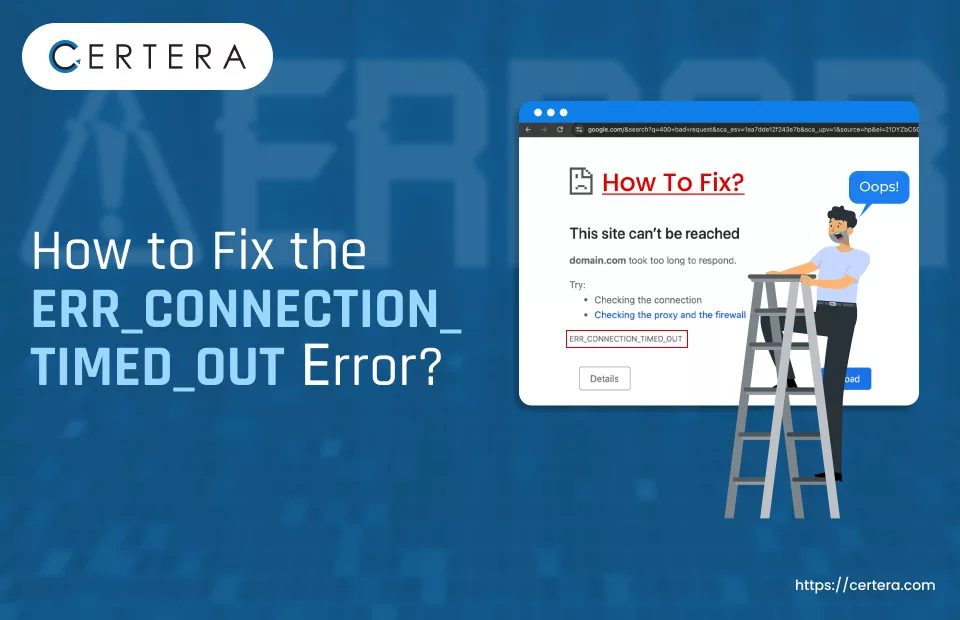
Have you encountered the err_connection_timed_out error while working on a browser? If affirmative, you must know how frustrating and irritating it can be.
Therefore, We will explore – What exactly is the err_connection_timed_out error? What causes it? And the most important part – “How do you fix it?
What is the ERR CONNECTION TIMED OUT Error?
The err_connection_timed_out error is not indicative of a dangerous problem or an infected file that can harm your system. Rather, it denotes that the system was unable to establish a successful connection with the target server.
When you try to access a site, the device (browser) sends a request to the hosting server. On receiving the request, the server checks the request. If the request is approved, a connection is – established.
This connection facilitates the transfer of data packets between the two systems. But, when this connection establishment process fails, which can be due to a “n” number of issues, such as a bad local network connection, the err_connection_timed_out error message pops up.
But the err_connection_timed_out error does not pop up just because of a problem on the user’s end. The error in question can also originate due to issues on the server side, mainly if the website is experiencing high traffic or resource constraints, which is mostly the case with shared hosting platforms.
(As in a shared hosting platform, multiple websites share the same server resources.) When this happens, the server is unable to handle the incoming requests, and the connection attempts eventually time out, giving rise to the err_connection_timed_out error message.
What are the Reasons behind this Error?
The err_connection_timed_out error message can pop up because of “n” number of reasons, such as:
- Invalid URL: Attempting to access a website or resource through an incorrect or non-existent URL can trigger the connection timeout error, as the server is unable to locate the requested content.
- Slow Internet Connection: Because of a sluggish internet connection, the system would take excessive time to establish a connection with the server. This can give rise to errors in the discussion.
- Firewall Settings: Restrictive firewall configurations on the user’s device that block or limit network communication. This limit can prevent the successful establishment of a connection, triggering the timeout error.
- Server Delay or Error: Issues on the server-side, like – high traffic, resource constraints, or server malfunctions, can lead to delays in responding to client requests. Thus causing the err_connection_timed_out error message.
How to Resolve the ERR_CONNECTION_TIMED_OUT Error?
You can use these methods:
- Examine the Internet Connection
- Turn off VPN or Proxy
- Disable Antivirus & Firewall Temporarily
- Alter DNS Server
- Flush DNS & Reset TCP/IP
- Verify Host File
- Empty Browser’s Cache
Let’s explore each method in depth.
Method 1: Examine the Internet Connection
When facing the frustrating err_connection_timed_out error, the first step should be to check the Internet connectivity. Here are some recommended troubleshooting techniques that you can try:
- Restart your home or office router. Do this by disconnecting the power supply and waiting for 30 seconds before reconnecting it. Doing so can help resolve various network-related issues causing the timeout error.
- Avoid using public Wi-Fi hotspots as they are slow and unreliable and can give rise to error in the discussion. Switch to a more stable wired Ethernet connection if possible.
Method 2: Turn off VPN or Proxy
VPNs do provide privacy and accessibility benefits, but they can also give rise to “n” number of network connection issues, such as the err_connection_timed_out error. To fix the error, momentarily disconnect it and then re-access the website.
Follow the steps mentioned below to disconnect the virtual private network (VPN):
- Click Search, placed on the taskbar.
- Type VPN Settings.
- Press Enter.
- The Network & internet > VPN page will appear.
- On the Network & internet > VPN page, to the right of the VPN name, click Disconnect.
- Click Confirm.
Method 3: Disable Antivirus & Firewall Temporarily
Often, antivirus and firewall programs mistakenly flag secure connections as – threats. Temporarily disabling them can help determine if they are causing the error in question.
Follow the steps mentioned below to turn off the firewall:
- Click Search, placed on the taskbar.
- Type Windows Defender Firewall and press Enter.
- The Windows Defender Firewall window will appear.
- In the left pane, click the Turn Windows Defender Firewall on or off option.
- Under the Private network settings section, check the checkbox before the Turn off Windows Defender Firewall (not recommended) option.
- Check the checkbox before the Turn off Windows Defender Firewall (not recommended) option and click OK.
Follow the steps mentioned below to turn off the antivirus:
- Click Search, placed on the taskbar.
- Type Windows Security and press Enter.
- The Windows Security window will appear.
- In the left pane, click the Virus & threat protection option.
- Click the Manage settings option in the right pane under the Virus & threat protection settings section.
- Under the Real-time protection section, use the toggle switch to deactivate it.
- In the User Account Control window, click Yes.
Method 4: Alter DNS Server
Changing your DNS server can fix the troublesome err_connection_timed_out error by changing the path through which the browser retrieves site data.
Switching to another DNS server, such as – Google’s Public DNS, can enable a more accurate and updated retrieval of website SSL certificates.
Follow the steps mentioned below to change your DNS name:
- Click Search, placed on the taskbar.
- Type Control Panel, press Enter.
- The Control Panel window will appear.
- Click Network and Internet.
- Click Network and Sharing Center.
- Change adapter settings.
- Right-click on your connection
- Select Properties.
- Select Internet Protocol Version 4 or 6.
- click Properties.
- From the list, select Use the following DNS server addresses.
- Enter DNS (ex – 8.8.8.8)
- Click OK.
- Restart the system.
Method 5: Flush DNS & Reset TCP/IP
Resetting TCP/IP and flushing DNS can resolve the err_connection_timed_out error by refreshing your network settings. Resetting TCP/IP restores network settings to default and fixes any misconfigurations affecting certificate validation and internet connectivity.
Flushing DNS empties the DNS cache of incorrect or old data about site addresses, which might be causing the issue in discussion.
Follow the steps mentioned below to flush DNS and reset TCP/1P:
- Click Search, placed on the taskbar.
- Type CMD and select Run as administrator.
- The Command Prompt window will appear.
- In the Command Prompt window, type the following commands and press Enter after typing each command:
- netsh int ip reset c:resetlog.txt
- ipconfig /flushdns
- ipconfig /registerdns
- ipconfig /release
- ipconfig /renew
- Restart the System.
Method 6: Verify Host File
One potential resolution for the err_connection_timed_out error is to examine the host file on your system. The host file is a configuration file that contains manual DNS entries (which map specific domain names to their corresponding IP addresses.)
An incorrect or outdated entry in the host file can prevent the system from connecting to the website you are trying to access and give rise to the error in discussion.
Follow the steps mentioned below to verify host file:
- Click Search, placed on the taskbar.
- Type Notepad and press Enter.
- The Notepad window will appear.
- Click File.
- Click Open.
- The Open window will appear.
- Navigate to C > Windows > System32 > drivers > etc
- Click hosts.
- Click Open
- Verify the site you are trying to access is not listed.
Method 7: Empty Browser’s Cache
Cookies save user preferences and login states, while the browser cache stores copies of web pages. If the cached version of a website or its SSL cert is outdated or corrupt, it can lead to err_connection_timed_out error.
Follow the steps given below to clear cookies and cached data:
- Open a fresh tab in Chrome.
- Click on Customize and Control Google Chrome list (three horizontal dots in the top right corner.)
- From the list, click History.
- The History page will appear.
- In the History page, click the blue Clear browsing data link.
- Click the checkbox in front of the Browsing history checkbox.
- Click the checkbox in front of the Cookies and site data checkbox.
- Click the check box in front of the Cached images and files checkbox.
- Click Clear data.
- If the “Also clear data from these sites?” prompt pops up, click Clear.
How to Fix the Connection Timed Out Error in a WP Site?
To fix the err_connection_timed_out error on a WP site, try the following methods:
- Examine and Adjust the Maximum Execution Time
- Disable Plugins Temporarily
- Switch to a Default Theme
Method 1: Examine and Adjust the Maximum Execution Time
On most servers, the default maximum execution time for PHP scripts is 30 seconds, which can be too low for some WP sites. And this could be a reason why you are facing the err_connection_timed_out error.
To fix it, edit the – “.htaccess file” or “php.ini” file manually.
Follow the steps given below to edit the .htaccess file:
- Navigate to your home directory.
- Open .htaccess.
- Enter php_value max_execution_time 200 in the top of the .htaccess file.
Follow the steps given below to edit the .php.ini file:
- Navigate to your home directory.
- Open php.ini.
- Find max_execution_time parameter and modify it to 200. (Eg: max_execution_time=200)
Method 2: Disable Plugins Temporarily
A problematic plugin can sometimes cause the err_connection_timed_out error on a WP site. To fix it, temporarily disable all your plugins. If the error goes away, you can then reactivate your plugins one by one to identify the problematic ones.
Follow the steps given below to disable plugins temporarily:
- Use your credentials to log into the WP console.
- In the left pane, click Plugins.
- From the list, click Installed Plugins.
- The Installed Plugins window will open.
- Check the checkbox at the top to select all the installed plugins simultaneously.
- Click Bulk.
- Click Actions.
- Click Deactivate.
- Verify whether the issue persists.
- If not, click Activate to enable a single WP plugin. If activating it does not bring back the error, activate the other one.
- If activating a particular error brings back the error in discussion, that’s the culprit.
Method 3: Switch to a Default Theme
Switching to a default theme like Twentynineteen can help determine if the err_connection_timed_out error is popping up because of these conflicts. If your site works properly with a default theme, then the error in discussion will likely be occurring because of the previous theme.
To fix it, download a fresh copy, delete existing themes, and upload the default theme.
Follow the steps mentioned below to swap to a default WP theme:
- Connect to your site using File Transfer Protocol (FTP).
- Navigate to wp-content/themes.
- Either rename your theme folder or delete it.
- Click Search, placed on the taskbar.
- Type Chrome and press Enter.
- In the URL bar, type https://wordpress.org/themes/twentynineteen/.
- Press Enter.
- Click Download.
- Unzip and extract the files from the twentynineteen.zip folder.
- Copy the twentynineteen WP theme files and paste them into the themes folder.
- If the site was appropriately loaded, it was a theme issue.
Buy or Renew Trusted SSL/TLS Certificates – Starts at Just $3.99/yr

