How to Fix the NET::ERR_Certificate_Transparency_Required Error?
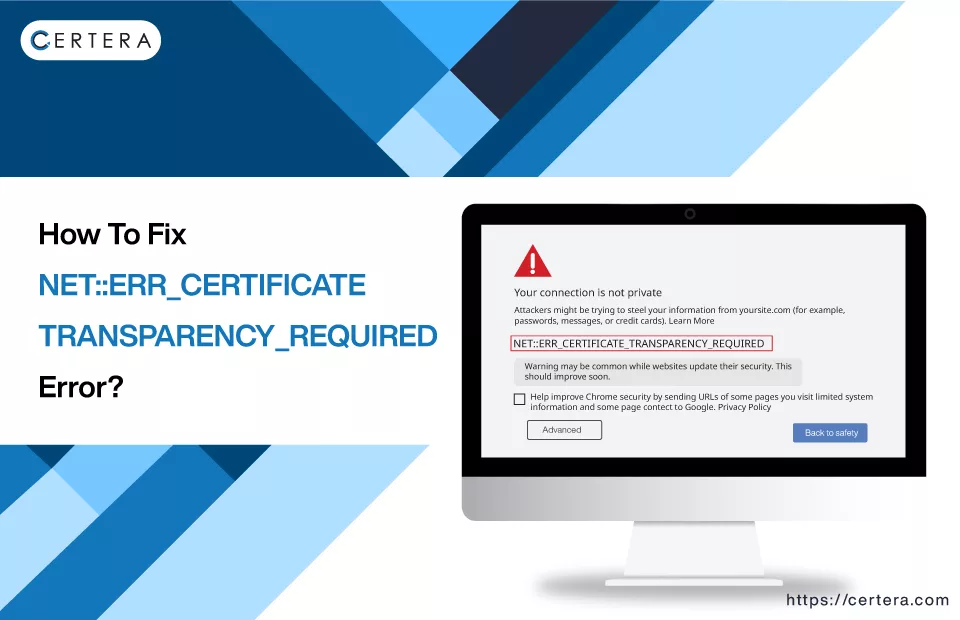
Have you ever received the NET::ERR_Certificate_Transparency_Required Error while trying to visit your favorite site and felt stuck? It can be frustrating, but you don’t have to – fret! Just relax, and read the article till the end.
What is NET::ERR Certificate_Transparency_Required Error?
The ERR_Certificate_Transparency_Required error is a message commonly encountered in Google Chrome. It signifies a discrepancy in the website’s SSL cert, mainly related to – Certificate Transparency (CT).
CT is an open-source framework designed to audit and monitor digital certificates issued by trusted certificate authorities. This framework plays a crucial role in preventing the mis-issuance of certificates and aids in their revocation, thereby bolstering – Internet security.

What Causes This Error?
The NET::ERR_Certificate_Transparency_Required error is mainly caused by issues related to website SSL certificates. This error occurs when a website’s SSL certificate fails to comply with the Certificate Transparency policy enforced by browsers such as – Chrome.
Apart from this, there are “n” number of reasons:
- Certificate not added to transparency log
- Incorrectly installed SSL certificate
- Corrupted SSL certificate
- Expired SSL certificate
How to Fix this Error as a Site Owner?
If you are the website owner on which this error is getting displayed, use these methods:
Method 1: Check Certificate Transparency (CT) Log Status
If you requested your Certificate Authority (CA) not to log your domain or subdomain in the CT logs, ensure you apply the CT exception policy for devices managed with Chrome-based apps.
Method 2: Contact Your Certificate Authority
Contact your CA immediately if you didn’t request exclusion from the CT logs and encounter this error. Ask them to add your website to the CT logs immediately.
How to Fix this Error as a Website User?
You can use these methods or techniques as a user:
- Disable Firewall and Third-Party Antivirus Software
- Update Google Chrome
- Clear Cookies and Cached Data
- Clear the SSL State
- Disable Chrome Extensions
- Ignore the Certificate Error
Let’s explore these methods in depth.
Method 1: Disable Firewall and Antivirus Software
Follow the steps mentioned below to disable the firewall:
- Click Search, placed on the taskbar.
- Type Windows Defender Firewall and press Enter.
- In the left pane, click the Turn Windows Defender Firewall on or off option.
- Under the Private network settings section, check the checkbox before the Turn off Windows Defender Firewall (not recommended) option.
- Check the checkbox before the Turn off Windows Defender Firewall (not recommended) option and click OK.
Follow the steps mentioned below to turn off antivirus software:
- Click Search, placed on the taskbar.
- Type Windows Security and press Enter.
- In the left pane, click the Virus & Threat Protection option.
- Click the Manage settings option in the right pane under the Virus & Threat Protection settings section.
- Under the Real-time protection section, use the toggle switch to deactivate it.
- In the User Account Control window, click Yes.
Method 2: Update Google Chrome
Follow the steps given below to update Google Chrome:
- Open a fresh tab in Chrome.
- From the Customize and Control Google Chrome list, select Help.
- Click on the About Google Chrome option.
- Under the About Chrome section, your Chrome version will be recorded.
- Chrome will automatically start the download if it’s not the – latest version.
Method 3: Clear Cookies and Cached Data
Follow the steps given below to clear cookies and cached data (Browsing Data):
- Open a fresh tab in Chrome.
- Click on Customize and Control Google Chrome list (three horizontal dots in the top right corner.)
- From the list, click History.
- The History window will appear.
- In the History window, click the blue Clear browsing data link.
- Click the checkbox in front of the Browsing history checkbox.
- Click the checkbox in front of the Cookies and site data checkbox.
- Click the check box in front of the Cached images and files checkbox.
- Click Clear data.
- If the “Also clear data from these sites?” prompt pops up, click Clear.
Method 4: Clear the SSL State
Follow the steps mentioned below to clear the browser’s SSL State cache:
- Click Search, placed on the taskbar.
- Type Internet Options and press Enter.
- The Internet Properties window will appear.
- Navigate to the Content tab.
- Under the Certificates section, click the Clear SSL Slate button.
Method 5: Disable Chrome Extensions
Follow the steps given below to remove extensions individually:
- Open a fresh tab in Google Chrome.
- Click the Extension icon.
- Click on three vertical dots on the right of the extension you want to turn off.
- Click Remove from Chrome.
- Click Remove again.
- Reaccess the site and verify whether the error exists or not.
- If it does, repeat the process from Step 2.
Method 6: Ignore the Certificate Error
Follow any one of the methods mentioned below to ignore this SSL certificate error:
Op 1:
- Open a fresh tab in Chrome.
- Type chrome://flags in the address bar.
- Type Insecure origins treated as secure in the Search flags box, and press Enter.
- From the Disabled list, placed on the right of the Insecure origins treated as secure option, click Enable.
- Relaunch the browser and re-access the site.
Method 2:
- Right-click on the Google Chrome icon.
- From the list, click Properties.
- Click on the Shortcut tab.
- Type “-ignore-certificates-errors” in the Target field at the end of \chrome.exe.
- Click Apply and then click OK.
Conclusion
Resolving this error is straightforward, whether you’re a website owner or a user. Owners should focus on ensuring their SSL certificates are correctly logged in the Certificate Transparency logs, while users can take steps like updating Chrome, clearing cookies, or adjusting browser settings.
Remember, quick fixes like ignoring certificate errors are temporary.