How to Fix Most Common SSL Errors on Firefox?
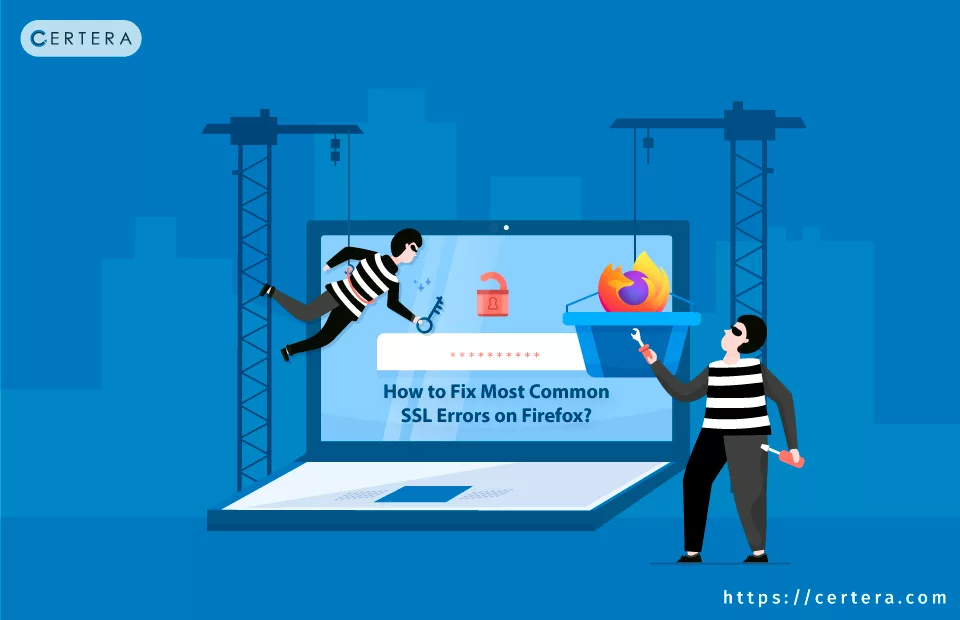
Firefox is a trendy web browser with a global user base of 175,000,000+. Most people use it to access their favorite websites. But, sometimes, it becomes irritating due to SSL errors and warnings.
However, the good news is that the common SSL errors in Firefox can be removed easily. Here, you can find the solution to fix such errors in an utmost effortless manner. So, let’s get started to have a smooth website navigational experience.
The Most Common SSL Errors Encountered on Firefox Browser
There can be several reasons for the occurrence of an SSL error on Firefox. However, the most common causes are SSL misconfiguration, utilization of RC4, and unavailability of certificates.
Due to all such reasons, errors occur, among which the following are the most common:
- SSL_ERROR_RX_RECORD_TOO_LONG
- SSL_ERROR_NO_CYPHER_OVERLAP
- Connection failed error
- Connection is an untrusted error
These are some of the most common Firefox errors, which you can fix using the approaches provided further.

Different Approaches To Fix the Common Firefox SSL Errors
You can consider the following approaches to resolve common SSL errors on the Firefox web browser.
#1: Update the Firefox Browser
You must ensure that your Firefox browser is updated with the latest version. Updating the browser is the first step every troubleshooting guy performs to resolve common SSL errors on Firefox.
To update the Firefox browser, follow the below steps:
Step 1: Open the browser menu by clicking the three-bar icon on the right. Then, Help >> About Firefox.
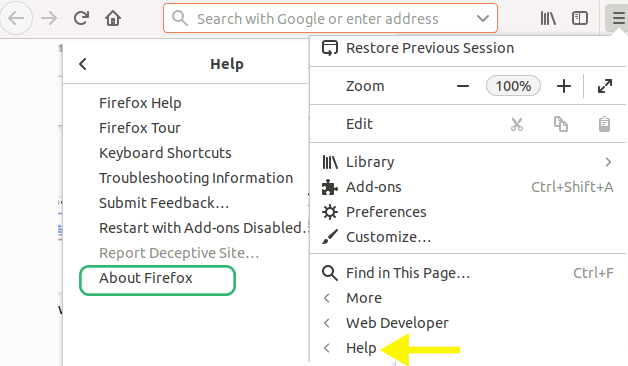
Step 2: If there is any update, Firefox will automatically download and install it.
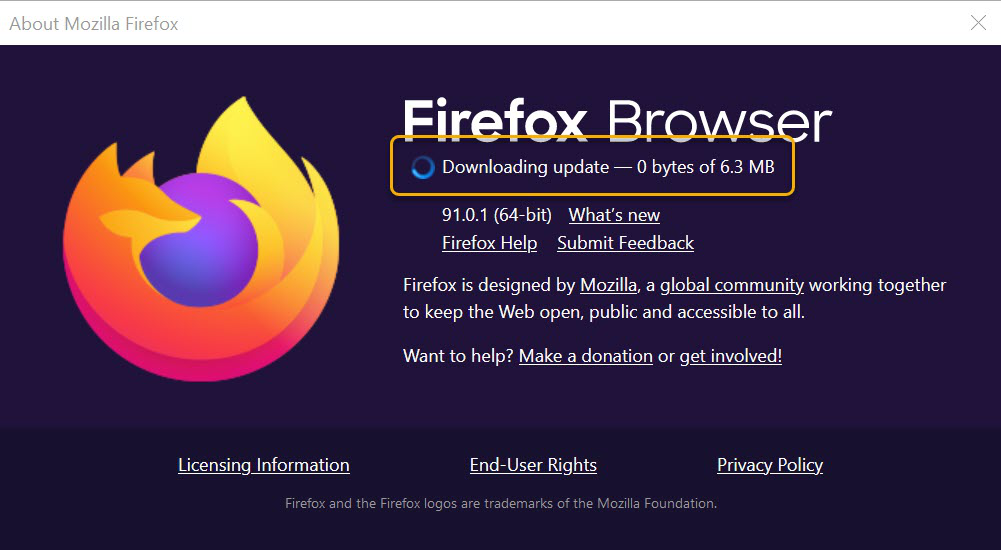
Step 3: Once the update is complete, restart the browser and try to open the website.
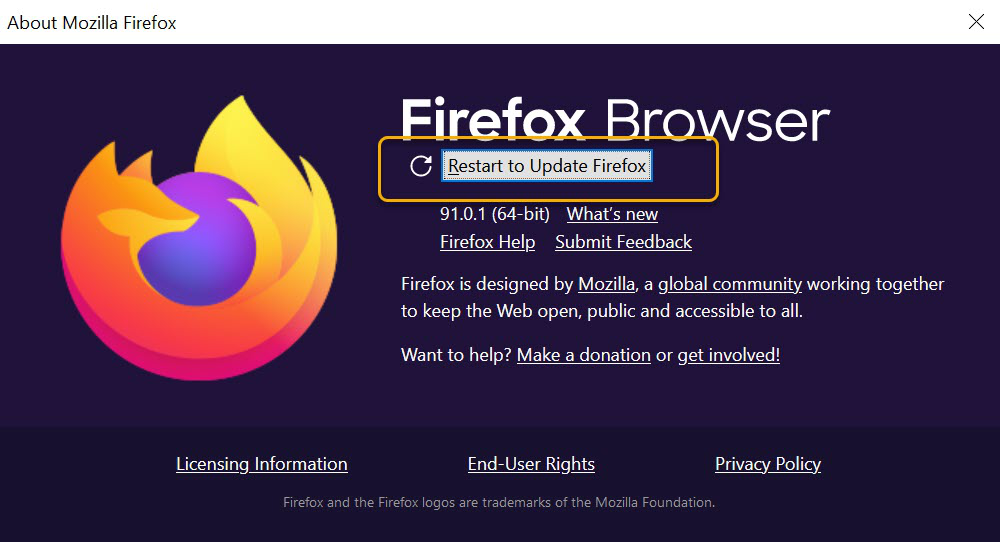
In addition, you can also uninstall the outdated version and install the latest browser version from the official Firefox website.
#2: Clear Cache and Browser History
Clearing cache and browser history is one of the methods for resolving the “SSL_ERROR_RX_RECORD_TOO_LONG” error. To do so, you should open your Firefox browser and follow the below procedure:
Step 1: Use the three-bar icon to open the menu.
Step 2: From the menu, choose Settings >> Privacy & Security tab.
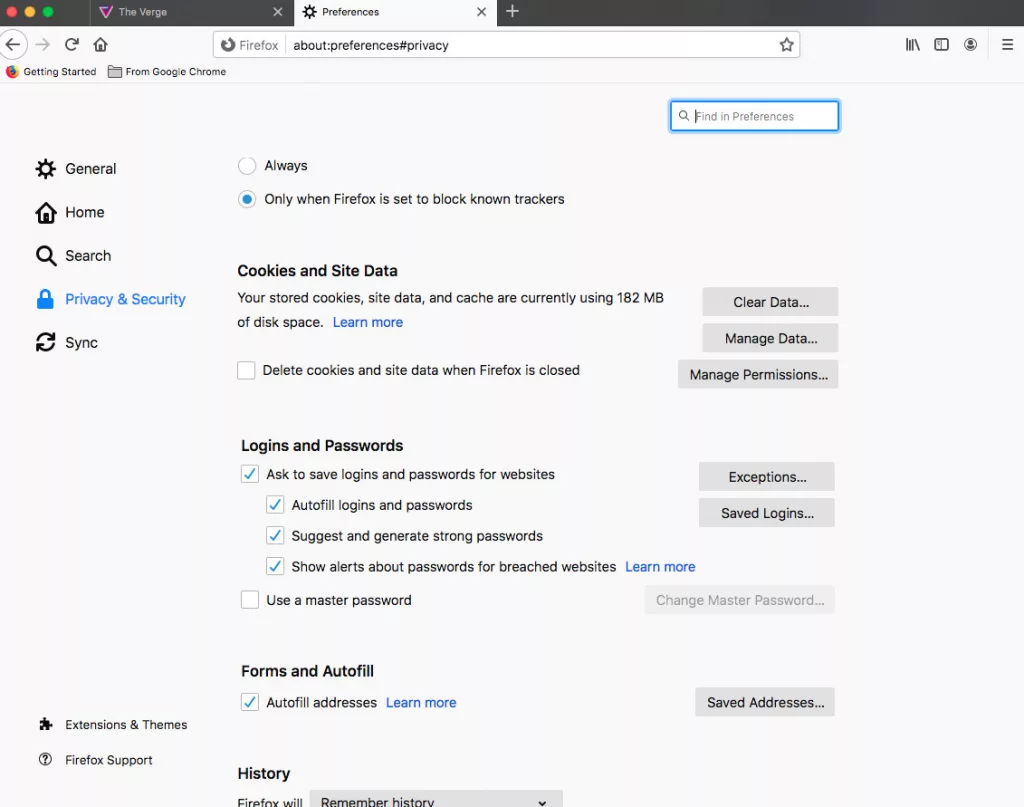
Step 3: Click on “Clear Data” available in the “Cookie and Site Data” section.
Step 4: A new dialog will appear. Select the “Cookies and Site Data” and “Cache Web Content” checkboxes.
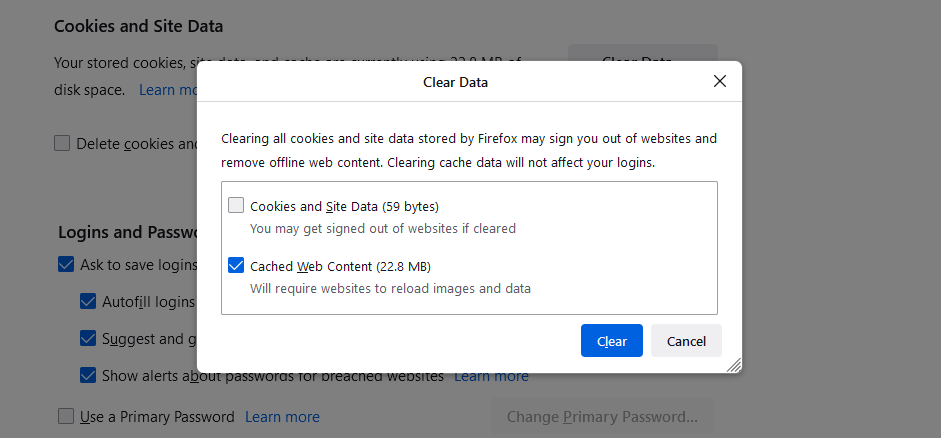
Step 5: Click on Clear.
Once you clear the site data and cookies, scroll down to the “History” section. Similarly, you should clear the history as well.
#3: Modify Proxy Settings
The wrong proxy settings are another reason to see Firefox SSL errors. To fix the SSL error, you can follow the procedure as mentioned:
Step 1: Open the browser manager and choose “Settings”.
Step 2: Go to “Network Settings” and choose Settings present at the bottom.
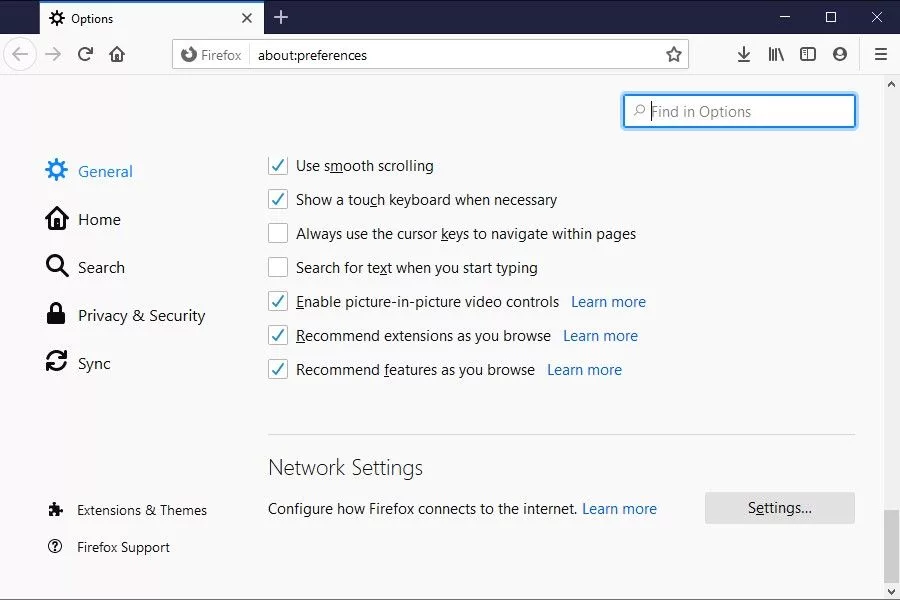
Step 3: Choose the “No Proxy” option and click on “OK”.
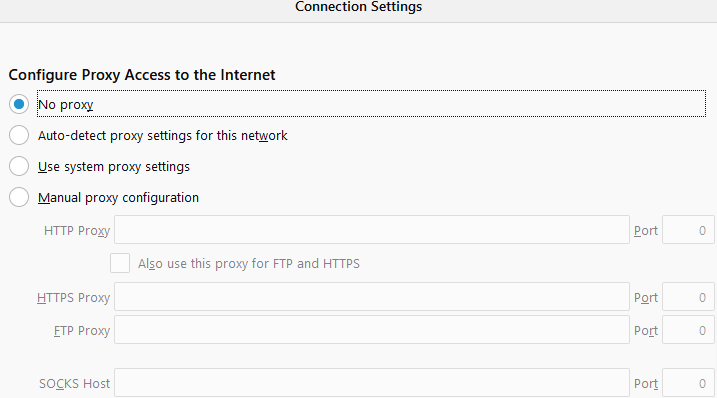
Step 4: Restart the browser to confirm whether the SSL issue is resolved.
#4: Verify SSL Encryption Protocols
Some websites establish communication channels only after undergoing specific encryption protocols. However, if the site doesn’t find a compatible protocol, it displays the “SSL_ERROR_NO_CYPHER_OVERLAP” error.
To resolve such issues, you can perform the following process:
Step 1: Open a new Firefox tab, and in the address bar, input “about:config“.
Step 2: Once you hit enter, a message will be displayed as below. You should click on “Accept the Risk and Continue“.
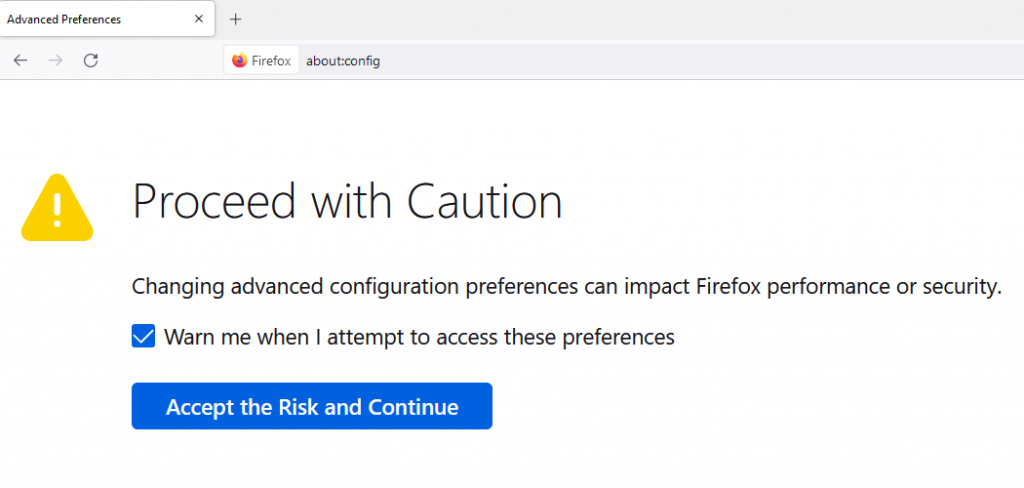
Step 3: In the search field, input “tls“
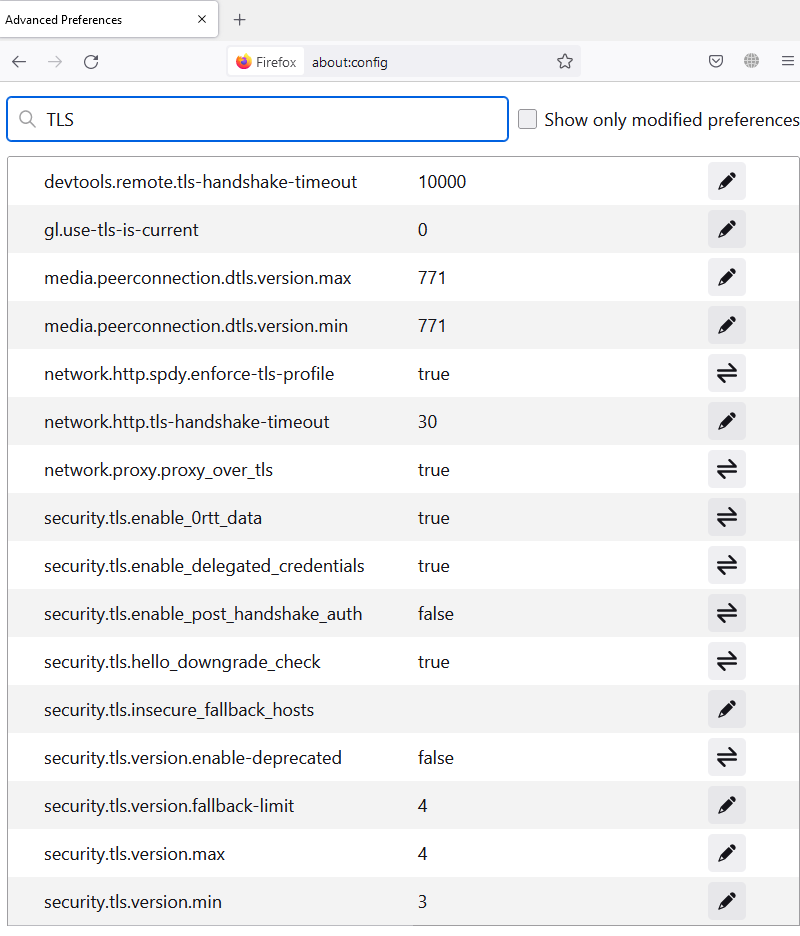
Step 4: You will see values matching with input in bold. Now, right-click on those values and choose “Reset“
Step 5: Perform a similar procedure for “ssl3“.
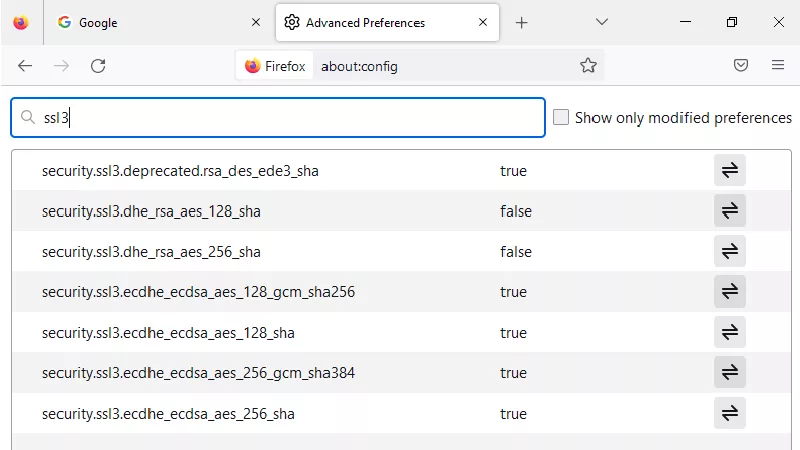
Step 6: Set the values for “security.ssl3.dhe_rsa_aes_128_sha” and “security.ssl3.dhe_rsa_aes_256_sha” to false.
#5: Bypassing the Browser Configurations
It’s not recommended to bypass the browser configurations. But, if you need to visit a specific website for some urgent task, it can help.
The steps for bypassing browser configuration are as follows:
Step 1: Open the browser settings.
Step 2: Navigate to “Privacy and Security”.
Step 3: Scroll to the “Security” section and uncheck the “Block dangerous and deceptive content“

As a result, the issue will be fixed. However, if you still face an error, there can be a possibility of server-side misconfiguration, or the site should be using the unsupported RC4 cipher.
#6: Download the Certificate and Manually Add It
Besides removing errors, adding a certificate to the browser helps verify authenticity efficiently and saves time in establishing a connection with the server.
The steps to manually add a certificate are as follows:
Step 1: Go to Firefox browser settings from the three-bar icon.
Step 2: Use the search field to find settings associated with Certificates.
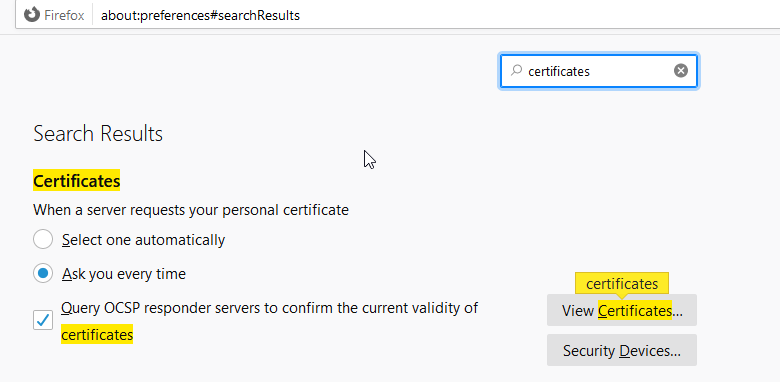
Step 3: Open the Certificate Manager using the “View Certificates” option.
Step 4: Under “Your Certificates” go to “Import“
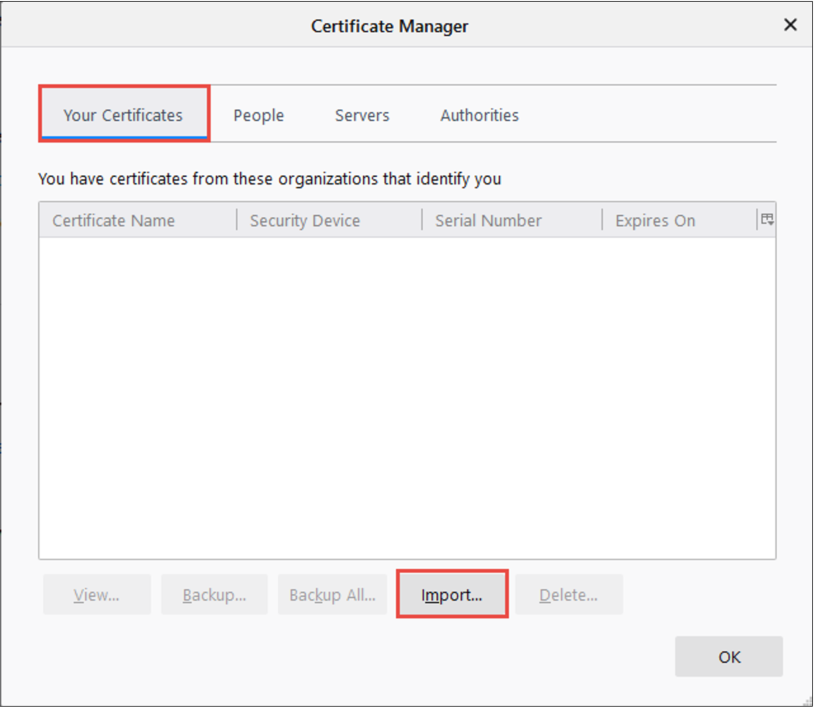
Step 5: Choose the CA-issued certificate from the system memory and click OK.
Now, the certificate will be imported to the browser, and errors will be removed while visiting that particular website associated with the certificate.
#7: Disable SSL Warnings
You can execute the following process to disable SSL warnings in the Firefox browser. However, you should know that SSL and security experts don’t recommend this method. So, you should execute it after thorough decision-making.
Step 1: In the new tab, input “about:config” in the address bar and use Enter key.
Step 2: Accept the risk and continue.
Step 3: In the search field, input “browser.ssl_override_behavior”.
Step 4: Change the value of searched input from 2 to 1. As a result, your Firefox browser will not display warnings and errors.
#8: Utilize a Well-updated SSL Certificate
This approach is for businesses operating websites and providing online services to their customers. They all should use an authentic SSL certificate from a reliable certificate authority, such as Comodo, Sectigo, Certera, and more.
In addition, you should purchase an SSL certificate from a trusted CA-registered partner. It will help you align with the latest CA/B standards, remove errors, and provide end-users a buttery, smooth experience.
Concluding Up
Many people globally utilize the Firefox browser to access sites and avail themselves of services. However, an SSL error can become a roadblock. To resolve such errors, the user should ensure that an updated browser version is being used.
In addition, you can follow other approaches, such as clearing caches, disabling errors, adding certificates manually, and all other mechanisms as mentioned. As a result, there would be no errors, and the website would be loaded seamlessly.