How to Fix the SSL_ERROR_RX_RECORD_TOO_LONG Error in FireFox?
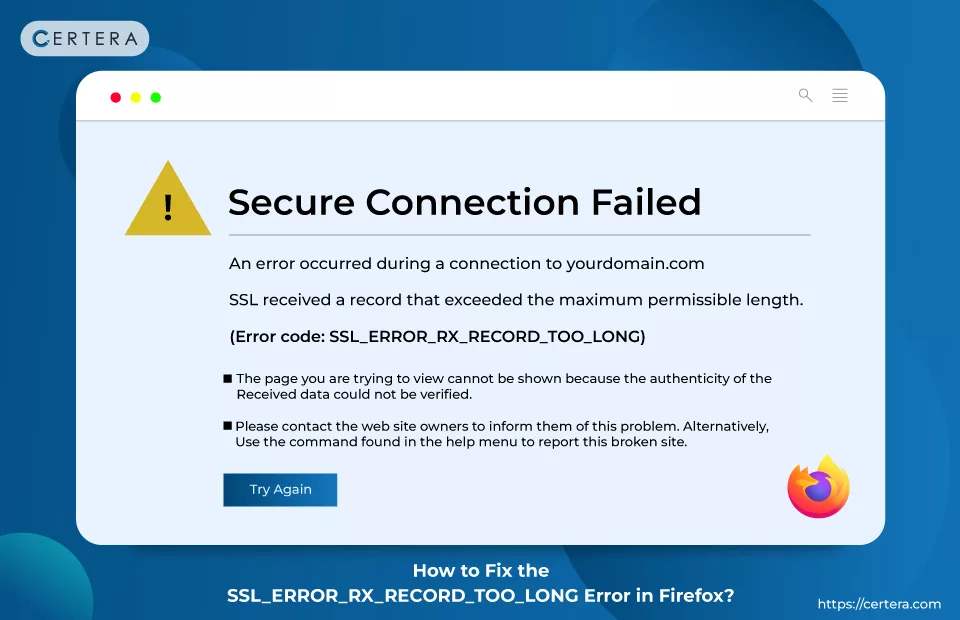
if you use the internet regularly, you will certainly see error notifications. Knowing how to quickly fix issues like the “SSL_ERROR_RX_RECORD_TOO_LONG” warning when they arise is crucial so you can get back on track.
The good news is that you can correct this annoying issue with simple actions.
This article will discuss the issue and show some typical scenarios in which it could occur. We’ll next outline seven methods by which you can fix the “SSL_ERROR_RX_RECORD_TOO_LONG” issue.
Let’s continue!
What Does the “SSL_ERROR_RX_RECORD_TOO_LONG” Error Mean?
The “SSL_ERROR_RX_RECOD_TOO_LONG” issue only occurs in Mozilla Firefox. Even if other browsers could have variations of the issue, you probably won’t encounter it when using them.
The precise phrasing might change. However, you’ll frequently encounter a “Secure Connection Failed” find in addition to “SSL_ERROR_RX_RECORD_TOO_LONG”:
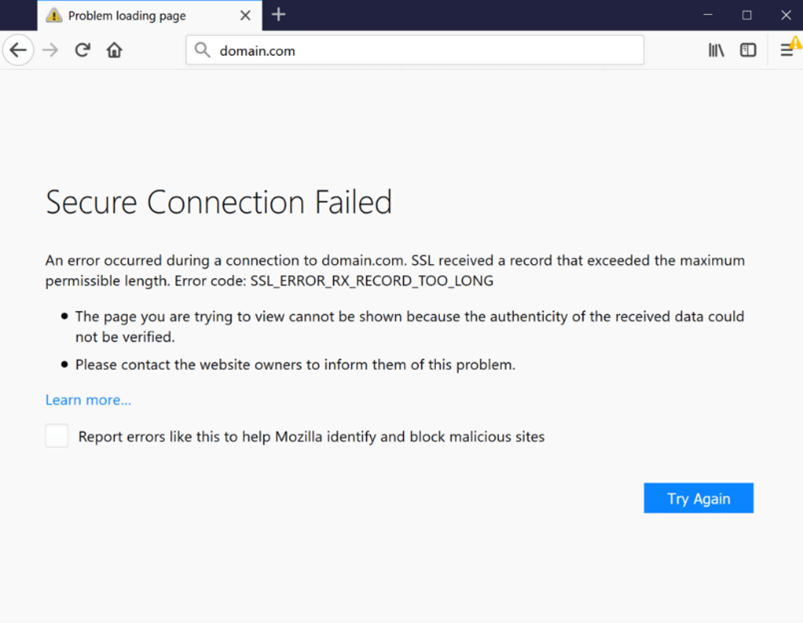
This error occurs frequently. Luckily, you have a couple of proven methods at your fingertip to solve this issue. But first, it’ll be helpful to grasp some probable causes before you start troubleshooting.
What are the Causes of the “SSL_ERROR_RX_RECORD_TOO_LONG” Error?
This error warning provides some information regarding the issue, as seen in the screenshot above. For instance, it states that the website you are attempting to visit is unavailable “because the authenticity of the received data could not be verified.”
Additionally, it states that the secure connection failed and identifies an issue with the SSL certificate for the website.
Whether it’s your website or someone else’s, this error message could result from inadequate security on the website you’re attempting to access. In a nutshell, the SSL certificate’s improper configuration is the most typical issue, which prevents your browser from successfully establishing a connection with the server’s port.
You could have an improperly configured listing port, which is one of the potential causes. Your browser could not support a suitable Transport Layer Security (TLS) version, which is a different possibility. This was a prevalent issue with TLS 1.2 but has also happened with TLS 1.3 in recent years.
Methods for Resolving the “SSL_ERROR_RX_RECORD_TOO_LONG” Error in Firefox
Now that we better understand this issue, we need to start working on a solution. The “SSL_ERROR_RX_RECORD_TOO_LONG” issue can be fixed using the seven techniques listed below.
1. Erase the Cache and History for Your Browser
Let’s start with the simplest possible solution: erasing your browser’s cache and history.
To accomplish this, Open Firefox and select the menu icon (the three vertical lines in the top-right corner of the screen).
After that, select Settings and then the Privacy & Security tab:

Select Clear Data next from the Cookies and Site Data box. There will appear a new window:

Before clicking the Clear button, make sure all the options are selected. Click Clear History under the History section on the same Privacy & Security screen to proceed.
Restart your browser when you’re done, then try accessing the website with the error warning. The second fix should be tried if the first one doesn’t work.
2. Update Firefox Browser
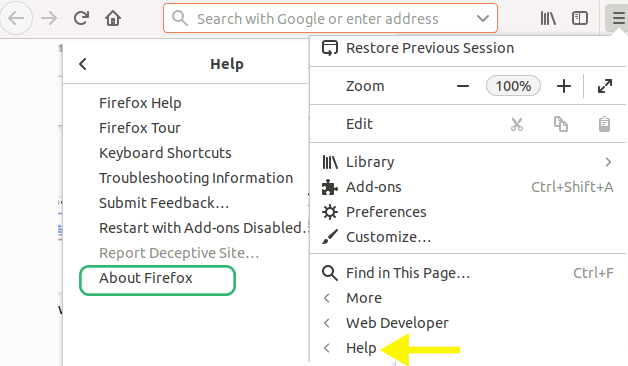
Constant browser updates are crucial since you never know when the developers could have solved the issue. Check to see if Mozilla Firefox is up to date, and if not, update it quickly by following the instructions below.
To access the menu, click on the three horizontal lines in the upper right corner of your browser.
Select the ‘Help‘ menu item.
If Firefox has recently been updated, you will get the image below when you click “About Firefox”; if not, Mozilla will start to check for updates immediately.
3. Uninstall Extensions

The browser’s functionality can be enabled through extensions, which are software modules. The overall functionality of the browser might be affected if you downloaded an incompatible one.
The SSL_ERROR_RX_RECORD_TOO_LONG issue can then come out. To fix the issue, consider eliminating Mozilla Firefox Extensions from your website. Install Extensions by doing the procedures indicated below.
- By clicking the three horizontal lines in the top right corner, you can navigate to the main menu.
- From the dropdown menu, select the ‘add-ons‘ option.
- Pressing Ctrl+Shift+A when Mozilla Firefox is open is an alternative method of getting to the add-ons page.
- Click the three dots next to the extension’s name, then choose “Disable” to remove it.
- Finally, select “Help” from the main menu by clicking there.
- Choose the “Restart with add-ons disabled” option from the list of options.
4. Utilize the HTTP Protocol.
You can attempt evading the security protocol as an alternative if you’re still receiving the error warning. You can delete the letter “s” from the beginning of the “HTTPS” component of the website address.
When the “s” is removed, the HTTP protocol will be used instead. Check whether the issue is fixed by hitting Enter once the website has loaded.
5. Always Use Trustworthy SSL Certificate
It’s also conceivable that an issue with the SSL certificate itself brings on the SSL_ERROR_RX_RECORD_TOO_LONG issue. In that instance, select an appropriate SSL certificate for the kind of website you manage.
Although free SSL certificates are readily accessible, they might not always be enough. Consequently, spend money on an SSL certificate from a reputable certificate authority. Since SSL certificates also increase your website’s overall rating in the search results, consider this an investment.
Buy SSL Certificates Starts at Just $3.99 Per Year!
6. Update Your Proxy Settings
Another reason for receiving this “SSL_ERROR_RX_RECORD_TOO_LONG” error is that your proxy connections are incorrect.
Disabling your proxy settings is the first thing you should do to see whether that’s the case. By choosing Settings from the Firefox menu, you can do that.
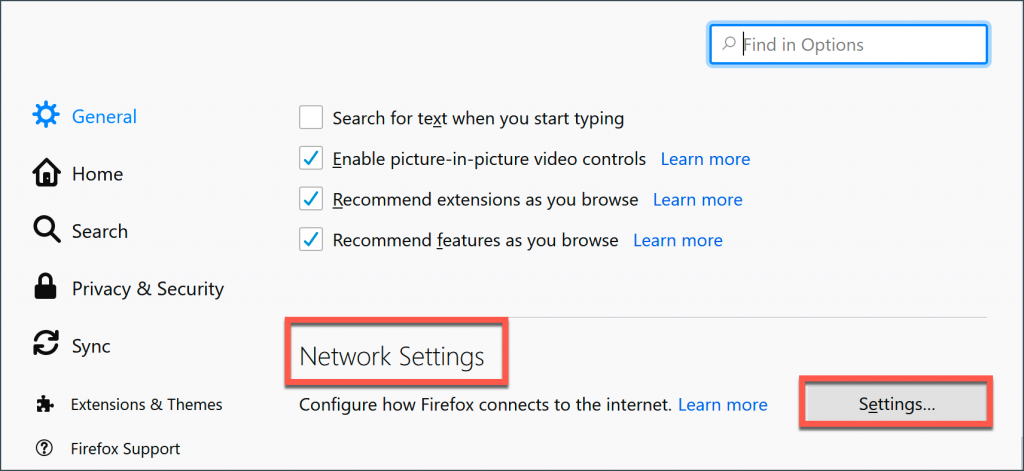
Select Settings from the Network Settings menu at the bottom of the screen.
Choose the first option in the box that opens “No proxy“:
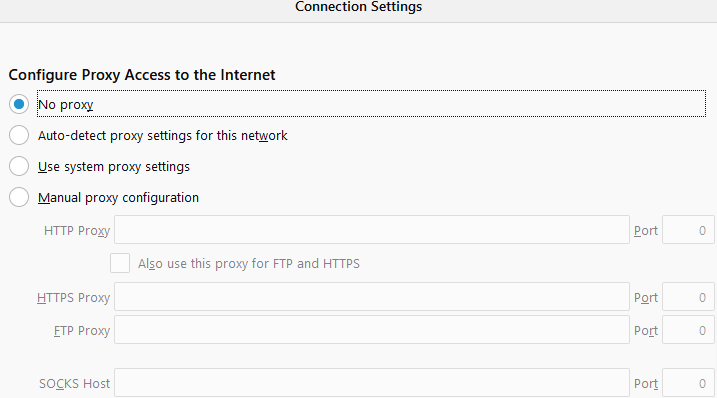
In the end, press the OK button. Now try restarting the browser to see if that fixes your issue.
7. Verify Port 443
The issue may be caused by your website’s Port 443 being left open. The steps listed below can be employed to verify this.
- Type “HTTPS” after the IP address.
- To see if Port 443 is open, you can use tools like Netcat or Ncat.
- Windows users can access the Command Prompt, use the command “tracert xyz.com,” and get your website’s IP address. Additionally, you could type in the website’s domain name to find its IP address and proceed with the above steps.
Recommended: What is Port 443? Detailed Guide on HTTPS Port 443
8. Windows Firewall
The firewall protects your server and system from unauthorized access and is a security measure.
However, the firewall may occasionally be the leading cause of issues like these.
On occasion, turning it off and deactivating it has been proven to be the solution. However, it is not recommended because it makes your server vulnerable to thieves.
9. Include the Website in Your Trusted Websites List.
Add the website you’re trying to visit to your trusted sites list as an additional measure to resolve the “SSL_ERROR_RX_RECORD_TOO_LONG” issue with Firefox.
We’ll look at how to resolve issues using Windows. Start by entering “Internet options” in the Windows menu’s search field:
Click the Security tab, then Trusted Sites, in the open Internet Properties window.
After that, click the Sites button. This will launch a new window. In this window, enter the website’s URL to fix the error.
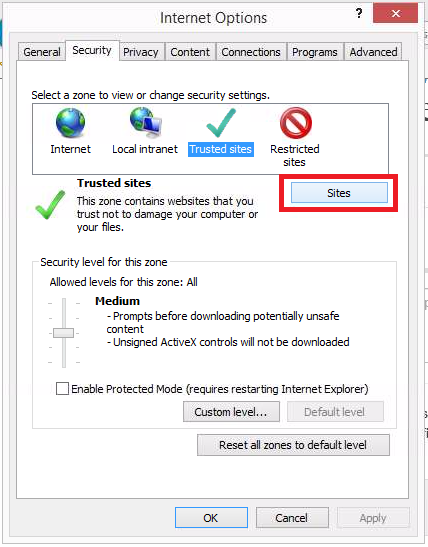
Click Add > Close when completed. Finally, click the OK button after selecting Apply.
Now, all the browsers on your device that you use to view this particular website will recognize and trust it.
Final Words
It can be annoying to encounter error warnings when accessing a website. This is particularly true if you get a perplexing error like “SSL_ERROR_RX_RECORD_TOO_LONG.”
Try simple fixes to this error message, such as those we addressed in this article. In addition to cleaning your cache and restarting your browser, you could also try upgrading your proxy settings and altering your TLS preferences.
Contact the site’s owner (or, if you’re the website owner or your hosting provider) if you require more assistance troubleshooting this or similar challenges. To learn more, we are available to assist you.

