How to Fix NET ERR Cert Weak Signature Algorithm Error?
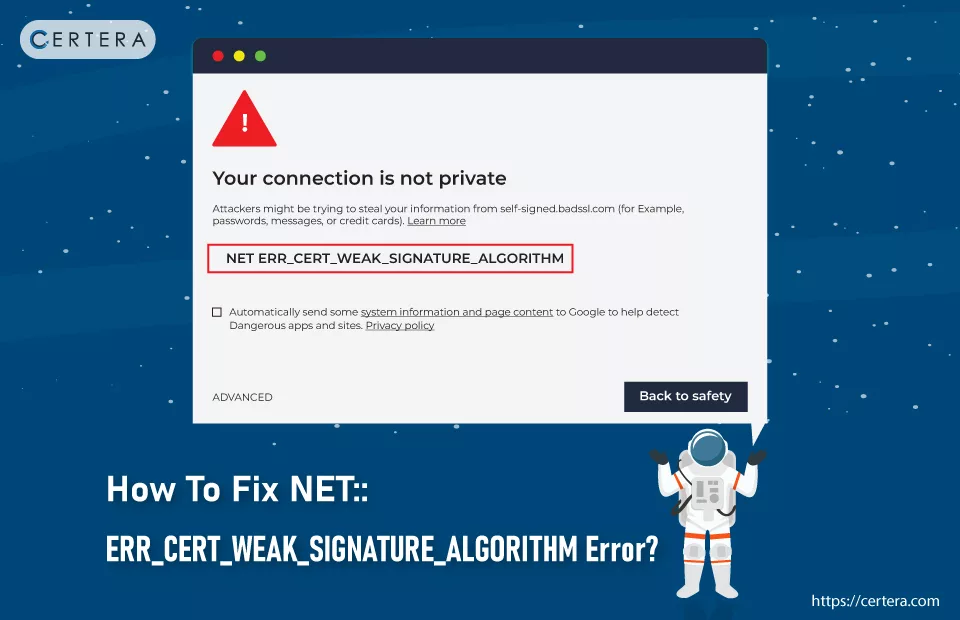
Have you ever received the NET::ERR_Cert_Weak_Signature_Algorithm_Error while trying to visit your favorite website and felt stuck? We understand it can be frustrating, but you don’t have to – agonize! Just relax, and read the article till the end.
In this article, we will explore all that there is to know about this server-side error – NET::ERR_Cert_Weak_Signature_Algorithm_Error. We will comprehend – What is it? Why it occurs? And the most important part – “How do you rectify it?”
What is this Error Cert_Weak_Signature_Algorithm?
The NET::ERR_CERT_WEAK_SIGNATURE_ALGORITHM error in Google Chrome signals a security certificate issue. It appears when a website’s SSL certificate uses a weak or outdated signature algorithm, such as the – SHA-1 hashing algorithm.
The NET::ERR_CERT_WEAK_SIGNATURE_ALGORITHM error poses a potential security risk. SSL certificate encrypts and authenticates data between – web servers and browsers. It is essential for safeguarding – sensitive information online. When Chrome detects a weak algorithm in a website’s SSL certificate, it alerts users by popping this warning message.
What are the Causes?
The NET::ERR_CERT_WEAK_SIGNATURE_ALGORITHM error mainly pops up if the website you are accessing uses an SSL cert that employs the SHA-1 hashing algorithm. Apart from this, other reasons are:
- Active Firewalls
- Browser Settings
- Outdated Web Browsers
- Corrupt Cache or Cookies
- Faulty or incompatible browser extensions
How to Resolve this Error?
To resolve the NET::ERR_Cert_Weak_Signature_Algorithm_Error, you can employ these methods or techniques to make the error or security warning go away:
- Update Google Chrome Browser
- Reset Chrome Browser Settings
- Disable Firewall and Antivirus
- Disable Chrome Browser Extensions
- Clear Your Browser Cache and Cookies
- Verify Your Device’s Date and Time Settings
- Bypass Security Warning
Let’s explore each method in depth.
Method 1: Update Google Chrome Browser
Updating Chrome ensures you have the latest security features and bug fixes. This can resolve issues where older versions misinterpret SSL certificates.
Follow the steps mentioned below to update Google Chrome browser:
- Open a fresh tab in Chrome.
- From the Customize and Control Google Chrome list, select Help.
- Click on the About Google Chrome option.
- Under the About Chrome section, your Chrome version will be recorded.
- Chrome will automatically start the download if it’s not the – latest version.
Method 2: Reset Chrome Browser Settings
Resetting settings can fix problems caused by incorrect configurations or extensions that may interfere with how Chrome handles SSL certificates.
Follow the steps mentioned below to reset Chrome browser settings:
- Open a fresh tab in Chrome.
- Click on the Customize and Control Google Chrome icon (three vertical dots).
- From the list, select Settings.
- In the Settings window, click Reset Settings.
- Click Restore settings to their original defaults.
- Click Reset settings.
Method 3: Disable Firewall and Antivirus
Sometimes, firewalls or antivirus programs mistakenly flag secure connections as threats. Disabling them temporarily can help determine if they are causing the error.
Follow the steps mentioned below to turn off the firewall:
- Click Search, placed on the taskbar.
- Type Windows Defender Firewall and press Enter.
- In the left pane, click the Turn Windows Defender Firewall on or off option.
- Under the Private network settings section, check the checkbox before the Turn off Windows Defender Firewall (not recommended) option.
- Check the checkbox before the Turn off Windows Defender Firewall (not recommended) option and click OK.
Follow the steps mentioned below to turn off the antivirus:
- Click Search, placed on the taskbar.
- Type Windows Security and press Enter.
- In the left pane, click the Virus & Threat Protection option.
- Click the Manage settings option in the right pane under the Virus & Threat Protection settings section.
- Under the Real-time protection section, use the toggle switch to deactivate it.
- In the User Account Control window, click Yes.
Method 4: Disable Chrome Browser Extensions
Specific extensions can interfere with how Chrome validates SSL certificates. Disabling them can help identify if an extension is the source of the error.
Follow the steps mentioned below to turn off or disable Chrome browser extensions:
- Open a fresh tab in Google Chrome.
- Click the Extension icon.
- Click on three vertical dots on the right of the extension you want to turn off.
- Click Remove from Chrome.
- Click Remove again.
- Reaccess the site and verify whether the error exists or not.
- If it does, repeat the process from – Step 2.
Method 5: Clear Chrome Browser’s Cache and Cookies
Cached data and cookies can sometimes contain outdated or corrupt information, which can lead to SSL errors, including the – NET::ERR_Cert_Weak_Sgnature_Algorithm_Error. Clearing them ensures Chrome is working with the most current data.
Follow the steps mentioned below to clear the Chrome browser’s cache and cookies:
- Open a fresh tab in Chrome.
- Click on Customize and Control Google Chrome list (three horizontal dots in the top right corner.)
- From the list, click History.
- The History window will appear.
- In the History window, click the blue Clear browsing data link.
- Click the checkbox in front of the Browsing history checkbox.
- Click the checkbox in front of the Cookies and site data checkbox.
- Click the check box in front of the Cached images and files checkbox.
- Click Clear data.
- If the “Also clear data from these sites?” prompt pops up, click Clear.
Method 6: Verify Your Device’s Date and Time Settings
Incorrect date and time settings on your device can cause SSL errors, especially like the one in question. SSL certificates have specific time frames for validity, and if your system’s clock is off, it can lead to – mismatches.
Follow the steps mentioned below to verify and adjust your device’s date and time settings:
- Click Search, placed on the taskbar.
- Type Set the time zone automatically and press Enter.
- Click on the Set time automatically toggle button.
- Click on the Set time zone automatically toggle button.
Method 7: Bypass Security Warning
As a last resort/option, you can “bypass the security warning” to access the website. But before utilizing this method, you must know that every piece of information that you enter into that website can be intercepted by a – hacker, who may exploit it to fulfill their – malicious intentions. CERTERA does not recommend this method. But, if you want to access the site that badly, use this method at your own – risk.
Follow the steps mentioned below to bypass the NET::ERR_Cert_Weak_Sgnature_Algorithm_Error warning message:
- Navigate to the website with the error.
- Click on Advanced and then click Add Exception.
- Review the warning, and if you trust the site, confirm the security exception.
- Proceed to the website.
Conclusion
Fixing the NET::ERR_CERT_WEAK_SIGNATURE_ALGORITHM error in Google Chrome involves simple, effective steps. These include – updating Chrome, resetting browser settings, disabling firewalls and antivirus programs, turning off browser extensions, clearing cache and cookies, and checking date and time settings.
Bypassing security warnings is risky and should only be used as the – last resort, and that too – cautiously.

