How to Fix NET ERR_CERT_REVOKED Error in Chrome, Edge, Mac and Windows?
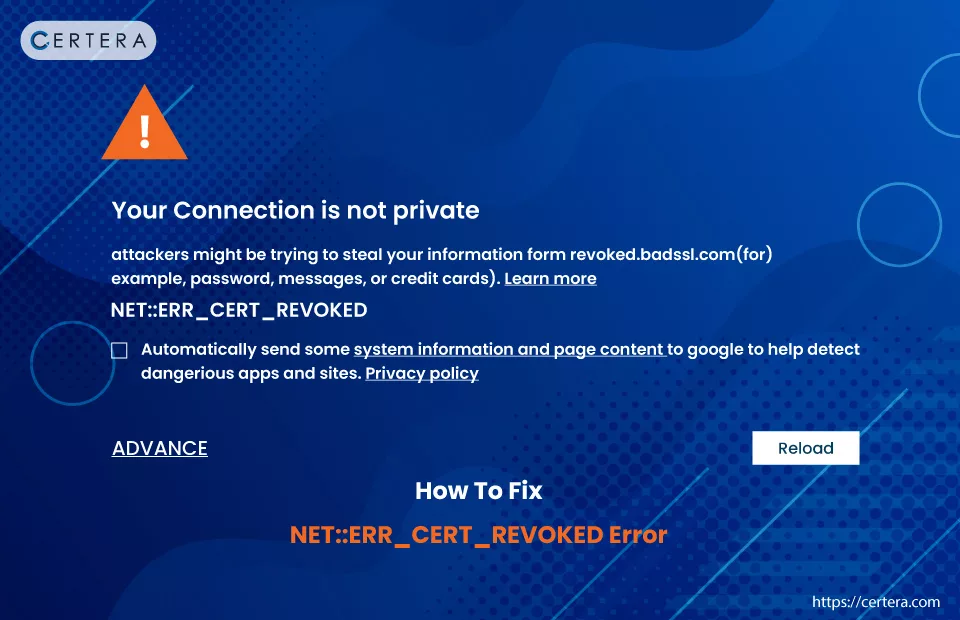
Have you encountered the NET::ERR_CERT_REVOKED Error while working on a browser? If affirmative, you must know how frustrating and troublesome it can be.
We will explore – What exactly is the NET::ERR_CERT_REVOKED Error? What causes it? And the most important part – “How do you fix it?

What is the NET::ERR_CERT_REVOKED Error?
A server-side error typically appears in web browsers like Google Chrome. It pops up when the – Certificate Authority revokes a website’s SSL certificate. This revocation indicates that the CA no longer considers the certificate secure or valid.
In lay terms – the NET::ERR_CERT_REVOKED Error serves as a warning to users. It indicates that continuing to the website may be unsafe, as a certificate’s revocation usually occurs due to security concerns, like – a compromised key or violation of the issuing authority’s policies.
What are the Causes?
The main reason you encounter this error is that the Certificate Authority (the organization responsible for issuing these certificates) has – “revoked the website’s SSL cert.”
Apart from this, the error message can also pop up because of “n” number of reasons, such as:
Site-Requested Revocation:
Due to some reasons, such as the need to update or replace their security protocols, the website’s team might request the CA to – revoke their SSL certificate.
Certificate Issued Incorrectly:
If the SSL cert is mistakenly issued to the wrong website, the CA will revoke it. It is done to maintain security standards.
Security Key Compromise:
SSL cert can also be revoked if there’s a suspicion or evidence that SSL cert’s security keys have been exposed to – unauthorized entities.
Technical Issues with Certificate Verification:
Sometimes, the problem is not with the SSL cert. But with the – user’s network or DNS settings. If these settings prevent the user’s computer from accessing the Certificate Revocation List – a database that lists revoked certificates – it might display the NET::ERR_CERT_REVOKED error.
How to Resolve the NET::ERR_CERT_REVOKED Error?
You can use these methods:
- Adjust System’s Date and Time Settings
- Perform a Clean Boot
- Flush DNS & Reset TCP/IP
- Disable Antivirus & Firewall
- Disable Browser Extensions
- Reset Google Chrome Browser
- Bypass the Security Warning
Let’s explore each method in depth.
Method 1: Adjust the System’s Date and Time Settings
Your device’s incorrect date and time settings can cause SSL errors, especially like the one in the discussion. SSL certs have specific time frames for validity. If your system’s clock is off, it can lead to – mismatches.
Follow the steps mentioned below to verify and adjust your device’s date and time settings:
- Click Search, placed on the taskbar.
- Type Set the time zone automatically and press Enter.
- Click on the Set time automatically toggle button.
- Click on the Set time zone automatically toggle button.
Method 2: Perform a Clean Boot
Performing a clean boot to fix the – NET::ERR_CERT_REVOKED error can be practical because it helps to isolate and identify if third-party applications or services are causing this issue.
Follow the steps mentioned below to perform a clean boot:
- Click Search, placed on the taskbar.
- Type misconfig and press Enter.
- The System Configuration window will appear.
- Click the General tab if applicable.
- Uncheck the checkbox in front of the Load Startup Items option.
- Check the checkbox in front of the Load System Services option.
- Check the checkbox in front of the Use original boot configuration option.
- Click on the Services tab.
- Check the checkbox in front of the Hide all Microsoft Service option.
- Click Apply.
- Click OK.
- Restart the system.
Method 3: Flush DNS & Reset TCP/IP
Flushing DNS and resetting TCP/IP can help fix the NET::ERR_CERT_REVOKED error by refreshing your network settings. Flushing DNS clears the DNS cache of old or incorrect data about website addresses, which might be causing security certificate issues.
Resetting TCP/IP restores network settings to default, resolving any misconfigurations affecting internet connectivity and certificate validation.
Follow the steps mentioned below to flush DNS and reset TCP/1P:
- Click Search, placed on the taskbar.
- Type CMD and select Run as administrator.
- The Command Prompt window will appear.
- In the Command Prompt window, type the following commands and press Enter after typing each command:
- netsh int ip reset c:resetlog.txt
- ipconfig /flushdns
- ipconfig /registerdns
- ipconfig /release
- ipconfig /renew
- Restart the System.
Method 4: Disable Antivirus & Firewall
Sometimes, firewalls or antivirus programs mistakenly flag secure connections as – threats. Temporarily turning them off can help determine if they are causing the error in question.
Follow the steps mentioned below to turn off the antivirus:
- Click Search, placed on the taskbar.
- Type Windows Security and press Enter.
- In the left pane, click the Virus & threat protection option.
- Click the Manage settings option in the right pane under the Virus & threat protection settings section.
- Under the Real-time protection section, use the toggle switch to deactivate it.
- In the User Account Control window, click Yes.
Follow the steps mentioned below to turn off the firewall:
- Click Search, placed on the taskbar.
- Type Windows Defender Firewall and press Enter.
- In the left pane, click the Turn Windows Defender Firewall on or off option.
- Under the Private network settings section, check the checkbox before the Turn off Windows Defender Firewall (not recommended) option.
- Check the checkbox before the Turn off Windows Defender Firewall (not recommended) option and click OK.
Method 5: Disable Browser Extensions
Specific extensions can interfere with how the Google Chrome browser validates SSL certs. Temporarily turning them off or disabling them can help pinpoint if an extension is the source of the NET::ERR_CERT_REVOKED error.
Follow the steps mentioned below to turn off or disable Chrome browser extensions:
- Open a fresh tab in Google Chrome.
- Click the Extension icon.
- Click on three vertical dots on the right of the extension you want to turn off.
- Click Remove from Chrome.
- Click Remove again.
- Reaccess the site and verify whether the error exists or not.
- If it does, repeat the process from – Step 2.
Method 6: Reset Google Chrome Browser
Resetting Chrome browser’s settings can resolve problems caused by incorrect configurations or extensions that may interfere with how Chrome handles SSL certs.
Follow the steps mentioned below to reset Chrome browser settings:
- Open a fresh tab in Chrome.
- Click on the Customize and control Google Chrome icon (three vertical dots).
- From the list, select Settings.
- In the Settings window, click Reset settings.
- Click Restore settings to their original defaults.
- Click Reset settings.
Method 7: Bypass the Security Warning
As the last option, you can bypass the security warning to access the website. But before doing it, you must be aware that every bit of data you input into that site can be – intercepted by a malicious entity.
They may exploit the intercepted data to fulfill their goals. Hence, Certera does not recommend it.
Follow the steps mentioned below to bypass the NET::ERR_CERT_REVOKED error warning message:
- Navigate to the website with the error.
- Click on Advanced and then click Add Exception.
- Review the warning, and if you trust the site, confirm the security exception.
- Proceed to the website.
How to Fix the NET::ERR_CERT_REVOKED Error in Microsoft Edge?
If you are experiencing the NET::ERR_CERT_REVOKED error warning message while trying to open a website on Edge, follow the steps mentioned below:
- Double-click the Microsoft Edge icon.
- The Microsoft Edge window will appear.
- Click the Settings and more icon (Three horizontal dots).
- From the list, click More tools.
- From the list, click Internet Options.
- The Internet Options window will appear.
- Click on the Advanced tab.
- Under the Security section, uncheck the checkbox before the Check for server certificate revocation option.
- Click OK.
How to Fix the NET::ERR_CERT_REVOKED Error on Mac?
If you are experiencing the NET::ERR_CERT_REVOKED error warning message while trying to open a website on MAC, follow the steps mentioned below:
- Navigate to Keychain Access > Login on Mac.
- Delete UTN DATACorp SGC SSL certificate.
- Delete AddTrust External CA Root SSL certificate.
- Exit Keychain Access.
- Exit your web browser.
- Re-access the site.
Conclusion
There are “n” number of steps that can be taken, such as – Adjusting your system’s date and time settings for accuracy, performing a clean boot to identify interfering applications, flushing DNS and resetting TCP/IP to clear network-related issues, temporarily turning off antivirus and firewall, and managing browser extensions. As a last resort, bypassing the – security warning can help.