How to Fix the SEC_ERROR_UNKNOWN_ISSUER Error in Firefox?
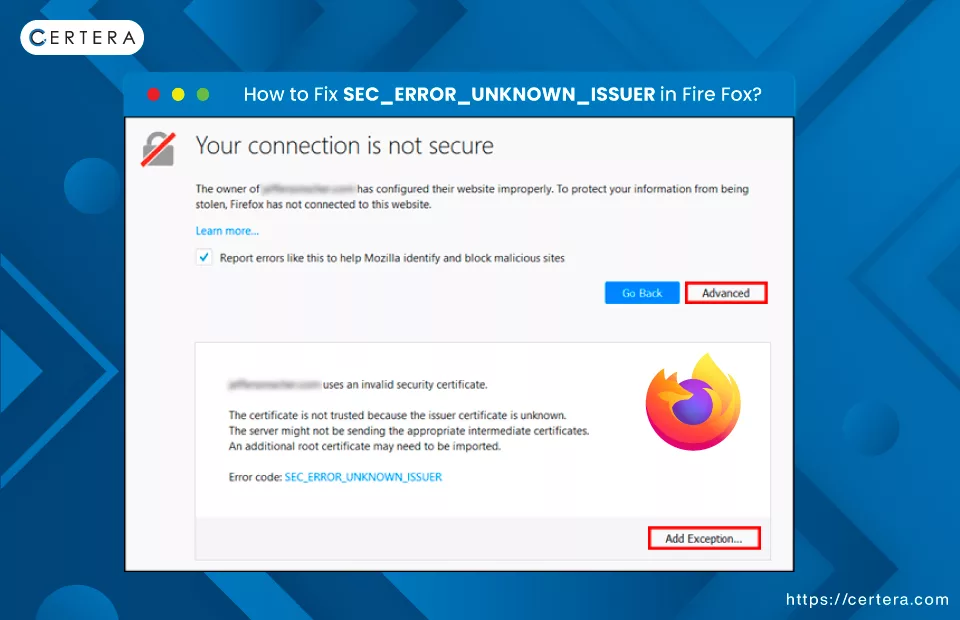
Have you encountered the SEC_ERROR_UNKNOWN_ISSUER error in Firefox? If yes, you may be feeling – frustrated and confused! But there is no need to fret, as we are here – to help you out as always.
This article will answer all that there is to know about the – SEC_ERROR_UNKNOWN_ISSUER Error. And that’s not all; we will also go through the methods or techniques that you can utilize to make it – “go away.” So, read the article till the end.
What is the SEC_ERROR_UNKNOWN_ISSUER Error?
The SEC_ERROR_UNKNOWN_ISSUER error in Firefox is a specific security alert that appears when the browser encounters a website whose SSL certificate is not verified or endorsed by a known certificate authority.
In lay terms, this error, also known as -“MOZILLA_PKIX_ERROR_MITM_DETECTED” and “ERROR_SELF_SIGNED_CERT”, signifies that the website’s SSL certificate lacks authentication from a trusted source, or its root certificate is absent in Firefox’s root store.
Consequently, Firefox cannot automatically validate the certificate’s credibility, prompting a cautionary message to the user about a possible security hazard.
What Causes the SEC_ERROR_UNKNOWN_ISSUER Error?
There are “n” number of reasons that can cause this error, such as:
Unrecognized Certificate Authority:
The error occurs if the SSL certificate of a site is issued by a CA that is not recognized or trusted by – Firefox. This lack of recognition means Firefox cannot verify the certificate’s authenticity.
Missing Intermediate Certificates:
Sometimes, the complete chain of trust is absent because intermediate certificates, which link the SSL certificate to a trusted root CA, are missing or not correctly installed on the server.
Antivirus or Security Software Interference:
Certain antivirus (especially 3rd party) or security programs can interfere with the SSL protocol as SSL scanning options are enabled, leading to this error. These programs might scan or modify the SSL certificates, causing Firefox not to – “recognize” them.
Use of Self-Signed SSL Certificates:
When a website opts for such an SSL certificate (self-signed), it can trigger the SEC_ERROR_UNKNOWN_ISSUER error. SSL certificates create a secure link between a – website and a user’s browser.
However, a self-signed certificate is created and authenticated by the -website owner instead of a – trusted certificate authority. This lack of external verification means that browsers such as Firefox don’t automatically recognize these certificates as trustworthy, often resulting in the SEC_ERROR_UNKNOWN_ISSUER error being displayed.
How to Resolve or Fix the SEC_ERROR_UNKNOWN_ISSUER Error?
You can employ these methods or techniques to make the error or security warning go away:
Method 1: Virus Scanning
Conducting a virus scan can help. Malware can interfere with the browser’s ability to verify SSL certificates, leading to the SEC_ERROR_UNKNOWN_ISSUER error. Utilizing reputable antivirus software like Avast, Norton, or McAfee is recommended.
Follow the steps mentioned below to conduct a virus scan:
- Click Search, placed on the taskbar.
- Type Avast and press Enter.
- The Avast window will appear.
- In the Avast Window, click Protection.
- In the right pane, under the Protection section, click Virus Scans.
- The Virus Scans window will appear.
- Click the SCAN NOW option placed on the top of the Full Virus Scan option.
- Once the scan is done, try – re-accessing the site.
Method 2: Disable the HTTPS Scanning Feature
Many security software offers HTTPS scanning functionality, which involves intercepting and examining encrypted connections. Unfortunately, this feature occasionally causes conflicts, resulting in the frustrating SEC_ERROR_UNKNOWN_ISSUER Error warning message.
Follow the steps given below to turn off the HTTPS scanning feature:
- Open the Avast dashboard.
- From the Menu list, select Settings.
- Click Protection.
- In the center pane, click Core Shields.
- Under the Configure shield settings section, click Web Shield.
- Uncheck the checkbox next to the Enable HTTPS Scanning option.
Method 3: Disable Firefox Extensions
Sometimes, browser extensions can cause the SEC_ERROR_UNKNOWN_ISSUER error in Firefox. But, finding out which extension interferes with the website’s HTTPS connection is challenging.
To pinpoint the exact extensions responsible for the problem, you can try removing each extension individually and checking whether the error persists or vanishes (after removing that extension). If the error vanishes after removing a specific extension, it implies that the removed extension was indeed the cause of the issue.
Follow the steps given below to remove extensions individually:
- Open a fresh tab in Firefox.
- Click the three horizontal lines icon.
- From the list, select Add-ons.
- The Manage yOur Enetnsion window will appear.
- In the left pane, click Extensions.
- Click on three vertical dots placed adjacent to any extension of your choice, and click Remove.
- Click Remove again.
- Reload the website and verify whether the error exists or not.
- If it does, repeat the process from the Step 2.
Method 4: Restore Firefox’s Cert8.db File
The cert8.db file in Firefox is a database that stores certificate and security settings, including the trust settings for SSL certificates. It contains information about the certificates that Firefox trusts and doesn’t trust. It also includes those for which the user has added exceptions.
Hence, restoring Firefox’s cert8.db file could resolve the SEC_ERROR_UNKNOWN_ISSUER error.
Follow the steps mentioned below to restore Firefox’s Cert8.db File:
- Open a fresh tab in Firefox.
- In the URL bar, type about:support.
- Press Enter.
- In the text box, type cert8.db, and press Enter.
- From the list, click Delete.
- Close and reopen Firefox. (Doing this will automatically recreate the cert8.db file)
- Re-access the site again and verify if the issue has been resolved.
Method 5: Create a New Firefox Profile
Each Firefox profile contains its own set of – user data, settings, extensions, and other customizations. Creating a new profile is recommended if the SEC_ERROR_UNKNOWN_ISSUER error is due to a problem within your current profile (like corrupt files, misconfigured settings, or problematic extensions).
Follow the steps mentioned below to create a new Firefox profile:
- Click the Windows logo key + R key on your keyboard simultaneously.
- The Run window will appear.
- In the Run window, type firefox.exe -P in the text box and press Enter.
- Click on the Create Profile option.
- Follow the onscreen instructions.
- Select the new profile and start Firefox.
- Visit the website with the SEC_ERROR_UNKNOWN_ISSUER error to see if it’s resolved.
Method 6: Bypass the Security Warning
Bypassing the security warning is generally advised against. If you proceed despite the warning, any data you input on the site, like personal details or passwords, could be at risk. This information might be captured by unauthorized parties and potentially used for harmful activities.
Follow the steps mentioned below to bypass the security warning message:
- Navigate to the website with the error.
- Click on Advanced and then click Add Exception.
- Review the warning, and if you trust the site, confirm the security exception.
- Proceed to the website.
Method 7: Contact Site Owner
Notifying the website administrator is key, as they might not know their SSL certificate is blocking visitor access. A quick message from you could spur them to investigate and rectify the problem.
Follow the steps mentioned below to contact the site owner:
- Look for contact details on the website or use Whois lookup services.
- Write an email or message explaining the SEC_ERROR_UNKNOWN_ISSUER error.
- Send the message to the website owner or support team.
- Await a response or resolution from the site owner.
Conclusion
To tackle the SEC_ERROR_UNKNOWN_ISSUER error in Firefox, begin by conducting a thorough virus scan. This step is crucial as malware can sometimes interfere with the browser’s SSL certificate recognition. Next, turn off the HTTPS scanning feature in your antivirus program, as it can occasionally lead to conflicts with SSL certificates.
Another effective strategy is to turn off your Firefox extensions one at a time. This method helps identify if any particular extension is causing the problem.
If these methods don’t yield results, try restoring the Cert8.db file in Firefox or creating a new Firefox profile, as these actions can fix issues stemming from corrupted files or incorrect settings. If all else fails, inform the – website owner of the issue.
Still having any issue? You can reach out to [email protected] for any query!

