Sectigo S/MIME (Email Security)Certificates Enrollment Process by Certera
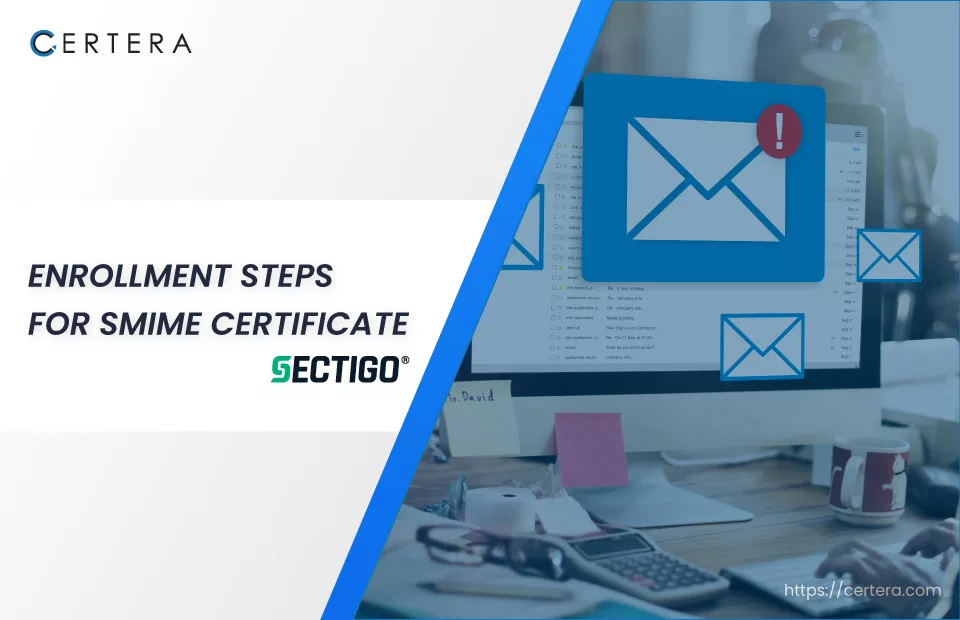
S/MIME Certificates are also known as Email Security Certificates that Secure your email, attachments, and contacts through robust encryption and digital signature.
At Certera, Buy Email Security or S/MIME Certificates Starts at Just $12.99/Yr!
If you already purchased Sectigo (formerly known as Comodo) SMIME Certificates from us, follow the below steps to enroll it!
Enrollment Steps for Sectigo/Comodo SMIME Certificates
Step 1: After placing an order for an SMIME certificate, you need to enroll it from your dashboard. Locate your order and click on the ‘Enroll’ button underneath the order ID.

Step 2: To proceed further with the enrolment, you would need to generate a Certificate Signing Request (CSR). You can use any online tool to generate a CSR or use our CSR generator tool
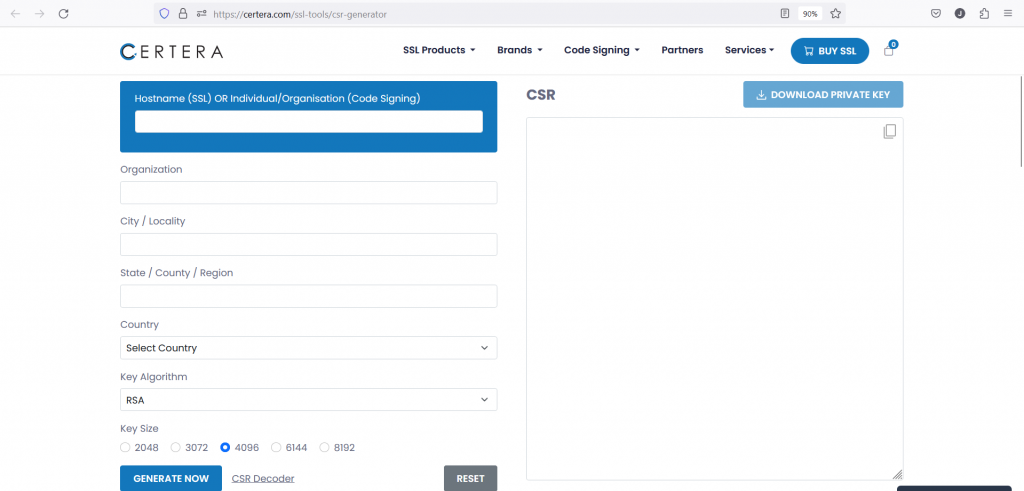
Step 3: Enter a hostname. It can be your individual name or organization name. It is not required to enter your email ID on the CSR fields as you will be asked for the email address on the enrolment page.
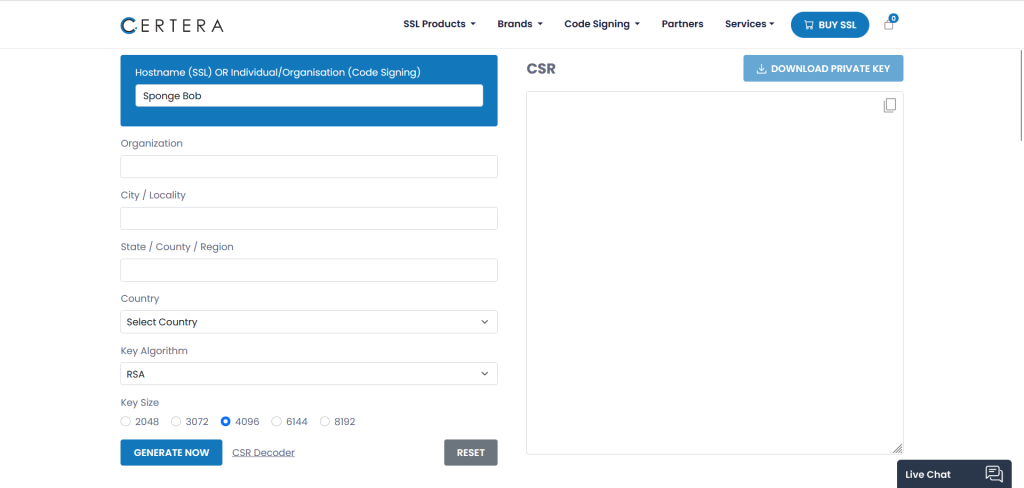
Step 4: After entering the hostname, click on ‘Generate Now’. A Certificate Signing Request (CSR) and its corresponding private key will be created.
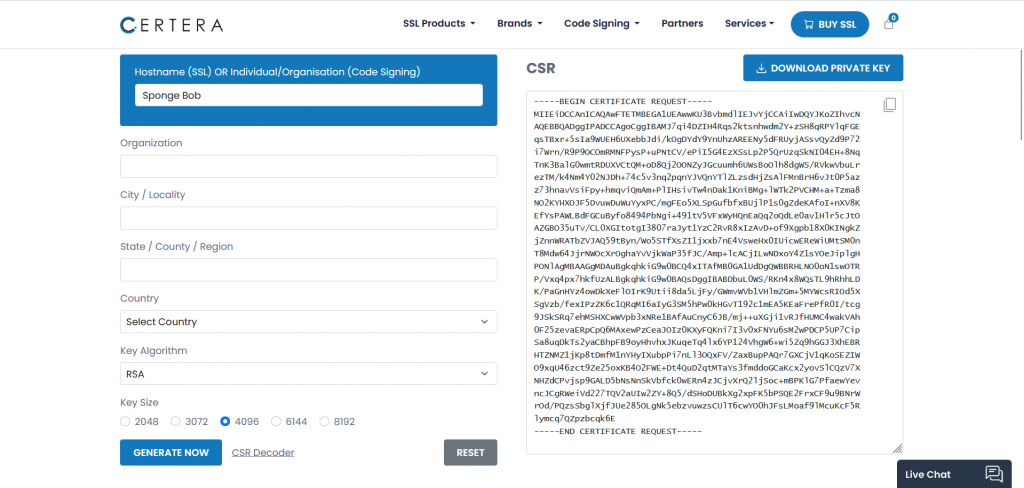
Step 5: Make sure that you download the private key and safely store it in your machine because once the page is closed, you will not be able to retrieve the private key.
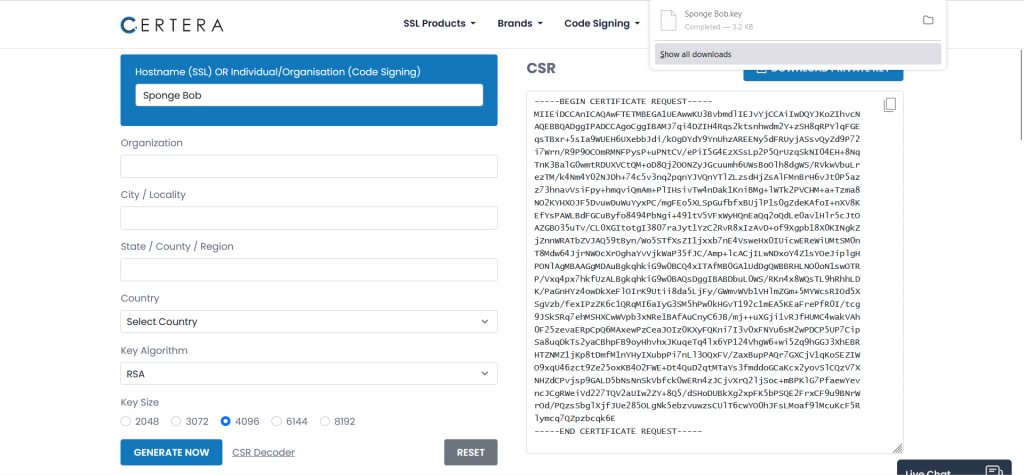
Step 6: After saving the private key, copy the CSR to paste it in the enrolment page.
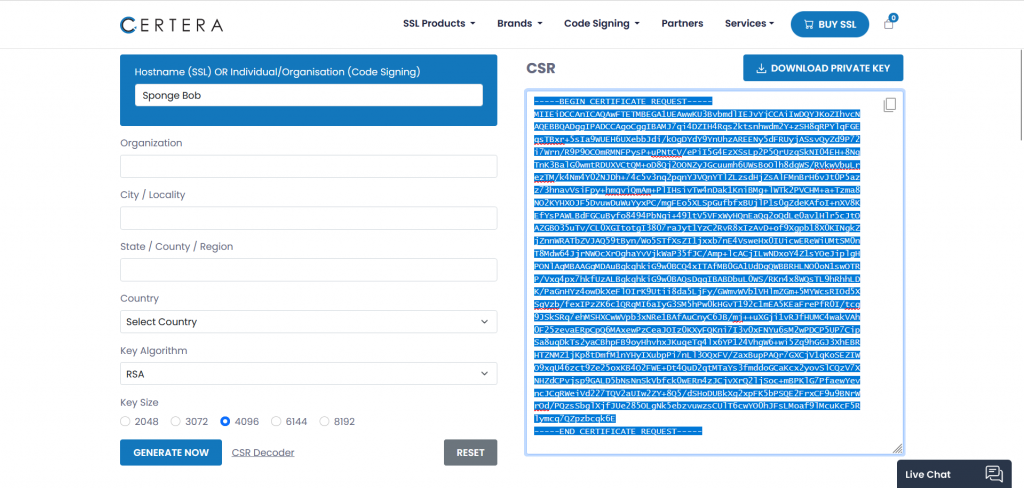
Step 7: Paste the CSR in the ‘Input CSR’ box.
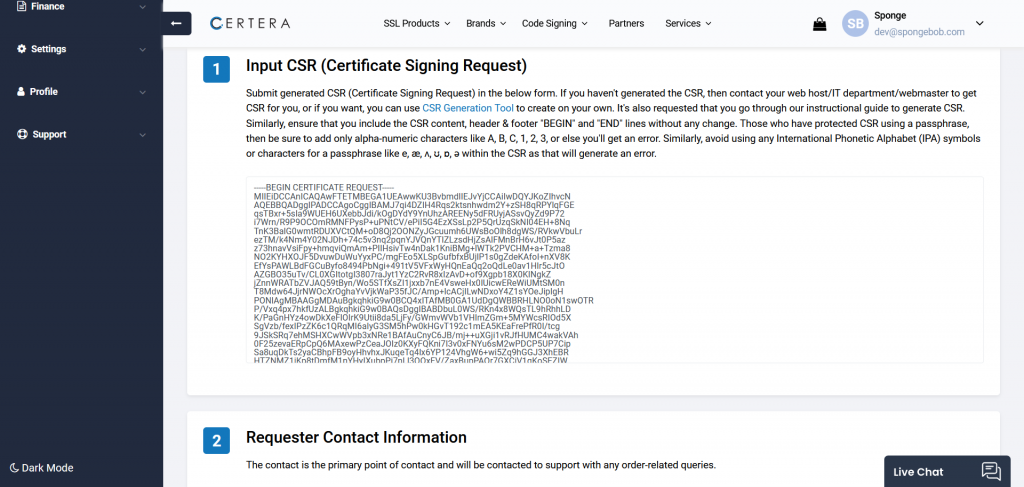
Step 8: Fill in the Requester Contact Information and make sure that you enter the email address for which you need the SMIME certificate and submit the order.
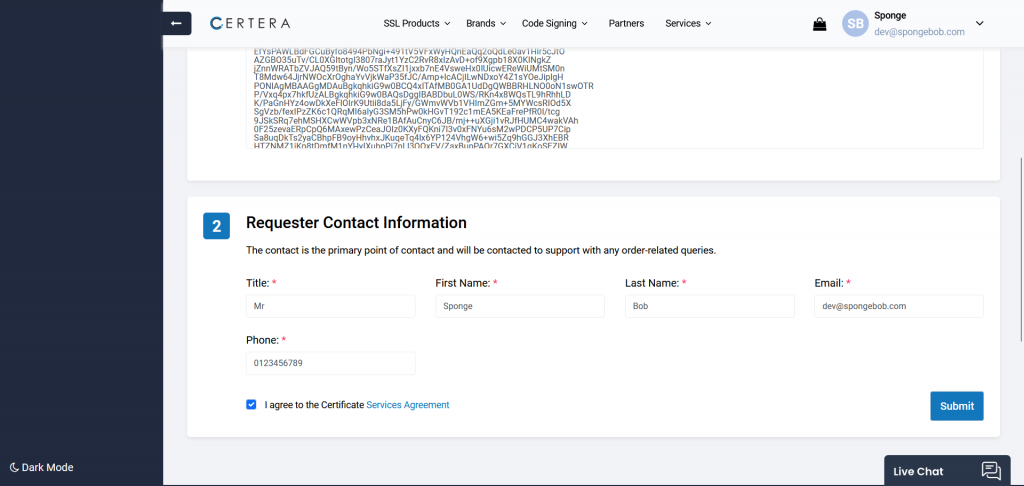
Step 9: Now, the order is enrolled successfully, and you must prove your control over the email address that you provided. For this, the certificate authority will send you an email. Locate the email in your inbox and click on the URL to prove your email ownership.
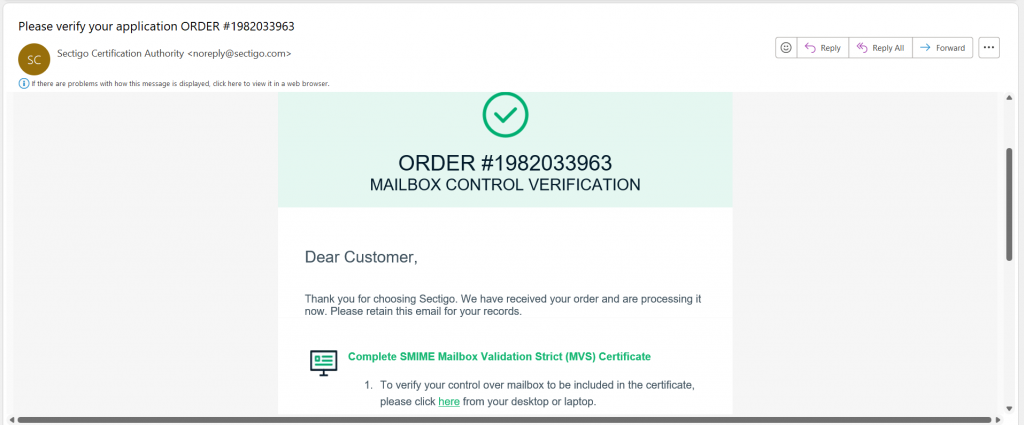
Step 10: Check the ‘Subscriber Agreement’ box and submit.
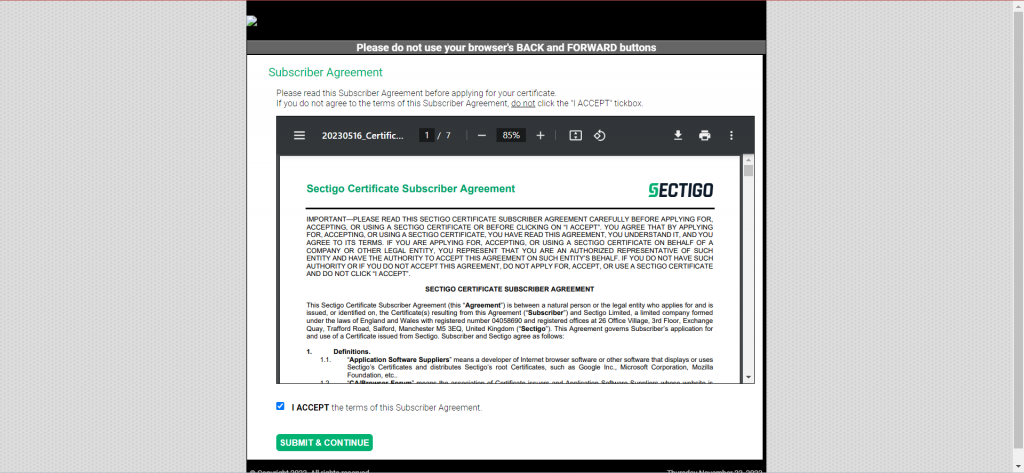
Step 11: Now return back to the order details page and refresh it. If the status changes to ‘Active’ it means that the certificate is issued. You can click on the download certificate icon to download the certificate zip file.
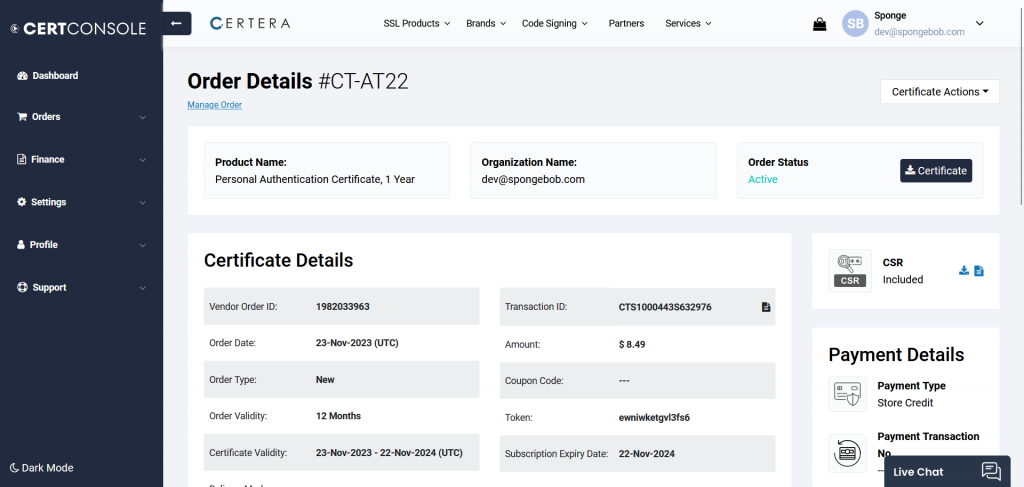
Step 12: At this point, you must create a PFX or .p12 file to be able to use the SMIME certificate. There are 2 ways to do that.
Op 1: You can use the downloaded certificate and the private key that was created with the CSR and create a PFX file using any online SSL convertor or openssl command.
Op 2: You can contact our support team and ask for a collection email and follow below steps.
-> Once the collection email is sent, click on ‘Collect Certificate’
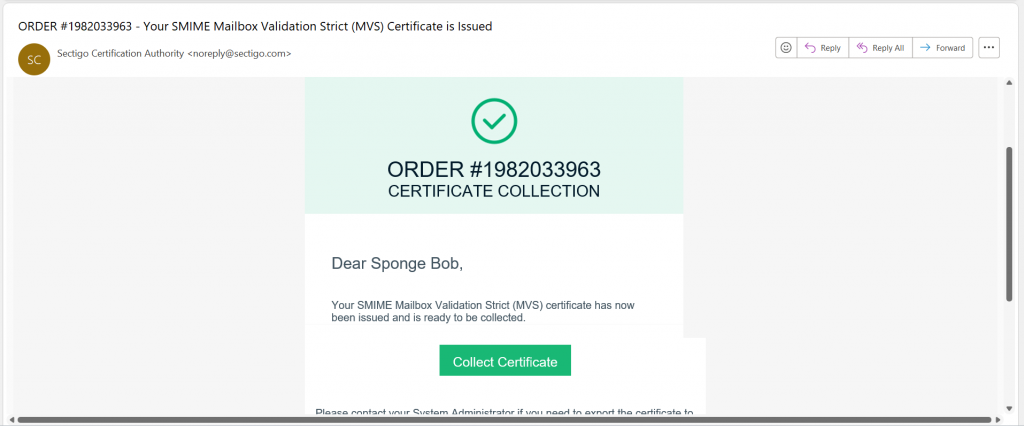
-> Upload your private key, set a password, and click on ‘Download Bundle’.
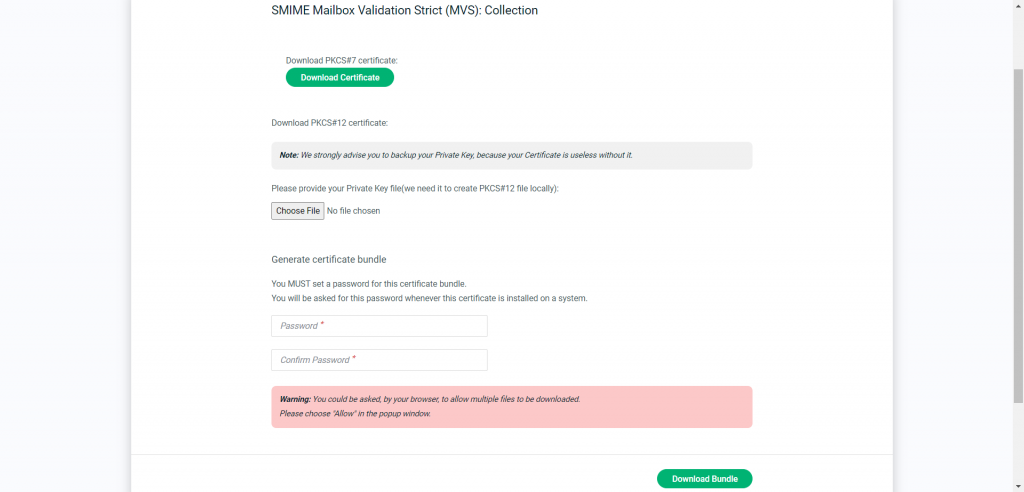
-> Your PFX or .p12 file will be downloaded.
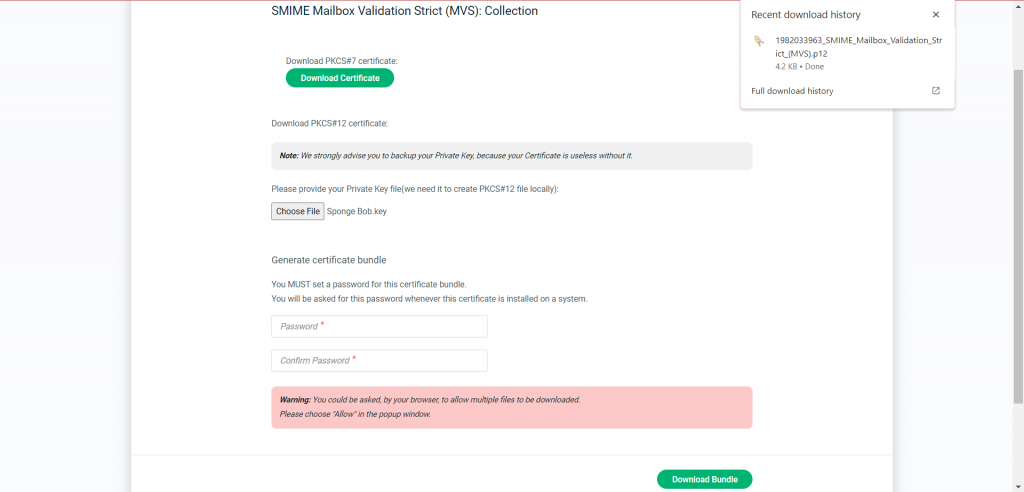
Congratulations, you have done the entire process successfully!
