How to Generate a CSR on Webmin Server?
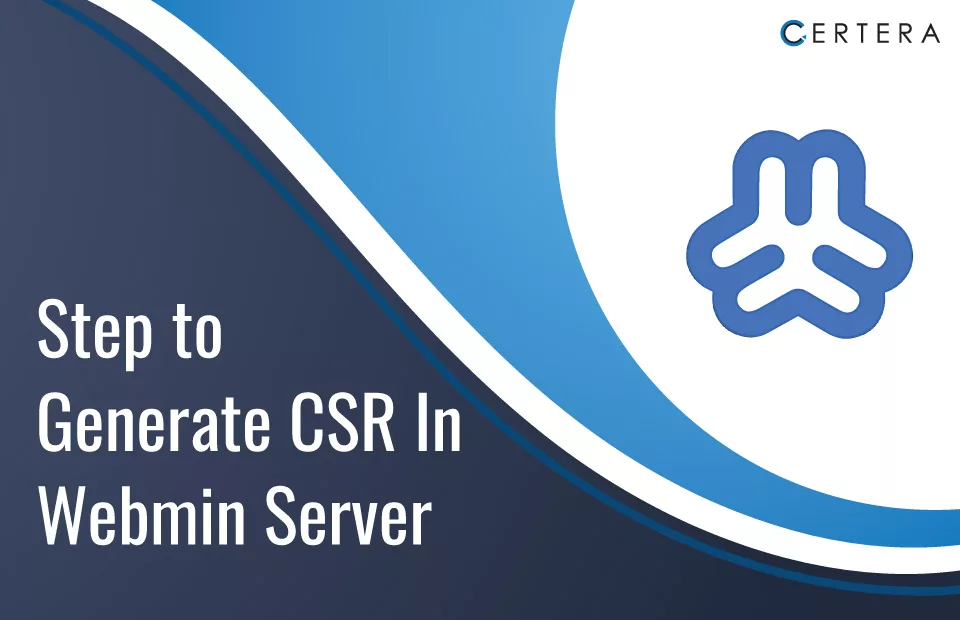
Today, we dive into a crucial aspect – how to generate a Certificate Signing Request (CSR ) on a Webmin Server. We will guide you through the complete process in a – “step-by-step procedure.” Doing so will help you grasp and understand the process better.
But before starting with that, it would be better for you to comprehend – “What is a CSR?” And “Why is it needed or important?” So, why wait? Let’s begin!
What is a CSR?
A CSR is an encoded block of text that a trusted Certificate Authority (CA), like – Certera, Comodo, Sectigo, etc., needs to verify the details of the entity to whom the certificate is being issued.
In lay terms, it holds vital details about your – website, service, or organization, including the domain name. A CSR also encompasses your public key and signature, which are the key elements used to verify your identity.
Why is it Needed or Important?
A Certificate Signing Request is paramount. By using it, the Certificate Authority verifies the – identity of the entity requesting the SSL certificate and creates an SSL cert for their website that – encrypts the traffic (communication) between the client and the server.
How to Create a CSR on the Webmin Server?
Follow the steps mentioned below to create a CSR on the Webmin server:
- Enter your credentials and log into your Webmin interface.
- In the left pane, click the Terminal icon (>_) or press Alt + K on your keyboard.
- The Terminal window will appear.
- In the Terminal window, paste the below command:
detasudo openssl req -new -newkey rsa:2048 -nodes -keyout /etc/ssl/domainname.com.key -out /etc/ssl/domainname.com.csr -subj /C=US/ST=Florida/L=Saint Petersburg/O=Rapid Web Services/OU=Support/CN=domainname; cat /etc/ssl/domainname.csr- Note: You have to change the bold part (highlighted with red) in the above code as per your domain.
- The CSR will be generated.
Here are the details to help you out with the code that you need to enter:
| Field | Description |
| /etc/ssl/example.com.key | The file path where the key is stored. |
| C | Enter the two-letter ISO code of your country. |
| ST | Write the full name of the state, such as Florida. |
| L | Write the full name of the city, like New York. |
| O | Enter the full name of your organization without special characters. For OV or EV SSL certificates, use the legal name of your organization. |
| OU | Name of the department, e.g., Marketing Department. |
| CN | Your domain name, like www.domainname.com or domainname.com. Use an asterisk for Wildcard SSL certificates, e.g., *.domainname.com. |
Now, all that is left is to – copy all the content, including —–BEGIN CERTIFICATE REQUEST—— to —–END CERTIFICATE REQUEST—–. Once copied, open a text editor like – Notepad ++ and press Ctrl + V to paste the copied content.
With this, your CSR is ready! If you need help with the installation process, as in – “How to Install an SSL certificate on a Webmin server?” read this article.

