How to Generate CSR on cPanel?
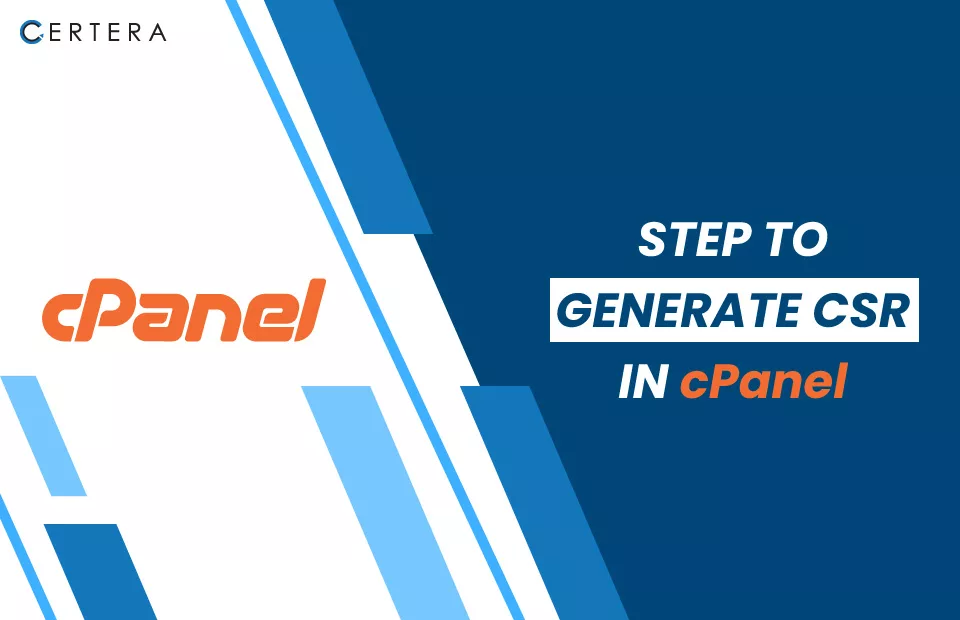
Step-by-Step Guide to Generate CSR on cPanel
A CSR (Certificate Signing Request) plays an important role in obtaining an SSL certificate in cPanel. A CSR contains information about your domain, like domain name, organization details, location, etc., which is used by the certificate authority (CA) to verify your identity & issue an SSL certificate.
Two methods are available for generating the CSR (Certificate Signing Request) and Private Key on cPanel, which include utilizing our free CSR Generator Tool or the cPanel SSL Manager.
Steps to Generate a CSR on cPanel through SSL/TLS Manager
- Log in to cPanel
- Click on SSL/TLS Manager to open the SSL/TLS Wizard.
- Click on Generate CSR; this will start the CSR generation process.
- You need to add the following details on by one for CSR generation.
- Common Name (CN): Enter the Domain Name for which you want to generate the CSR. For example, www.your-domain.com.Organization (O): Enter the Organization Name.Organization Unit (OU): Enter the department or unit within the Organization; this is optional.Locality (L): Enter the City or Locality.State (ST): Enter the State name.Country (C): Select the Country Code from the list.Email Address: Enter a valid email address where you want to receive the CSR and SSL certificate.Select the Key Size from the options like 2048-Bit, 4096-Bit, etc. A larger key size means stronger encryption but slower performance. 2048-Bit is a good standard size.
- Select the Algorithm from the list like RSA, DSA, etc. RSA is the most common & trusted algorithm.
- Click Continue to generate the CSR.
- You will see the CSR on the Page.
- You can download it by clicking Download CSR.
- Now, submit this CSR to a certificate authority to obtain your SSL certificate.
Once you receive the SSL certificate, you can install it on your cPanel account to enable SSL on your domain. Perform these steps to Install SSL Certificate on cPanel.

