How to Generate CSR on Virtualmin?
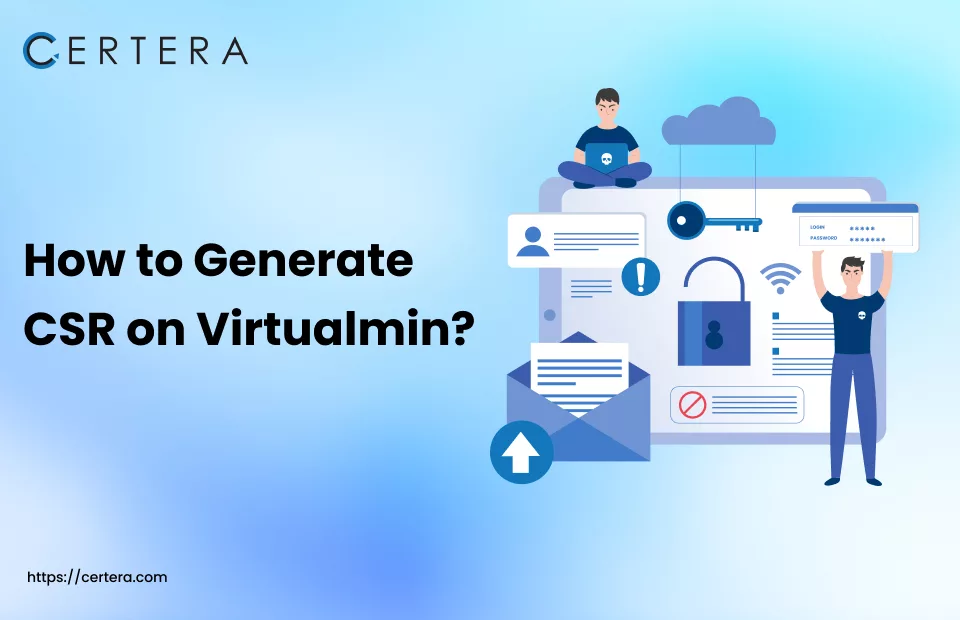
Do you want to secure your Virtualmin server using an SSL cert but aren’t aware of the know-how? If that’s the case with you, don’t – fret! As you have landed on the right article. In this article, we will explore – “How to generate CSR for Virtualmin server?”
To secure your Virtualmin server using an SSL cert, you first need to have an SSL cert. And to get one, you need to submit CSR to a trusted Certificate Authority like – Certera, Comodo, Sectigo, etc., for verification.
What is a CSR?
A CSR, a.k.a., Certificate Signing Request, is an encoded text or message that you send to a certificate authority when you want to get a – digital certificate (SSL cert) for your website. The certificate authority needs this encoded text to verify that you are – “who you say you are!” Once the CA successfully validates that the information mentioned in the CSR is correct, the CA issues the – SSL cert.
A CSR includes crucial information such as – info regarding their online presence, domain name, public key, signature, and much more.
How to Generate CSR on Virtualmin?
Follow the steps mentioned below to generate CSR on Virtualmin:
Step 1: Enter your credentials to log into the Virtualmin dashboard.
Step 2: From the list, select the domain that you want to shield with SSL cert.
Step 3: Click the Edit Virtual Server option.
Step 4: Click the Enabled features option.
Step 5: Click the checkbox placed adjacent to the SSL website enabled option.
Step 6: Click the Save Virtual Server option.
Step 7: Navigate to Server Configuration > Manage SSL Certificate.
Step 8: Click the Signing Request option.
Step 9: A form will be visible.
Step 10: Fill out the form per the below instructions:
- In the Server Name field, type the fully qualified domain name (FQDN) you want to shield. (E.g – example.com, *example.com (for Wildcard SSL cert)).
- In the Email Address field, type your official email address.
- In the Department field, type the department name.
- In the Organization field, type the full legal name of the organization.
- In the City or Location field, type the name of the city where the organization is situated or located.
- In the State field, type the name of the state where the organization requesting the SSL cert is located.
- In the Country field, type the two letter code of the country where the organization is situated.
- From the RSA list, select the default (2048) option.
- Leave the Days before expiry field blank.
- From the Certificate hash type list, select the SHA2 option.
Step 11: Review all the entered details carefully.
Step 12: Click the Generate CSR Now button.
Step 13: Verify that the private key and CSR code are displayed in Virtualmin.
Once your Certificate Authority has checked and approved your Certificate Signing Request, they will issue the SSL certificate. You will receive the SSL cert on your registered email ID in the form of a – .zip folder.
Recommended: After acquiring it, follow the instructions to Install the SSL Certificate on Virtualmin.

