How to Install an SSL Certificate to WordPress Site Hosted on BlueHost?
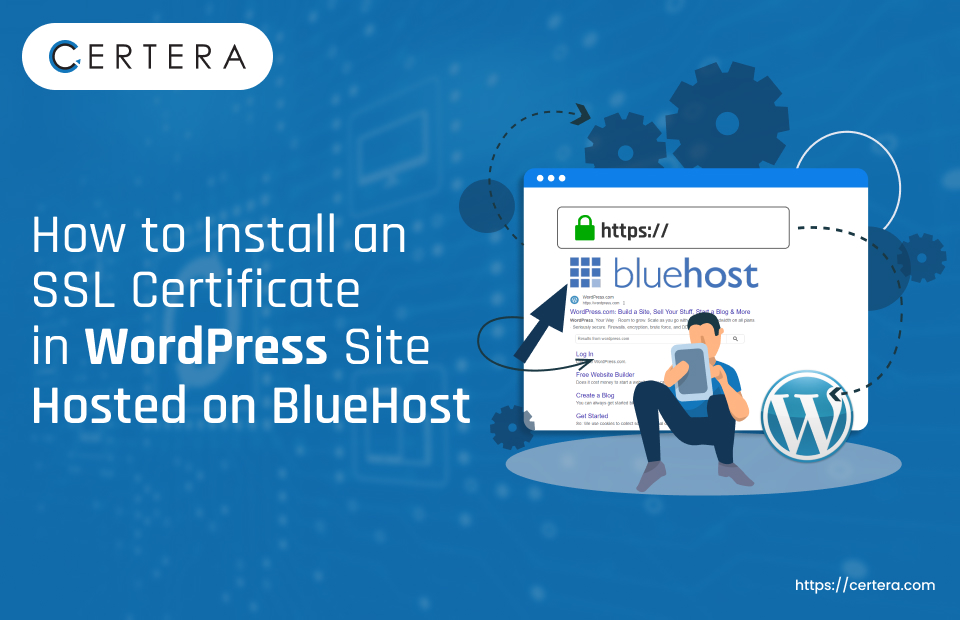
Do you want to secure your WP site hosted on BlueHost using an SSL cert but aren’t aware of the know-how? If that’s the case with you, don’t – fret! As you have landed on the right article. In this article, we will explore – “How to install SSL cert on a WP site hosted on BlueHost?”
But as you might know, to secure your WP site hosted on BlueHost using an SSL cert, the first and foremost thing that you must have is an SSL cert.
How to Create a CSR for a WP Site Hosted on BlueHost?
Follow the steps mentioned below to create a CSR and public key for a WP site hosted on Bluehost:
- Enter your credentials into the Bluehost panel and login into your account.
- The BlueHost account window will appear.
- In the BlueHost account window, navigate to the Advanced tab.
- In the Advanced tab, under the Security section, click the TLS/SSL Manager icon.
- Navigate to Private Keys.
- Click Generate, view, upload, or delete your private keys.
- The Private Keys page will appear.
- Under the Generate a New Key section, select the Key Size (2048 or 1024.)
- Click Generate to generate a Private Key.
- Click Return to SSL Manager.
- The SSL Manager page will appear.
- On the SSL Manager page, under the Certificate signing requests option, click Generate, view or delete SSL certificate signing requests.
- A form will appear.
- Enter the data in the form.
- Click on – Generate.
- If the entered data is correct, the CSR will generate.
Submit the CSR to the CA. Once it has been verified by the Certificate Authority, the SSL cert will be issued. You will receive the SSL cert on your registered email ID in the form of a – .zip folder. After acquiring it, follow the instructions given in the next section.
Install SSL Cert to WP Site Hosted on BlueHost
Follow the steps to install an SSL cert on WP site hosted on BlueHost:
- Download the .zip folder that you have received from the CA.
- Extract all its content.
- Make sure you have the primary certificate (.crt file), primary key, as well as intermediate certificates (.ca-bundle file).
- Open .crt file using Notepad.
- Copy all its content and save the file as csr.txt.
- Open .ca-bundle file using Notepad.
- Copy all its content and save the file as cabundle.txt.
- Paste the copied contents in the respective boxes.
- Click Upload Certificate.
- Open the site in a browser.
- Verify that the URL contains – Https.
Test the Installation
To maximize the WP site’s efficiency hosted on BlueHost after implementing an SSL cert, thoroughly analyze the SSL configuration. To do so, you can employ diagnostic tools such as SSL Checker and SSL Labs.
These advanced tools are capable of providing prompt assessments and in-depth analysis of your SSL certificate’s condition.
Need Expert Help While Installing an SSL Certificate? Buy our SSL Installation Service Starts at Just $29.99

