How to Install an SSL Certificate in HostGator?
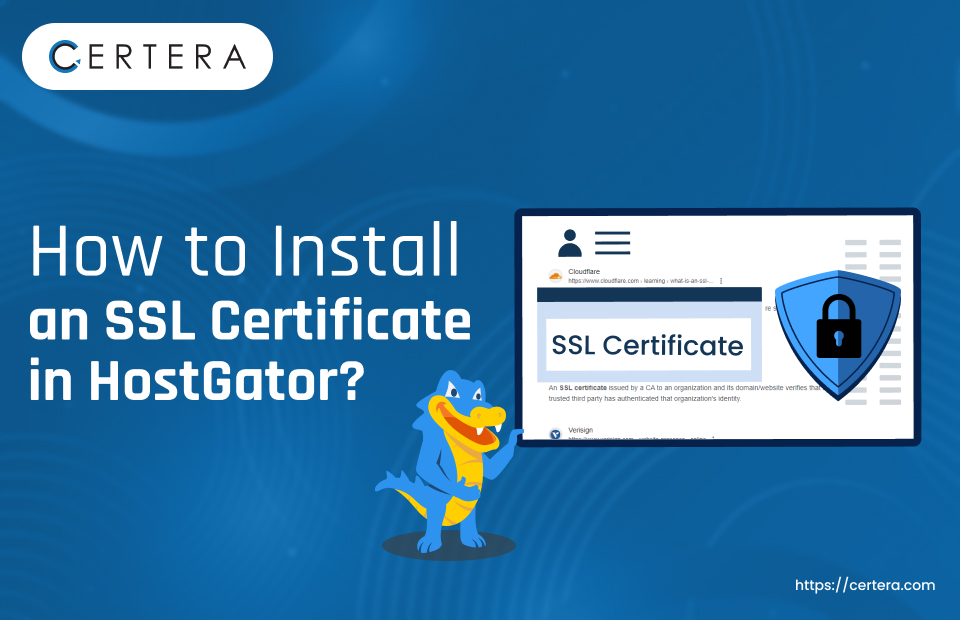
Do you know what’s essential to make your website secure and trustworthy? Yes, you guessed it right! An SSL Certificate. You need to take various simple steps to add an SSL certificate to your website hosted on HostGator.
Don’t worry if you lack the required knowledge. Our experts have listed simple process, following which you can install an SSL certificate on a HostGator hosted website. Let’s go through the following steps in order to enhance your website’s authenticity and safety. Here we go!!
How to Install an SSL Cert in HostGator?
Follow the steps given below to install an SSL cert in – HostGator:
Step 1: Choose SSL cert
First, select an SSL cert for HostGator. You have 2 (two) options; choose any one.
- Buy an SSL cert for HostGator from Certera, Starting at $3.99/yr.
- Buy an SSL cert directly from HostGator, starting at $39.96/yr.
Step 2: Generate a CSR
A Code Signing Request, a.k.a CSR, is an encoded text block that the certificate authority needs to verify that you are – “who you say you are!” In lay terms, the CA needs a CSR to validate the identity of the entity requesting the SSL cert. You can do it via CSR Generator Tool or Manually!
Follow the steps mentioned below to create a CSR:
- In the Domain Name field, type the FQDN. (Use * for wildcard SSL cert)
- In the Your Email field, type the email address.
- In the First Name field, type the First name of the entity.
- In the Last Name field, type the Last name of the entity.
- In the Address field, type the complete address where the entity/organization requesting the SSL cert is located.
- In the City field, type the City name.
- In the State field, type the name of the state where your company is registered.
- In the Zip field, type the Zip code.
- In the Country field, type the country name.
- In the Organization name field, type the full legal name of the organization.
- Click Generate.
Step 3: Submit the CSR form
Submit the CSR form to HostGator. Once the HostGator successfully validates that the information mentioned in the CSR is correct, it sends the public key (CSR code) and private key to your registered email ID.
Step 4: Provide the CSR to the CA
Submit the CSR code to the SSL certificate provider of your choice or reseller from where you have placed an order. Do not disclose the private key to anyone.
Step 5: Complete the Validation Process
Upon submission, the CSR will be validated, which may involve email verification or file verification. Additional steps may be required for Organization Validated (OV) or Extended Validated (EV) SSL certificates.
Step 6: Save the SSL Cert
After successful validation, you will receive an email containing the SSL cert files in a .zip folder. Extract and save all the files (.crt and CA bundle (root certificate & intermediate root certificates)).
Step 7: Request HostGator for Installation
HostGator customers can’t self-install SSL certificates. Instead, they must submit an installation request form. When filling out the form, pay attention to specific fields like:
- SSL Certificate
- SSL CA Certificate
- RSA Private Key
Also, HostGator doesn’t do it for free. There are the charges that you might have to pay:
Once the HostGator team installs the SSL cert on the website hosted on HostGator, they will inform you. Till then, all that you have to do is – sit back & relax!

