How to Install SSL Certificate on IBM HTTP Server?
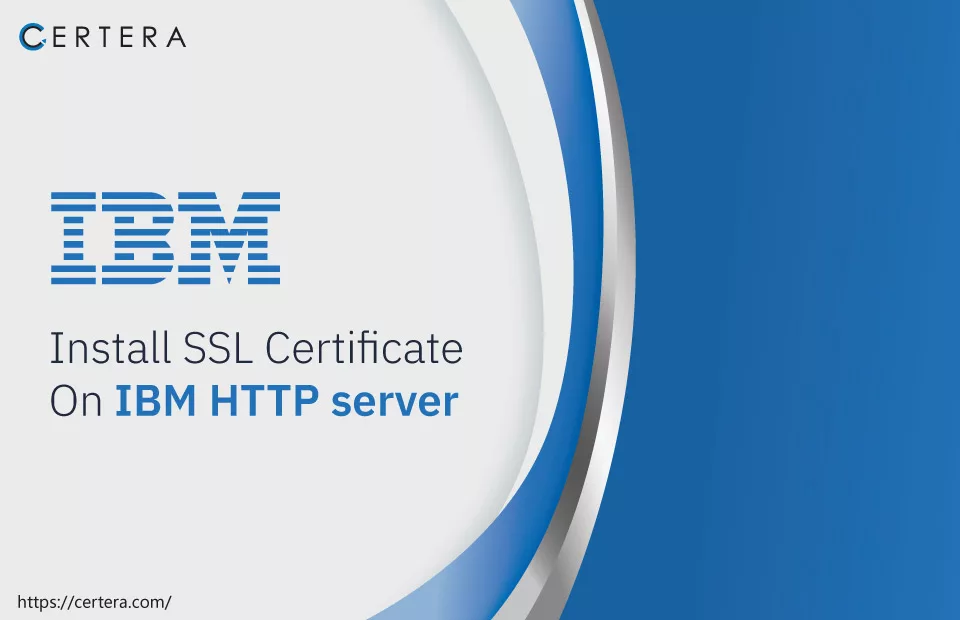
If you want to boost your website’s security and protect your visitors’ sensitive information, installing an SSL certificate on your IBM HTTP server is necessary!
However, the installation process can be challenging, especially for beginners. Don’t worry; we’ve got you covered with our comprehensive guide that provides step-by-step instructions to install an SSL certificate on your IBM HTTP server.
Let’s dive in! You can move to the installation steps if you have already generated your CSR.
The First Step: CSR Generation
To secure your website with an SSL certificate, you must first generate a Certificate Signing Request (CSR) containing your contact information. This encrypted text validates your identity when you apply for an SSL certificate. You’ll also generate a private key required for the SSL installation.
You can either use an automated CSR Generator Tool or follow a manual process. Once you have your CSR, you can copy and paste its contents into your SSL vendor’s order process.
Installation Process of SSL Certificate on IBM HTTP Server
Here is a step-by-step guide on how to do it
Step 1: Prepare your SSL certificate files
After receiving the necessary SSL files in your inbox, extract the following files from the ZIP archive:
- Root Certificate
- Intermediate Certificate
- Primary Certificate
Step 2: Install the Root and Intermediate certificates
- Enter the IKEYMAN from the UNIX command prompt.
- Launch the Key Management Utility on your Windows system in the IBM HTTP Server folder
- From UI, select Key Database File, and Open
- Select your Key Database
- Click OK
- Add the Password & click OK
- In the Key Database section, select Signed Certificates
- Click Add
- Select the Certificate you wish to add
- Click OK
- Add the Root Certificate first then the Intermediate Certificate
Step 3: Install the Primary SSL Certificate
- Go to IKEYMAN > Key Database > Personal Certificates
- Click Receive
- Select your primary SSL Certificate (your_domain.crt)
- Click OK
SSL Certificate files are installed on your IBM HTTP Server.
Ensure Your SSL is Working with Diagnostic Tools
It is crucial to run diagnostic tests on your SSL configuration after installing an SSL Certificate on the IBM HTTP server to guarantee your site’s seamless performance. We recommend using our SSL Checker tool to review the proper SSL installation.