SSL Certificate Enrollment Process by Certera
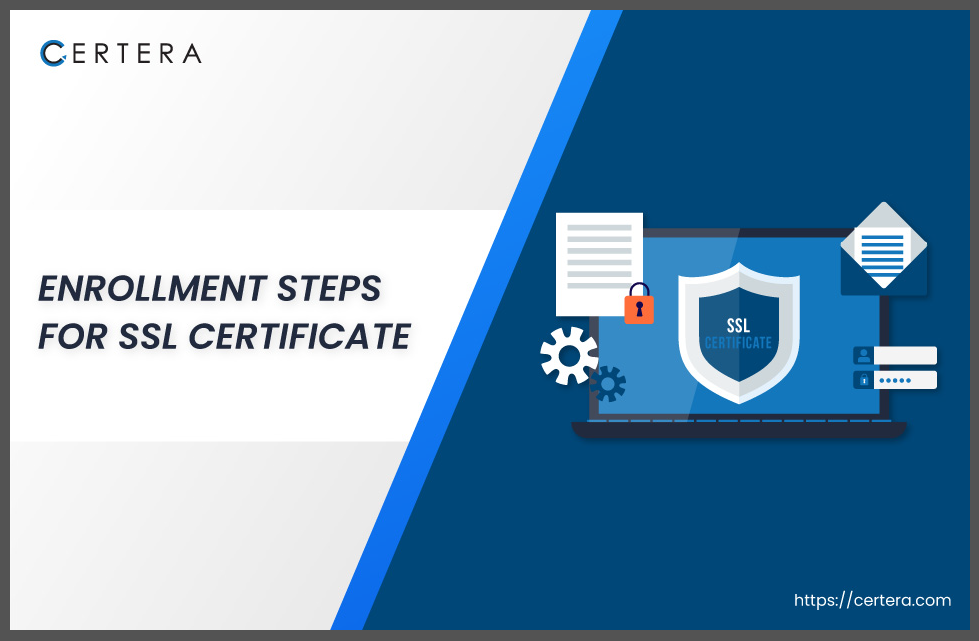
After purchasing your SSL certificate, you must enroll in the order from your Certera Dashboard.
To Enroll your new SSL Certificate, follow the below steps!
Step 1: To begin with, the enrolment, click on “Enroll”.
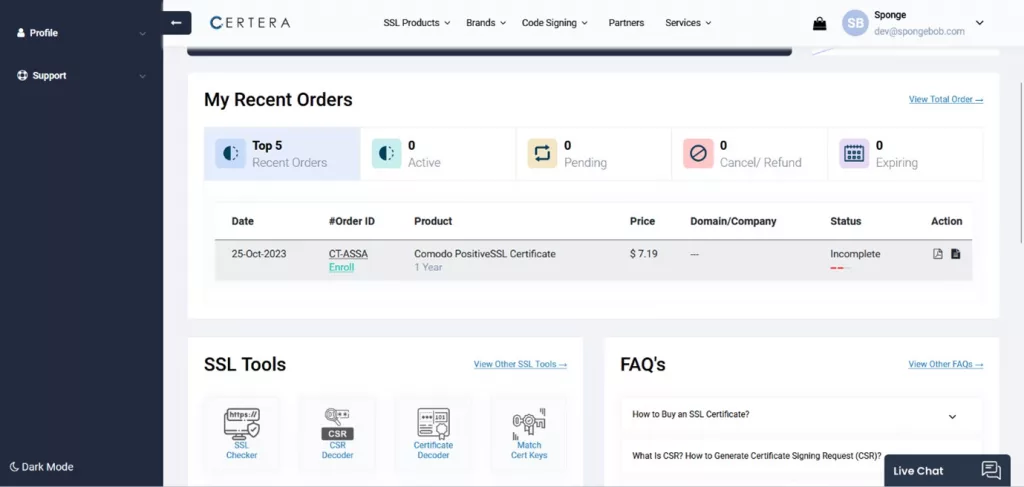
Step 2: Click on ‘Provide Your Own CSR’ if you have generated the Certificate Signing Request (CSR) from your server. Alternatively, you can use our CSR Generator tool to generate the Certificate Signing Request (CSR), as demonstrated in the following step.
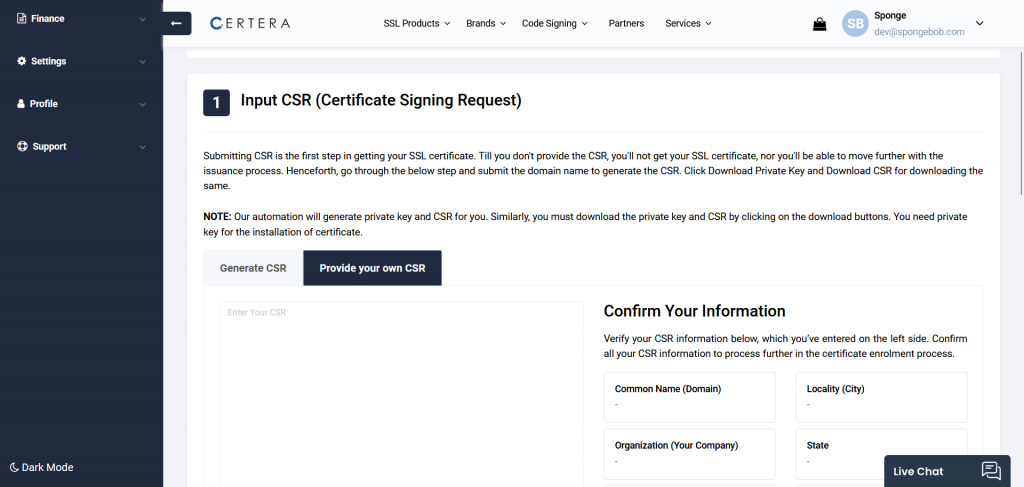
Step 3: You can create your Certificate Signing Request using the “Generate CSR” option.
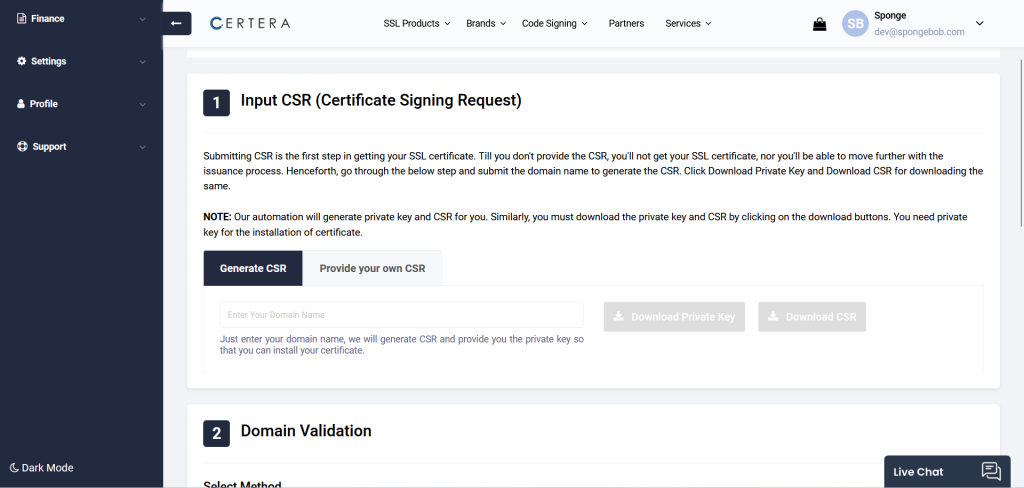
Step 4: Enter your domain name in the input field and click anywhere outside the box.

Step 5: You will receive a pop-up to download the private key. Ensure the private key is saved, as it cannot be retrieved once the order is submitted.
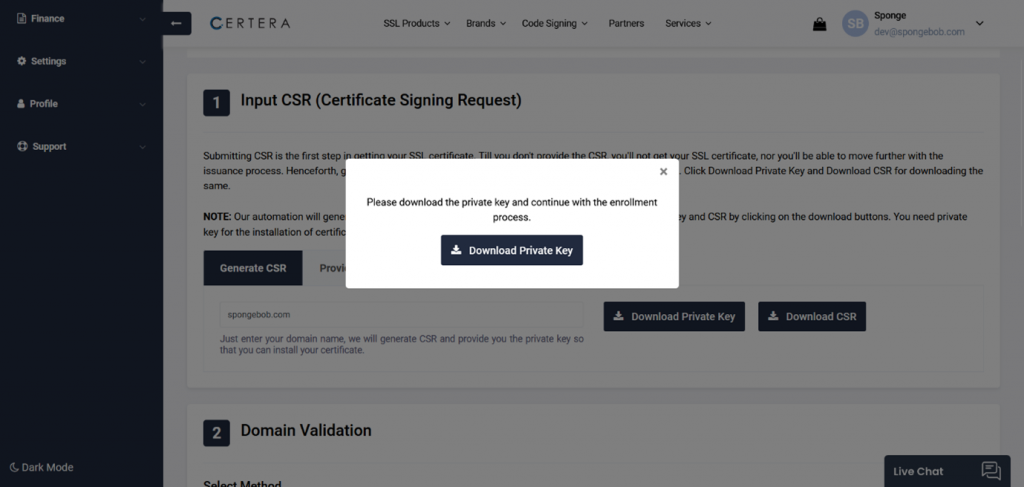
Step 6: Now, you must choose the Domain Control Validation (DCV) method with which you would like to prove the ownership of your domain name.
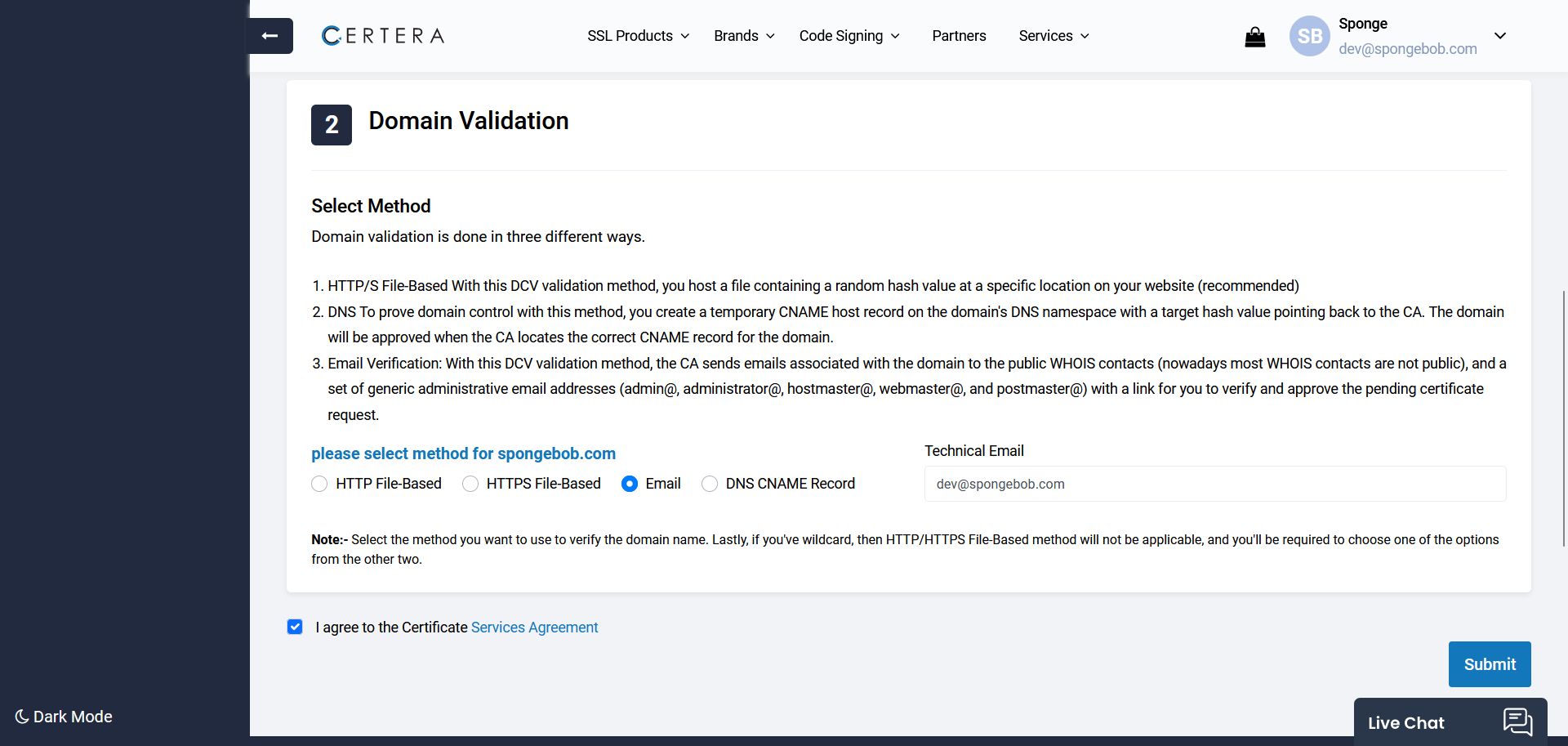
Step 7: Enter your Technical Email and submit the order.
Note: Technical email is unrelated to Domain Control Validation; It will be used to send your SSL certificate after the order is issued.
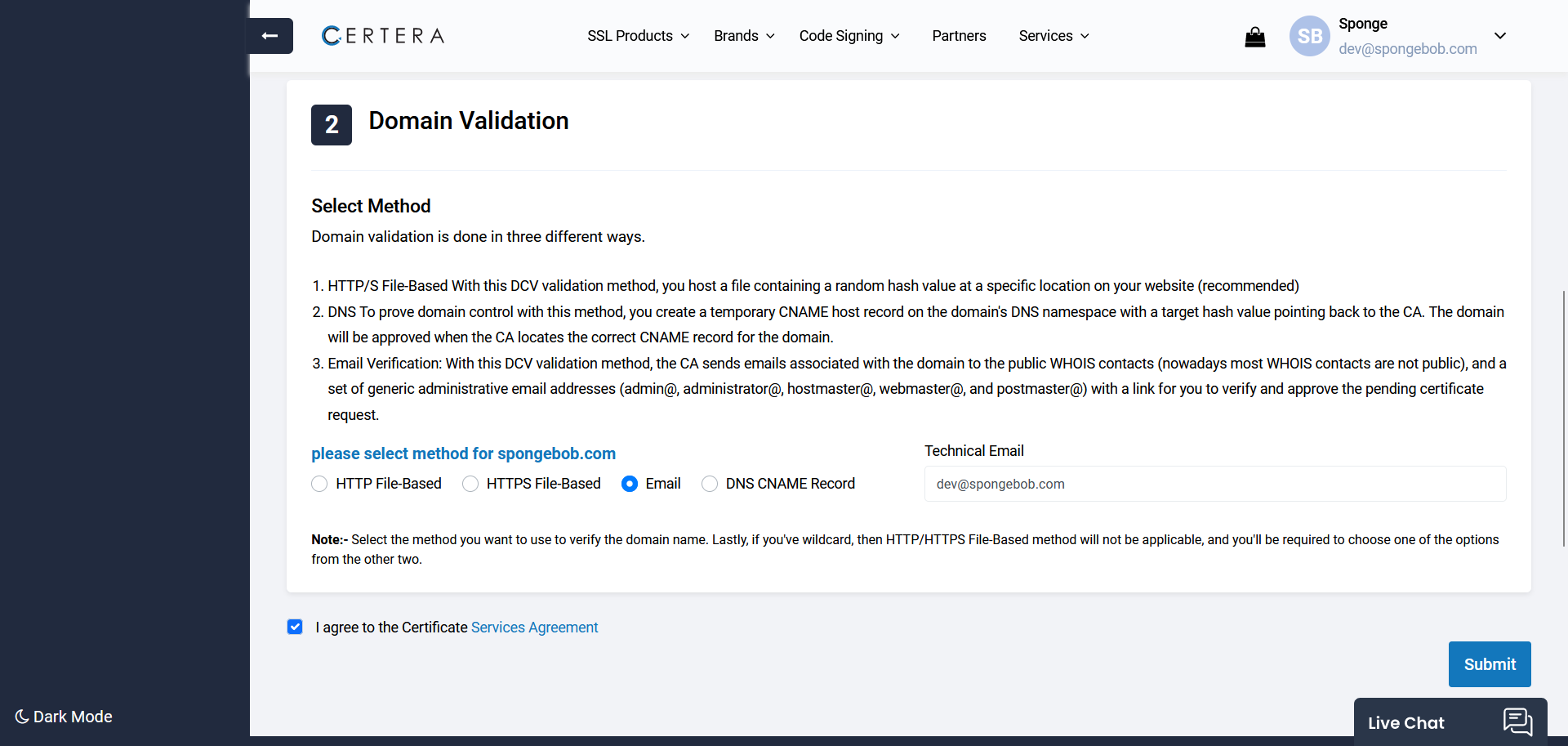
Step 8: Your order will be enrolled and redirected to complete the domain control validation if all the inputs are correct.
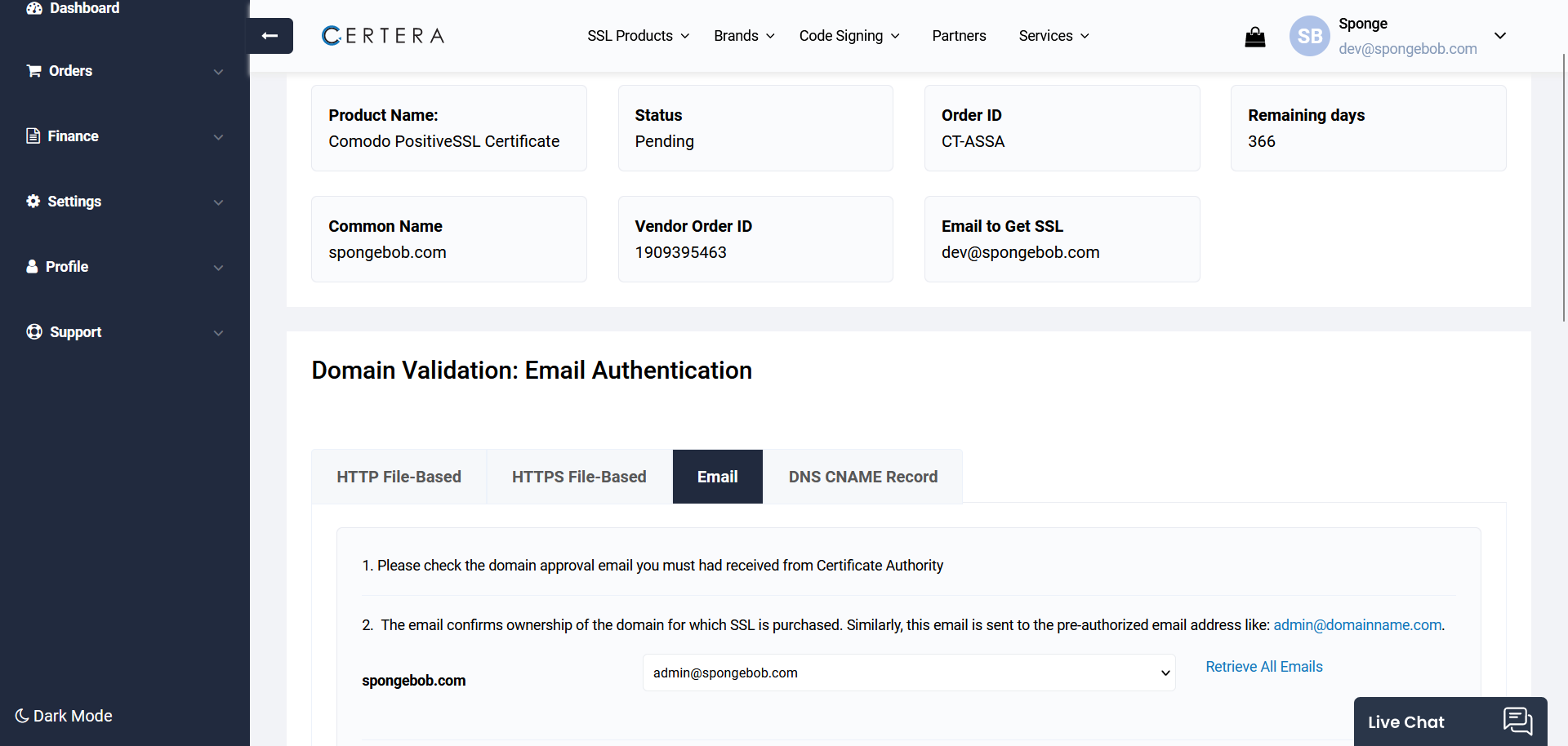
Step 9: After completing Domain Control Validation (DCV), you can click on ‘Go to Order Detail‘
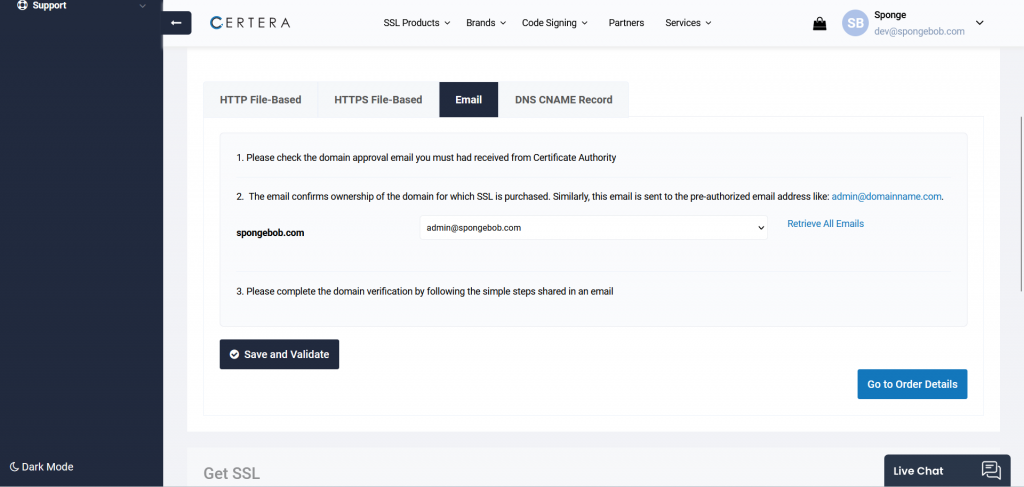
Step 10: If the status changes to ‘Active’ on this page, you can download your SSL certificate.
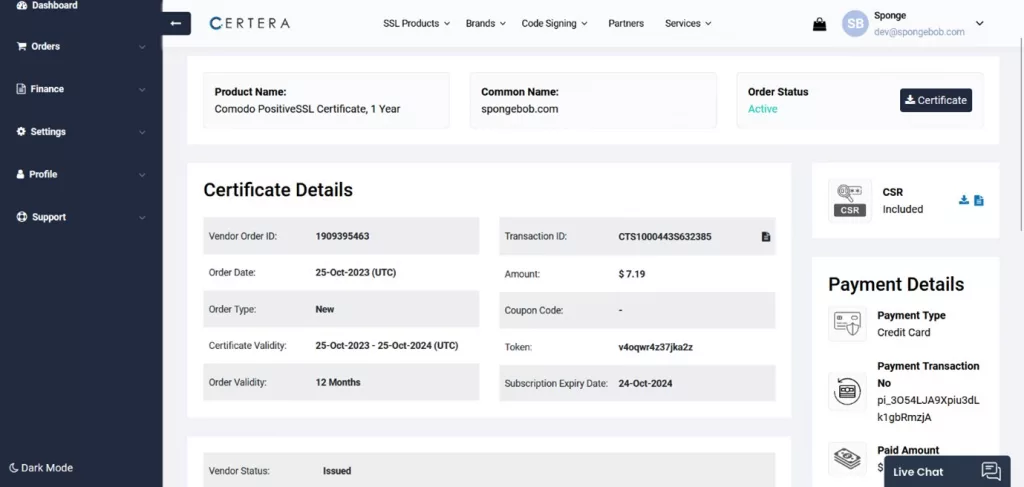
Still, confused? You can contact our Support Team or check out our SSL Certificate Enrollment Video Guide.