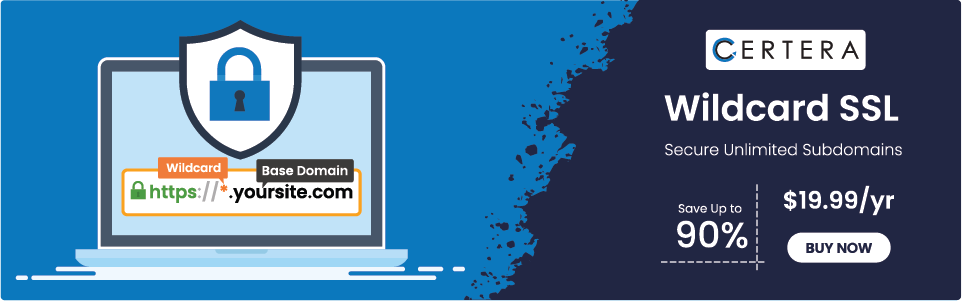Fix ERR_SSL_BAD_RECORD_MAC_ALERT Chrome Error
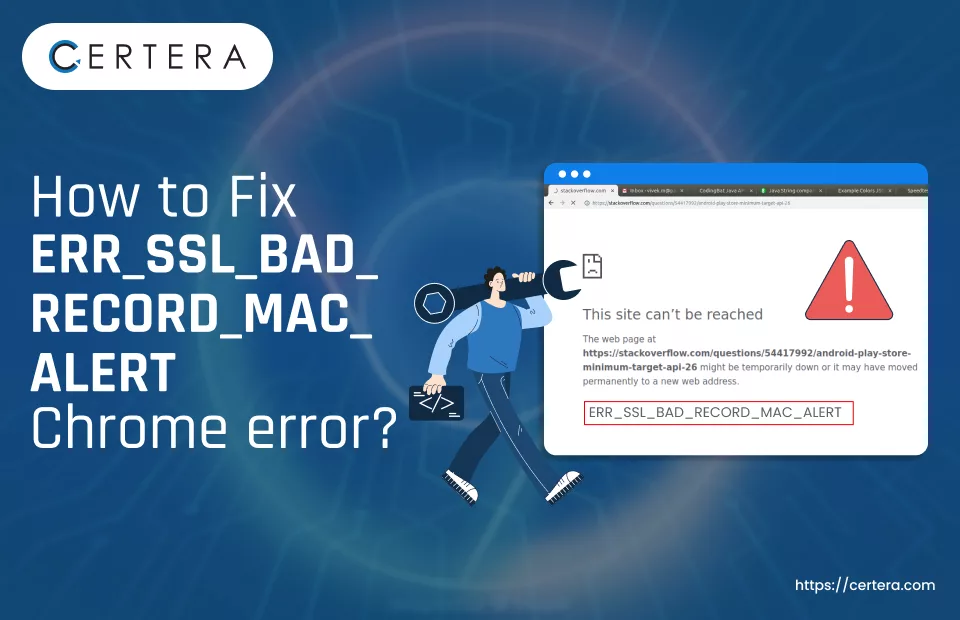
Were you trying to access a site on one of the most advanced browser i.e., Google Chrome, and got an error warning message stating – ERR_SSL_BAD_RECORD_MAC_ALERT?
If affirmative, then don’t worry or scratch your head. As always, we are here! We have listed down a couple of methods that you can employ to fix it and get back to your browsing.
What is ERR SSL BAD RECORD MAC ALERT Chrome Error?
The ERR_SSL_BAD_RECORD_MAC_ALERT is a client-side error that mostly occurs on the Chrome browser. It signals that there is some sort of device issue that prevents a secure connection from being established between the server and the client (a.k.a., browser).
Activity: If you want to make sure that the error is occurring because of some device issue:
- Click Search, placed on the taskbar.
- Type Chrome, press Enter.
- The Chrome window will appear.
- In the URL bar, type https://certera.com.
- Press Enter.
If you are unable to access the site and the same issue pops up again, that simply proves that your device is to blame. As Certera is a protected site (HTTPS enabled), others can access it without any issues.
What are the Reasons Why this Chrome Error Pops Up?
It is very tedious and difficult to pinpoint the exact cause of ERR_SSL_BAD_RECORD_MAC_ALERT. It is so because there could be “n” number of reasons that can give rise to the error in discussion, such as:
- Network issues
- Clashing or mismatched MTU (Maximum Transmission Unit) size
- Website constraints or restrictions
- Using an outdated version of the Chrome browser
- Antivirus software inspecting or interfering with HTTPS traffic
- Using a WiFi connection instead of an Ethernet cable, etc.
9 Ways to Resolve the SSL_BAD_RECORD_MAC_ALERT Chrome Error
There are a total of nine (9) techniques or methods that can resolve the above-stated error. Start with the first method, and if it does not solve the issue, move to the – subsequent (next) one.
One of these nine methods will surely get rid of the ERR_SSL_BAD_RECORD_MAC_ALERT warning message and you can continue your hassle free browsing.
M 1- Alter Network Type
M 2- Update OS (Operating System)
M 3- Update Google Chrome
M 4- Update Date & Time
M 5- Alter W32Time (Windows Time Service) Startup Type
M 6- Turn off 3rd Party Antivirus Software
M 7- Update/Turn Off Killer Network Card or Network Adapter
M 8- Disable Killer Prioritization Engine
M 9- Alter MTU (Maximum Transmission Unit)
Alter Network Type
When data packets are transmitted wirelessly, interruptions and interference may occur. These interruptions and interferences can give rise to the ERR_SSL_BAD_RECORD_MAC_ALERT warning message.
Follow the steps given below to alter the network type :
- Insert one end to the ethernet port in your device.
- Insert the opposite end into your modem or router.
- Reassess the site.
- Verify whether the issue persists or not.
Update OS (Operating System)
If an old OS version is installed on the device that you were using to access the site, then it might trigger some compatibility issues, which you will see in the warning message in the discussion. So, update the Operating System!
Follow the steps given below to update OS:
- Click Search, placed on the taskbar.
- Type Windows Update Settings, press Enter.
- The Settings window will appear.
- Click the Check for updates button.
- Click the Download now button if any update is pending.
- Reassess the site.
- Verify whether the issue persists or not.
Update Google Chrome
Does the device still have an older version of Chrome browser installed? If yes, then it could be a potential cause because of which you are being greeted by the – ERR_SSL_BAD_RECORD_MAC_ALERT warning message.
Older versions might have some vulnerability, which is why the error is popping up. Hence, always keep the Chrome version to its latest version as it has the most recent safety improvements and bug fixes that can help you in avoiding such issues.
Follow the steps given below to update Google Chrome:
- Click Search, placed on the taskbar.
- Type Google Chrome, press Enter.
- The Chrome window will appear.
- Click Customize and Control Google Chrome list (3 vertical dots).
- From the list, select Help.
- Click the About Google Chrome option.
- The Setting window will appear.
- Chrome will automatically start the download if it’s NOT the latest version.
- Reassess the site.
- Verify whether the issue persists or not.
Update Date & Time
In case the device in use is showing an incorrect date and time, then it could be a primary reason why the ERR_SSL_BAD_RECORD_MAC_ALERT Chrome error is getting triggered.
An incorrect date and time can cause HTTPS traffic to fail and trigger the above-stated error. Verify both of these details are correct. And if they are incorrect, follow the steps mentioned below to accomplish the same.
Follow the steps given below to update date & time settings:
- Connected the device to the Internet.
- Click Search, placed on the taskbar.
- TypeDate & time settings, press Enter.
- The Settings window will appear.
- In the Settings window, in the right pane:
- Toggle the Set time automatically switch.
- Toggle the Set time zone automatically switch.
- Reassess the site.
- Verify whether the issue persists or not.
Alter W32Time (Windows Time Service) Startup Type
W32Time keeps the device’s date and time accurate and synchronized with timestamp servers. If W32Time has not been set up correctly or if it’s not running, it can create “n” number of issues with SSL cert, which ultimately give rise to the error we have been discussing.
Follow the steps given below to alter Windows Time service type:
- Click Search, placed on the taskbar.
- Type service.msc, press Enter.
- The Services window will appear.
- In the right pane, right-click the Windows Time option.
- From the list, select Properties.
- The Windows Time Properties (Local Computer) window will appear.
- On the General tab, from the Startup type list, select Manual (Triggered).
- Click Apply and then click OK.
- Reassess the site.
- Verify whether the issue persists or not.
Turn off 3rd Party Antivirus Software
A third-party (3rd) antivirus software may sometimes block encrypted connection. Because of this, you might face the ERR_SSL_BAD_RECORD_MAC_ALERT Chrome warning message on your screen. To fix it, simply disable SSL scanning.
The location of this setting (SSL scanning) can vary depending on the 3rd party antivirus software that you are using. Below we have mentioned disabling the same setting in Avast antivirus. But, before you proceed with this method, note that this can expose your device to cyber attacks.
If disabling the SSL scanning does not resolve the error, enable it again so that your personal info remains safe from malicious eyes.
Follow the steps given below to temporarily disable 3rd party antivirus software:
- Double-click Avast Antivirus.
- Click Menu.
- From the list, select Settings.
- The Settings window will appear.
- In the Settings window:
- In the left pane, click Protection.
- In the middle pane, click Core Shields.
- In the right pane, under the Configure shield settings section, uncheck the checkbox adjacent to the Enable HTTPS scanning option.
- Reassess the site.
- Verify whether the issue persists or not.
Update/Turn Off Killer Network Card or Network Adapter
Network Adapter or Rivet Networks’ Killer Network Card, despite being used in gaming laptops and for apps that require high bandwidth, may disrupt the HTTPS traffic. This disruption can cause the issue in discussion to occur.
Similar to 3rd party antivirus software, the method to turn off or update the adapter or network card can vary on the basis of its vendor and make.
Follow the steps given below to update or turn off the network adapter or killer network card:
- Click Search, placed on the taskbar.
- Type Device manager, press Enter.
- The Device Manager window will appear.
- In the Device Manager window, expand the Network adapters option.
- Right-click on the network adapter that you want to – disable or turn off.
- From the list, select Disable device.
- Reassess the site.
- Verify whether the issue persists or not.
Disable Killer Prioritization Engine
The Killer Prioritization Engine feature is responsible for automatically handling network traffic. It makes sure that you get the most consistent and quickest connection possible.
However, it has been reported or found that occasionally, Killer Prioritization Engine can interfere with HTTPS traffic and give rise to the ERR_SSL_BAD_RECORD_MAC_ALERT Chrome error. To avoid this, just disable this feature.
Follow the steps given below to disable the Killer Prioritization Engine feature:
- Double-click the Killer icon.
- The Killer Control Center window will appear.
- In the Killer Control Center, in the left pane, click Settings and stop Killer Prioritization Engine.
- Click Search, placed on the taskbar.
- Type Task Manager, and press Enter.
- The Task Manager window will appear.
- In the Task Manager window, right-click the Killer Control Center on the Startup tab and select Disable.
- Reassess the site.
- Verify whether the issue persists or not.
Alter MTU (Maximum Transmission Unit)
The max. size of data packets that can be transmitted across the network is determined by the router’s maximum transmission unit. If it’s too low, then webpages might not load correctly, which will lead to an error in discussion. To overcome this, increase the router’s MTU settings.
Follow the steps given below to alter the maximum transmission unit:
- Verify device is connected to the router.
- Click Search, placed on the taskbar.
- Type Google Chrome, press Enter.
- The Chrome window will appear.
- In URL bar, enter the IP address of the router. (For eg: 192.168.1.1)
- Enter internet providers credentials.
- Click Login.
- Navigate to the WAN setting section.
- Alter the maximum transmission unit (MTU )value to 1400.
- Click Apply.
- Reassess the site.
- Verify whether the issue persists or not.