How Resolve Fix the DLG_FLAGS_SEC_CERT_CN_INVALID Error?
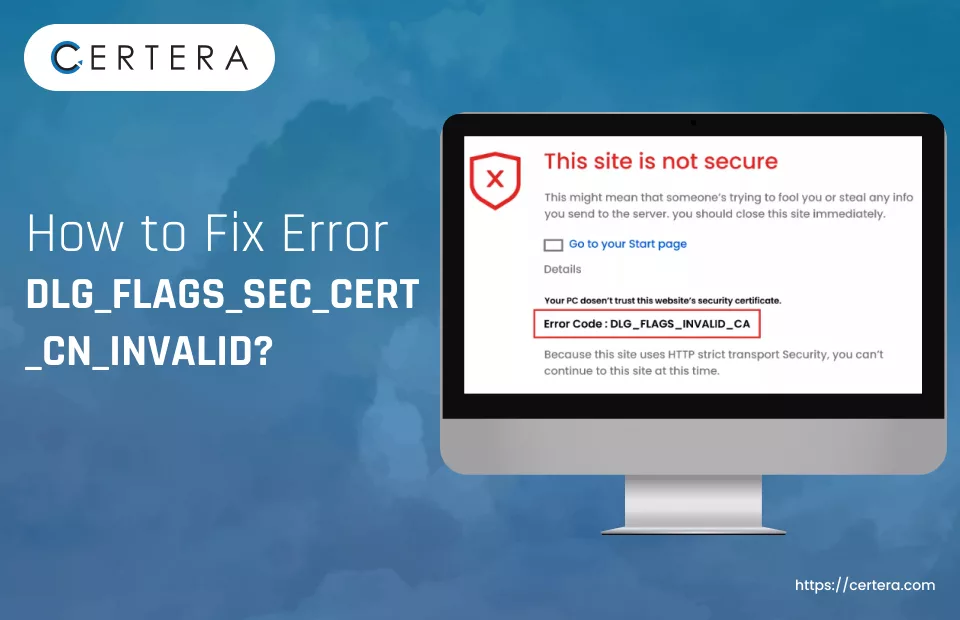
Have you encountered the DLG_FLAGS_SEC_CERT_CN_INVALID error while trying to access a site using Chrome, Firefox, or Microsoft Edge browsers? If affirmative, you must understand how frustrating and troublesome it can be.
So, to aid in fixing the error, in this article, we will explain what exactly the DLG_FLAGS_SEC_CERT_CN_INVALID error is, why it pops up, and, most importantly, how to fix or resolve it.
What is DLG_FLAGS_SEC_CERT_CN_INVALID Error?
The DLG_FLAGS_SEC_CERT_CN_INVALID error is an SSL certificate-related issue. It appears when the common name (CN) listed on the SSL cert does not match the domain name the user is attempting to access.
Because of this mismatch, a secure connection between the web browser and the website is not established, which in turn leads to the rise of the this warning message.
What are the Reasons for this Error?
The main reason you see the DLG_FLAGS_SEC_CERT_CN_INVALID warning message is a simple mismatch between the common name and the domain name.
Apart from this, the error message can also pop up because of “n” number of reasons, such as:
Use of an Invalid or Expired SSL Certificate
The DLG_FLAGS_SEC_CERT_CN_INVALID error can also appear if the SSL certificate presented by the website has expired or is considered invalid by the browser.
Wrongly Set Up SSL Cert
This error may arise if the SSL certificate installed on the web server lacks a subject alternative name (SAN) or common name matching the accessed domain.
For example, if the SSL cert is issued for “ssl_error.local.domain,” but the end user tries to connect to the website using “ssl_error/,” the mismatch triggers the error in question.
Incomplete Chain of Trust
The DLG_FLAGS_SEC_CERT_CN_INVALID warning message may also pop up when the web server lacks all required intermediate certificates to establish the chain of trust.
How to Resolve the DLG_FLAGS_SEC_CERT_CN_INVALID Error?
You can try the methods below to fix it.
Method 1:- Empty the Browser’s Cache
Method 2:- Adjust the System’s Date & Time.
Method 3:- Install Missing Intermediate SSL Certificates
Method 4:- Employ Another SSL Cert
Method 5:- Turn Off the certificate address mismatch option.
Method 6:- Reset the Web Browser
Let’s explore each method in depth.
Method 1:- Empty the Browser’s Cache
First of all, if you are experiencing the DLG_FLAGS_SEC_CERT_CN_INVALID error, clear the browser’s cache. Doing so will remove outdated or corrupted data and conflicting SSL certs that may interfere with a secure connection and cause the issue in question.
Follow the steps mentioned below to clear or empty the browser’s cache:
- Open a fresh tab in Chrome.
- Click on Customize and control Google Chrome icon (three vertical dots).
- From the list, select More Tools, and click Clear browsing data.
- Select the Time range from the list in the Clear browsing data dialog box.
- Check the checkbox before the Browsing history option.
- Check the checkbox in front of the Cookies and other site data option.
- Check the checkbox in front of the Cached images and files option.
- Click Clear data.
Method 2:- Adjust the System’s Date & Time
Incorrect system date and time settings can cause SSL cert validation issues, which in turn can lead to the DLG_FLAGS_SEC_CERT_CN_INVALID error.
Follow the steps mentioned below to adjust the system’s date & time:
- Click on the Search button.
- Type Set the time zone automatically and press Enter.
- The Settings window will appear.
- In the Settings window, in the right pane, click on the toggle button placed on the right of the Set time automatically option.
- Click on the toggle button placed on the right of the Set time zone automatically option.
- Refresh the web page.
- Verify whether the issue persists.
Method 3:- Install Missing Intermediate SSL Certificates
The DLG_FLAGS_SEC_CERT_CN_INVALID error can also pop up because of missing intermediate or root certificates necessary for establishing the chain of trust (a secure connection). So, manually install the missing SSL certs.
Follow the steps mentioned below to install missing SSL certs:
- Click Continue to this website (not recommended), which is placed on the page displaying the DLG_FLAGS_SEC_CERT_CN_INVALID warning message.
- Click Certificate Error, which is placed adjacent to the red Address Bar.
- The Information window will appear.
- On the information window, click View Certificates.
- Select Install Certificate.
- Follow the instructions displayed on the screen.
- In the dialog box, click Yes.
Method 4:- Employ Another SSL Cert
If you find that the existing SSL cert is the reason why you are greeted by the DLG_FLAGS_SEC_CERT_CN_INVALID error, you need to request a new SSL cert from trusted certificate authorities. You can choose any one of these globally trusted CAs.
To obtain an SSL cert from any of these CA, you must first generate a code signing request and submit it to the issuing authority for authentication.
Once all the details mentioned in the CSR are verified or authenticated, a new SSL cert is issued. After receiving the SSL cert, install it on the server. Once the installation is successful, verify whether the issue persists.
Method 5:- Turn Off the certificate address mismatch option.
A few modern browsers have a built-in option to check for certificate address mismatches. If you turn this option off, you will be able to bypass the – DLG_FLAGS_SEC_CERT_CN_INVALID error. But turning this feature off can also introduce security risks; hence – perform this method carefully.
Follow the steps mentioned below to turn off the warn about the certificate address mismatch option:
- Click on the Search button placed on the taskbar.
- Type Internet Options and press Enter.
- The Internet Properties window will appear.
- In the Internet Properties window, click the Advanced tab.
- Under the Security section, uncheck the checkbox placed in front of the Warn about certificate address mismatch option.
- Clip Apply.
- Click OK.
Method 6:- Reset the Web Browser
As a last resort, reset the web browser to its default settings and verify whether the error persists. Resetting the browser will clear any browser-specific configuration, extensions, or settings that may be causing this error.
Follow the steps mentioned below to reset the browser:
- Open a fresh tab in the browser (Google Chrome).
- Click on the three vertical dots (Customize and control Google Chrome).
- From the list, select Settings.
- The Settings window will appear.
- In the Settings window, click Reset settings.
- Click Restore settings to their original defaults.
- Click Reset settings.
Conclusion
The DLG_FLAGS_SEC_CERT_CN_INVALID error arises mainly due to a mismatch between the listed common and accessed domain names. However, several other factors can also cause it, such as an expired SSL cert, an incomplete chain of trust, and so on.
To fix this error, users can try various methods, such as emptying the browser’s cache, adjusting the system’s date and time, installing missing intermediate SSL certs, using another SSL cert, turning off the certificate address mismatch option, and ultimately resetting the web browser.

