How To Fix The NET::ERR_CERT_SYMANTEC_LEGACY Error in Chrome?
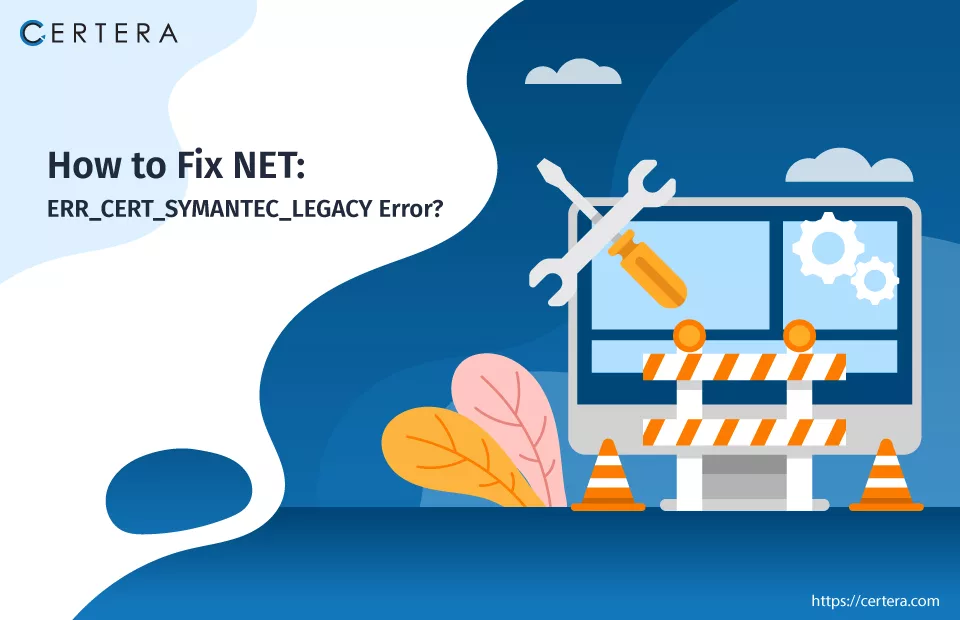
The NET::ERR_CERT_SYMANTEC_LEGACY Error is not one of the most prominent or visible SSL-related errors that pop up on the screen while you are happily browsing the web or accessing a site.
But when it pops up, it hampers your browsing experience, as might have happened now, and because of this, you are reading this article. The NET::ERR_CERT_SYMANTEC_LEGACY Error can be quite frustrating and irritating, but there are “n” number of methods that can be employed to resolve or fix it.
Before we move on to the methods, it would be better for you to learn what exactly the NET::ERR_CERT_SYMANTEC_LEGACY warning message or error is and what causes it to pop up on the screen.
What is the NET::ERR_CERT_SYMANTEC_LEGACY Error?
The NET::ERR_CERT_SYMANTEC_LEGACY error is a warning message that pops up in Google Chrome. The warning message or the error indicates that the browser (in this case, mainly Chrome) no longer trusts SSL certs issued by Symantec prior to June 1, 2016.
This distrust arose due to concerns over Symantec’s adherence to industry-standard practices for certificate issuance. Following the sale of Symantec’s CA business to DigiCert, Symantec no longer issues SSL certificates.
Thus, encountering NET::ERR_CERT_SYMANTEC_LEGACY error has become increasingly rare, as the certificates in question are either expiring or being replaced by website owners with certificates from trusted authorities.
What Are The Reasons Behind this Error?
The NET::ERR_CERT_SYMANTEC_LEGACY error can pop up because of “n” number of reasons. Here are some of the most common ones:
Expired SSL Certificate:
The NET::ERR_CERT_SYMANTEC_LEGACY error occurs when you visit a website with an outdated or neglected SSL certificate, mainly issued by SymantInc CA. Due to lack of maintenance, the SSL cert expires without renewal, resulting in an error in discussion.
Outdated Google Chrome Version:
The warning can also pop up if you utilize an older version of Google Chrome for browsing that does not have the latest updates and security patches.
Incorrect System Date and Time:
If your computer’s date and time are not synchronized with the global Internet time, the Google Chrome browser can misjudge the validity of SSL certificates, leading to this warning message.
How To Resolve or Fix The NET::ERR_CERT_SYMANTEC_LEGACY Error?
You can use these methods:
Method 1:- Adjust the System’s Date and Time Settings
Method 2:- Empty Chrome Browser’s Cache and Browsing Data
Method 3:- Disable Chrome Browser’s Extensions
Let’s explore each method in depth.
Method 1:- Adjust the System’s Date and Time Settings
SSL certs have specific time frames for validity; if your system’s clock and date are incorrect, it can lead to mismatches, resulting in the NET::ERR_CERT_SYMANTEC_LEGACY SSL error.
Follow the steps mentioned below to verify and adjust your device’s date and time settings on a Windows device:
- Click Search, placed on the taskbar.
- Type Set the time zone automatically and press Enter.
- The Settings window will appear.
- In the Settings window, in the right pane, click on the Set time zone automatically toggle button.
Follow the steps mentioned below to verify and adjust your device’s date and time settings on a Mac device:
- Navigate to Apple menu > System Preferences.
- Click the Date & Time option.
- Click the lock icon, situated in the window’s corner.
- Type the administrator password to unlock the settings.
- The Date & Time window will appear.
- In the Date & Time window, check the checkbox next to the Set date and time automatically option.
Method 2:- Empty Chrome Browser’s Cache and Browsing Data
Browsing data and cached data contain outdated security configurations that give rise to “n” number of SSL-related errors, including the one we are currently discussing. Hence, clear those and try accessing the site once again.
Follow the steps mentioned below to clear the Google Chrome browser’s cache and browsing data:
- Open a fresh tab in Chrome.
- Click on Customize and control Google Chrome icon (three vertical dots).
- From the list, select More Tools, and click Clear browsing data.
- Select the Time range from the Clear browsing data dialogue box list.
- Check the checkbox before the Browsing history option.
- Check the checkbox in front of the Cookies and other site data option.
- Check the checkbox in front of the Cached images and files option.
- Click Clear data.
- Reaccess the site.
- Verify whether the NET::ERR_CERT_SYMANTEC_LEGACY error exists.
Method 3:- Disable Chrome Browser’s Extensions
Specific extensions can interfere with how the Google Chrome browser validates SSL certs. Temporarily turning them off or disabling them can help pinpoint if an extension is the source of the NET::ERR_CERT_REVOKED error.
Follow the steps mentioned below to turn off or disable Chrome browser extensions:
- Open a fresh tab in Google Chrome.
- Click the Extension icon.
- Click on three vertical dots on the right of the extension you want to turn off.
- Click Remove from Chrome.
- Click Remove again.
- Reaccess the site and verify whether the error exists or not.
- If it does, repeat the process from – Step 2.
Buy or Renew your SSL/TLS Certificate from Trusted Certificates like Certera, Comodo, Sectigo, or DigiCert
~ Starts at $3.99/yr

