How To Generate a CSR for Cerberus FTP Server?
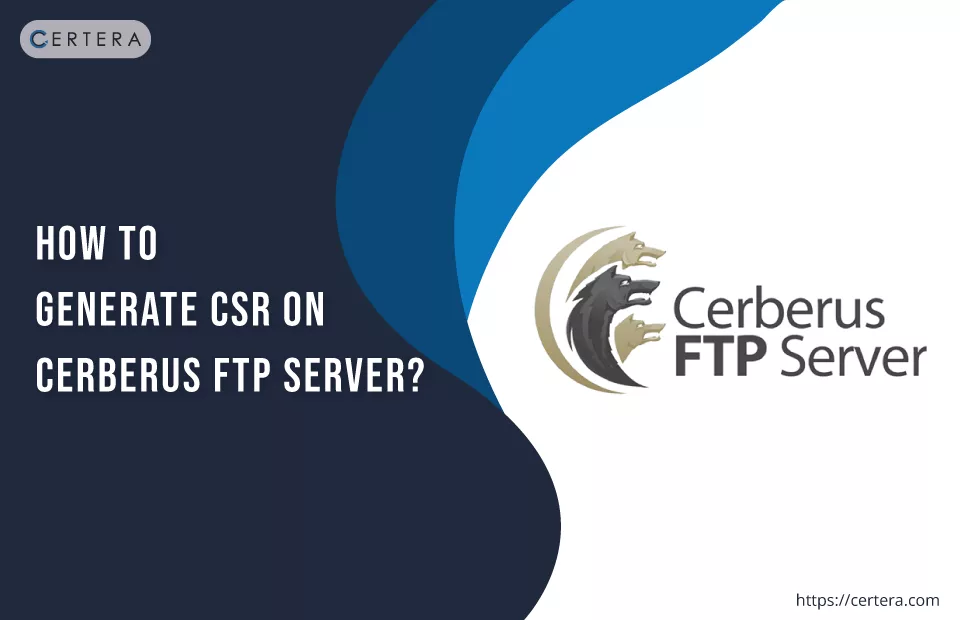
CSR is an encoded block of text sent to a trusted CA so that they can verify the company’s or website’s identity. When it comes to creating a CSR for Cerberus FTP Server, you can use any one of the options mentioned below:
- Use a CSR Generator tool or
- Do it manually
To generate the CSR manually, follow the steps mentioned below:
- Log into your Cerberus FTP Server console.
- On the Summary tab, from the Tools list, select Generate CSR.
- In the Generate a Certificate Signing Request window, enter the following details:
- Common Name: Type the fully qualified domain name (FQDN).
- Organization Name: Type your company’s legally registered name.
- Organization Unit: Type in the name of your department for it to be included on the SSL Certificate.
- Street: Type the street name.
- Locality (City): Type the city name.
- State/Province: Type the state or province name where the company is legally located.
- Country: From the list, select the country where your company is legally located.
- Contact Email: Type your email address.
- Under the Private Key section, from the Key Type list, select RSA.
- From the Key Length list, select 2048.
- Click Generate.
- The Browse For Folder window will appear.
- Select the location where you want to save the CSR.
- Click OK.
- The CSR and Private Key created window will appear.
- Click OK.
- Open the CSR with a text editor (Notepad) and copy and paste all its content (including the —–BEGIN NEW CERTIFICATE REQUEST—– and —–END NEW CERTIFICATE REQUEST—– tags) into the SSL Certificate order form.
Note:
- Select Apache when asked to Select Server Software.
- Ensure accuracy when creating a CSR manually. After creating the file, review it for errors before sending it to a CA.
- The time to receive your certificate may vary based on your requested validation type.
Next Step: How to Install an SSL Certificate on Cerberus FTP Server?