How to Generate CSR in Citrix NetScaler VPX?
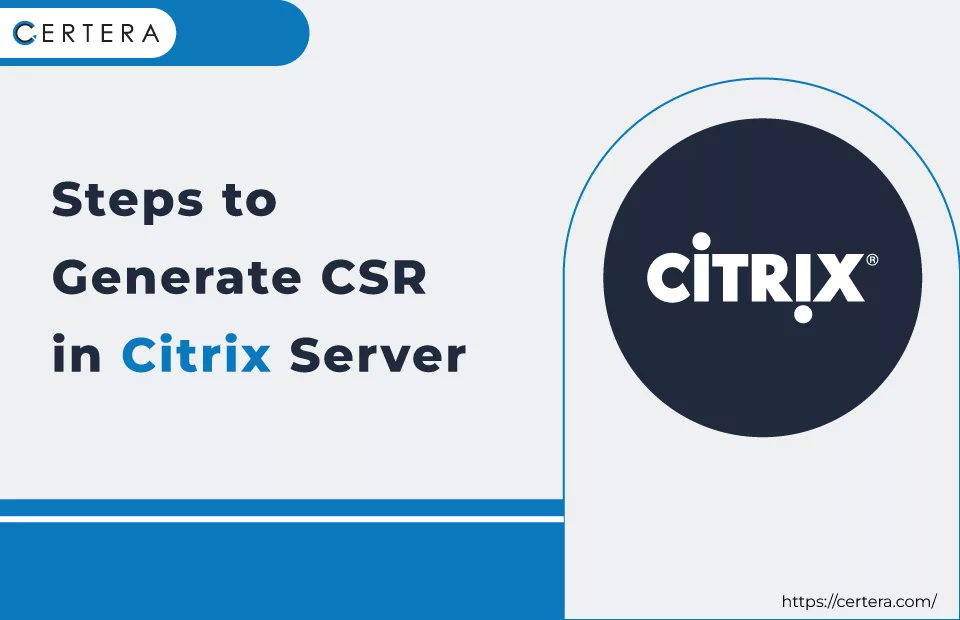
Citrix NetScaler is a load balancer, application firewall, and web accelerator. It often sits in front of applications and websites to optimize performance and provide security.
To protect the network traffic between clients and servers, NetScaler often needs SSL certificates. These certificates identify NetScaler to clients and encrypt the traffic.
However, NetScaler does not generate its own SSL certificates. It needs to obtain certificates from trusted certificate authorities (CAs).
The process to obtain a certificate from a CA involves generating a CSR (Certificate Signing Request) and submitting it to the CA. The CA then uses the information in the CSR to issue an SSL certificate for NetScaler.
Steps to Generate a CSR on a Citrix NetScaler VPX:
- Log in to the NetScaler VPX management interface. The default username is nsroot and password is nsroot.
- Go to Traffic Management > Certificate Management > Certificate Creation.
- Under Certificate Signing Request, click Add.
- Enter a Name for the CSR.
- Select either IP Address or FQDN as the Type. If using FQDN, enter the domain name in the FQDN/IP box.
- Select the appropriate options for:
- Key Length (typically 2048)
- Validity Period (number of days the certificate will be valid)
- Country Code
- State/Province
- City/Locality
- Organization Name
- Organization Unit
- Challenge Phrase
- Under Certificate Options, select the appropriate options:
- Key Usage
- Extended Key Usage
- Subject Alternative Name
This depends on what the certificate will be used for. For a server certificate, select Server Authentication in Extended Key Usage.
- Click OK to generate the CSR. You’ll see the details of the generated CSR under Certificate Signing Request.
- Download the CSR file by clicking Download.
- Submit the downloaded CSR file to your CA to obtain the signed certificate.
- After receiving the signed certificate, import it back into NetScaler under Certificate Management > Import.
- Bind the certificate to the appropriate service or virtual server to use it for SSL decryption.
That covers the basic CSR generation and certificate management process on a Citrix NetScaler VPX appliance.