How to Generate CSR in Plesk?
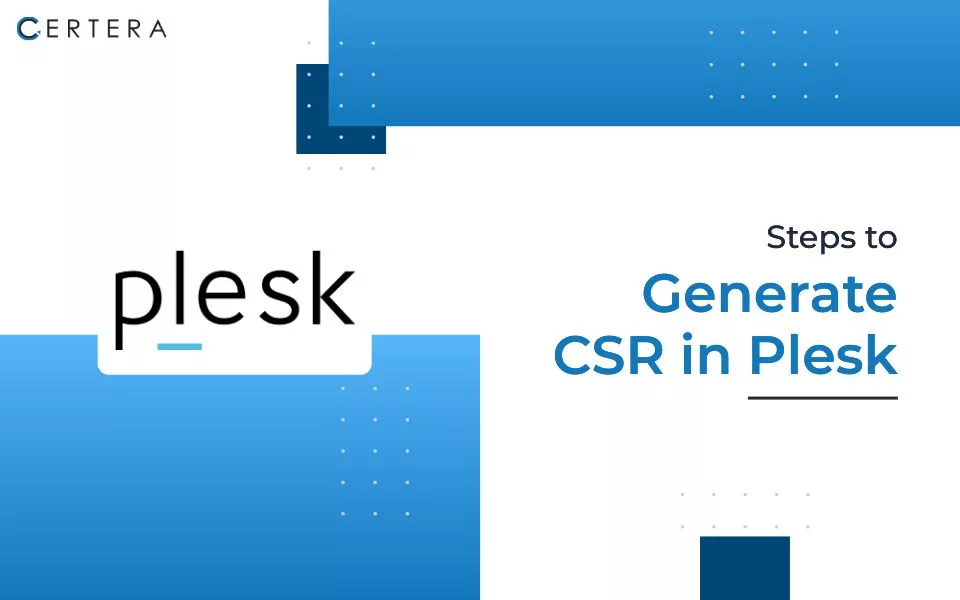
Generating a CSR (Certificate Signing Request) is the first step in obtaining an SSL certificate for your website. SSL certificates are important because they enable encryption of the data transfer between your website visitors’ browsers and your website, ensuring that the connection and all data passed is secure and private.
When you generate a CSR on Plesk, you create a certificate signing request and a private key. You then submit this CSR file to a certificate authority (CA) like Comodo/Sectigo/Certera. The CA will validate your domain ownership and other details and issue you an SSL certificate.

Step-by-Step Process to Generate a CSR in Plesk
- Log in to your Plesk panel.
- Go to the domain you want to generate the CSR for.
- Go to SSL certificates in the left sidebar.
- Click “Generate certificate signing request (CSR)”.
- Fill in the required information:
- Common Name: your domain name
- Organization Name: your business name or company name
- Organizational Unit: department or division name (optional)
- Location: city/state (optional)
- State/Province Name: state/province name (optional)
- Country Code: your country’s 2-letter code
- Email Address: your email address
- Choose the key type: 2048 bits is generally a good option.
- Click the “Generate” button, which generates the CSR and private key.
- You can now download the CSR file. This file must be submitted to a CA (certificate authority) for an SSL certificate.
- Once you receive the SSL certificate files from the CA, you can install the certificate in Plesk to enable HTTPS for your domain.