How to Generate CSR on IBM Cloud in Minutes?
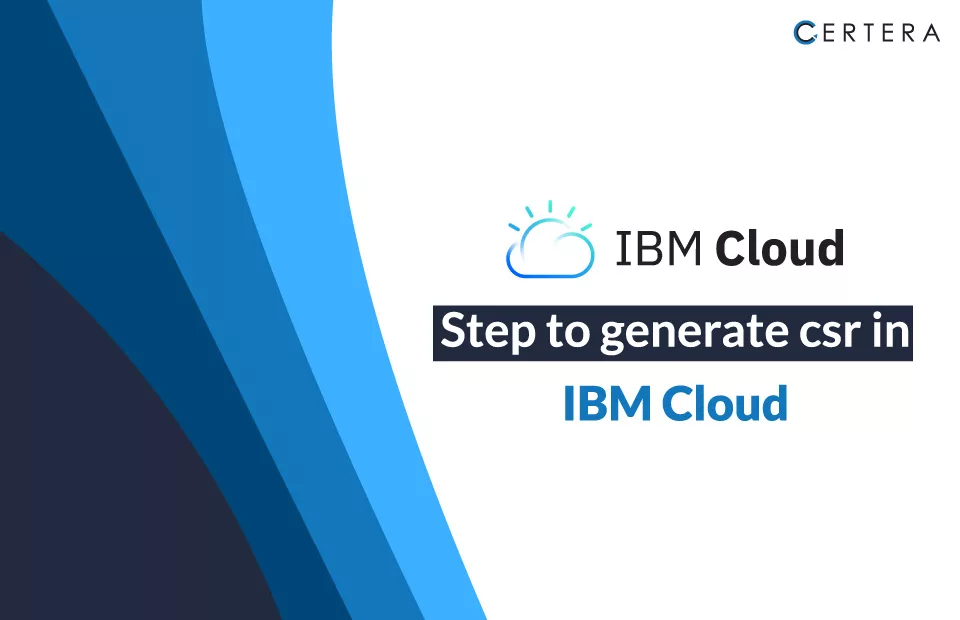
Generating CSR on IBM Cloud is essential for securing your applications and workloads. The CSR Generation steps enable you to obtain an SSL certificate signed by a trusted Certificate Authority (CA).
These signed certificates establish a secure connection between your applications and clients. They verify the identity of websites and encrypt the data transferred between servers and clients, keeping them private and secure.
The generated CSR includes information such as the common name, organization name, domain, and more, which the CA includes in the final SSL certificate. This helps to ensure that the CA issues the certificate for the intended entity.
Once you have the signed certificate from the CA, you can easily upload it to IBM Cloud and bind it to your load balancers and application servers.

Steps to Generate a CSR on IBM Cloud
- Log into the IBM Cloud console.
- Click on the Network & Security service.
- On the Network & Security page, click SSL Certificates on the left navigation pane to list all your existing SSL certificates.
- Click on Create Certificate to generate a new CSR.
- On the Create Certificate page, provide the following details:
- Name your certificate: This is for your reference only.
- Select the Region where you want to generate the Certificate: The generated certificate will be bound to that region.
- Select the Organization Name, Organization Unit, Common Name, Email Address, Locality, State, and Country Code as per your requirements: These details will be included in the final certificate.
- Select the type of certificate: Domain SSL or Server SSL. Domain SSL is for load balancers, and Server SSL is for application servers.
- Select the duration for which you want the certificate: 1 year, 2 years or 3 years.
- Click Generate to generate the CSR. This may take a few minutes.
- After generating the CSR, the page will display the CSR details, including the CSR text that contains your public key.
- You must submit this CSR text to a Certificate Authority (CA) to obtain an SSL certificate signed by a CA. The CA will verify the information and return the signed certificate to you.
- Once you have the signed certificate from the CA, you can upload it into IBM Cloud to complete the process.
- After uploading, the SSL certificate will be bound to the region you selected, and it will be ready for use. You can attach the certificate to load balancers and application servers to enable SSL encryption and protect your applications.
- Follow these steps to Install SSL Certificate on IBM Cloud.