How to Install SSL Certificate on IBM Cloud?
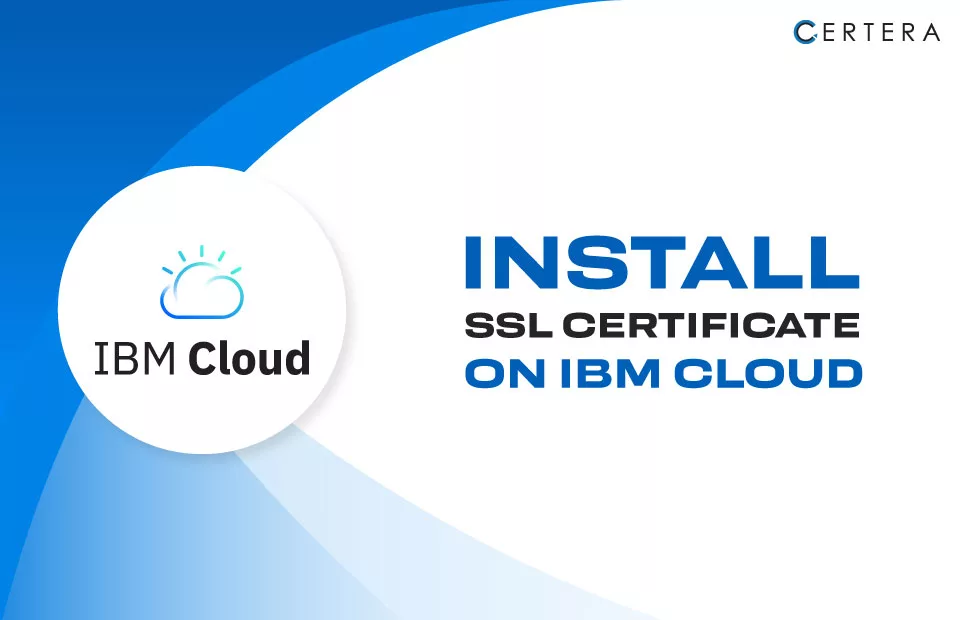
IBM offers both organizations and individuals IaaS, PaaS, and SaaS (infrastructure, platform, and software as a service) options. The IBM Cloud must have an SSL certificate installed to protect its service’s reliability.
We have compiled all the necessary steps to simplify installing an SSL on IBM Cloud quickly.

Starting it with CSR Generation
Before you begin with your installation process, you need to generate CSR. The best way to do this is to use a CSR generator tool. Add the required information and click on the ‘Generate Now’ button. The tool will generate your CSR, which you can see on the screen. You can download it as a text file for the SSL installation.
If you do not want to use the CSR Generator tool, perform the following process to generate CSR on IBM Cloud.
Begin Installing the SSL Certificate Now
Once you have received the necessary SSL files after successfully verifying the domain/organization, the next step is to install the SSL. The process involves downloading & extracting the ZIP archive on your device before importing the certificate into the IBM Cloud console and applying it to your desired product or services.
Steps to add your SSL certificate to the cloud
- To import an SSL certificate to your IBM Cloud console, navigate to the Security menu.
- Select the Certificates option under the SSL tab.
- You can initiate the import process from there by clicking the designated button labelled Import SSL certificate.
- To complete the SSL certificate installation, input the necessary details in the designated fields. These fields typically include the Certificate, Private Key, and Intermediate Certificate.
- If you previously provided CSR details during the CSR generation process, ensure to include them in the CSR field. It’s important to note that modifying the CSR details should be avoided.
- In the Notes, you should include any pertinent information related to the SSL that may be of assistance to other users. This can be a useful to provide context, highlight important details or include any specific instructions related to the SSL certificate.
- Remember that the notes you provide can help others effectively manage and maintain the SSL certificate in the future.
- After providing all the essential SSL certificate details, finalize the process by selecting the Import button to complete the installation.
- Once the SSL certificate is successfully imported to the IBM console, it will remain accessible in the SSL certificates screen until you decide to remove it manually.
- The imported SSL certificate can be found in the available certificates list. It can be utilized for any products and services that require SSL details, ensuring maximum security for your applications and websites.
Following the above steps, you can easily add your SSL certificate to the IBM Cloud console and ensure your products and services remain secure.