How to Generate CSR on Adobe Connect Server?
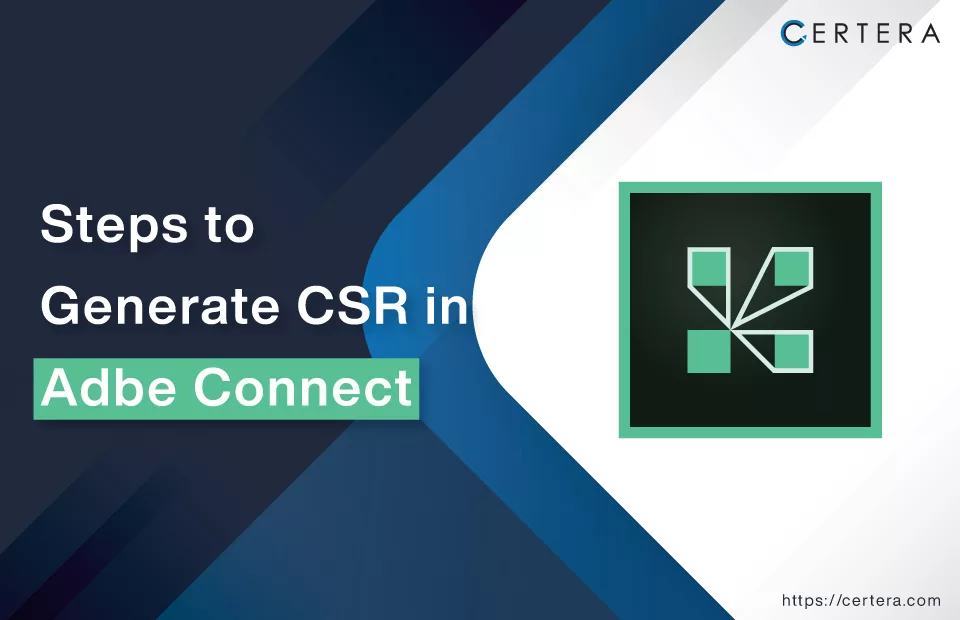
Initiating the process of securing your Adobe Connect server involves the generation of a Certificate Signing Request (CSR).
Abbreviated as CSR, a Certificate Signing Request is an encoded text block featuring essential contact data. This is a mandatory step for any SSL applicant, as the pivotal information must be forwarded to the Certificate Authority (CA) while undertaking the certificate enrollment procedure.
It’s worth noting that the direct creation of a CSR isn’t possible within Adobe Connect’s user interface. Instead, an external tool like the OpenSSL utility or a dedicated CSR generator must be employed. The latter option presents a seamless solution, automatically producing your CSR and private key swiftly and efficiently.
Opting to utilize OpenSSL provides an effective means to generate your CSR. This block of encoded text encapsulates critical information about your website and organization, necessitating submission to your chosen Certificate Authority for validation. Alternatively, generating a CSR through another external tool remains at your disposal.
The generation of the certificate request hinges on a private key, which subsequently forms the foundation for creating the public key. While it’s technically feasible to work with an existing private key, generating a fresh one is strongly recommended each time a CSR is created.
With a successfully generated private key, the subsequent step involves creating the CSR. This CSR will be formatted in PEM (Privacy Enhanced Mail) and encompass comprehensive details concerning your organization alongside the public key originating from the private key.
CSR Generation Process using OpenSSL
Executing the following command through your terminal initiates the CSR generation process using OpenSSL:
openssl req -new -key yourdomain.key -out yourdomain.csrAn innovative approach is also available through the -subj switch. This empowers you to embed your pertinent information directly within the command line, bypassing individual prompts. By executing this particular command, the customary inquiries will be circumvented:
openssl req -new -key yourdomain.key -out yourdomain.csr -subj "/C=US/ST=CA/L=San Francisco/O=Your Company, Inc./OU=IT/CN=yourdomain.com"Embracing these steps ensures the security of your Adobe Connect server and signifies a proactive stance toward maintaining the integrity of your online presence.
