How to Generate a CSR(Certificate Signing Request) on Android?
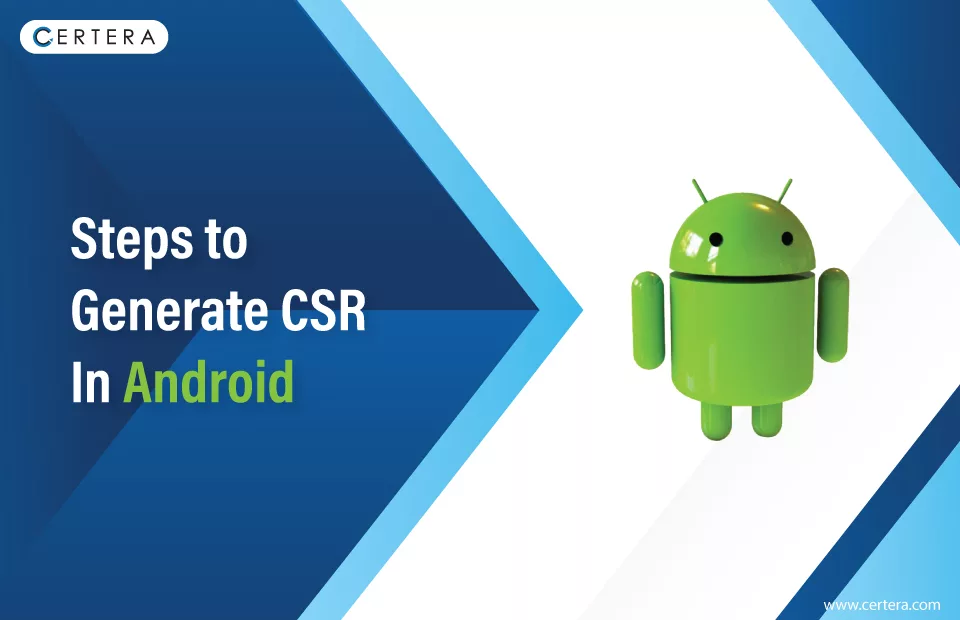
Securing your digital endeavors with an SSL certificate begins with creating a Certificate Signing Request (CSR).
This essential process ensures that your information is encrypted and authenticated. Here’s a step-by-step breakdown to help you generate a CSR on your Android device. As Java is the primary language used by android devices, let’s start with Java Keystore.
Step 1: Crafting Your Keystore and Key File
To embark on the CSR generation journey, initiate by crafting a keystore and a key file. Execute the subsequent command:
keytool -genkey -alias myalias -keyalg RSA –keysize 2048 -keystore c:\yoursite.keystoreRemember to store your alias information, which will be pivotal in the SSL installation phase.
Step 2: Furnishing Your Information
Upon execution, you’ll be prompted to provide your information in the following manner:
- Your FQDN: Instead of your name, input the Fully-Qualified Domain Name (FQDN) you intend to secure, like www.yoursite.com.
- Organizational Unit Name: Specify the department within your organization responsible for the SSL Certificate request; for example, IT.
- Organization Name: Enter the entire legal appellation of your company, such as Your Company LLC.
- City or Locality Name: Provide the complete name of the city where your company is officially registered.
- State or Province Name: Input the comprehensive name of the state or province where your company operates, e.g., California.
- Country Code: Type your country’s official two-letter code; for instance, US. The official list of country codes can be referenced.
- Press ‘Y’ or type ‘Yes’ to affirm the accuracy of your provided details.
Step 3: Forging Your CSR Code
Proceed by forging your CSR code with the subsequent command:
keytool -certreq -keyalg RSA -alias myalias -file certreq.txt -keystore c:\yoursite.mykeystoreTo locate your freshly minted CSR file, issue the command:
type certreq.txtEmploy any text editor like Notepad to access the contents of the certreq.txt file. Ensure you copy and paste the contents, encompassing the “BEGIN CERTIFICATE” and “END CERTIFICATE” tags, into the designated box during the SSL order process.
In completing these steps, you’ve generated a Certificate Signing Request on your Android device. This pivotal undertaking fortifies your online presence by making the way for a secure setup process.