How to Generate a CSR (Certificate Signing Request) on Kerio Connect?
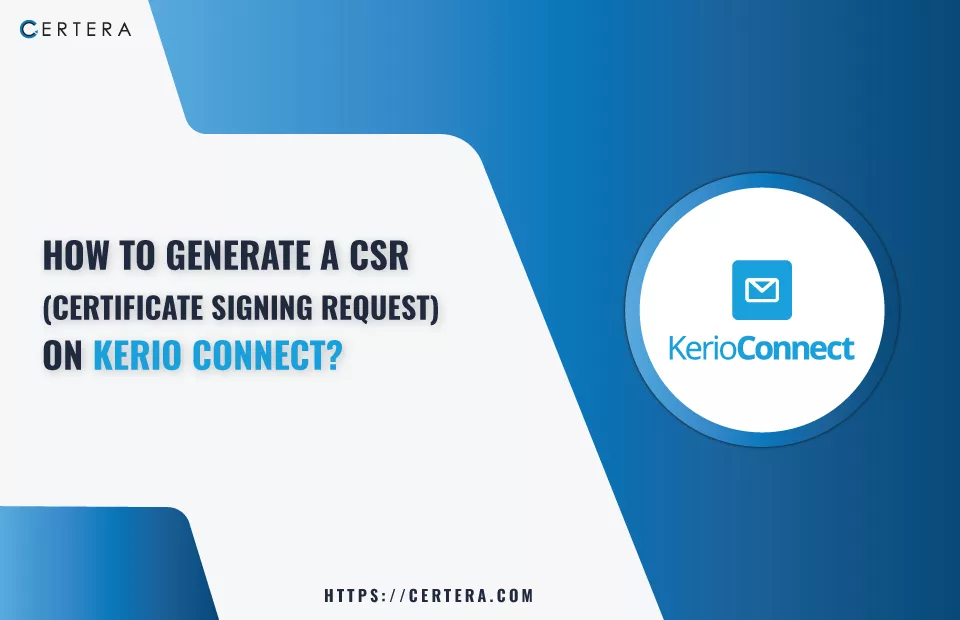
CSR is an encoded block of text that incorporates details about your organization and domain that the Certificate Authority (CA) uses to validate your SSL application.
When it comes to creating a CSR for the Kerio Connect Server, you can choose any of these options as per your preference:
- Use our CSR Generator Tool to generate CSR automatically
- Do it Manually
Follow the Steps mentioned below to Create the CSR manually for Kerio Connect Server:
- Login into your Kerio Administration console.
- Navigate to Configurations > SSL certificates.
- In the right pane, click New.
- From the list, select New Certificate Request.
- The New Certificate Request window will appear.
- In the New Certificate Request window, perform the following actions:
- In the Hostname field, type the Fully Qualified Domain Name you want to secure with an SSL Certificate. (example – ssl.certera.com)
- In the Organization name field, type thelegal name of your organization.
- In the Organization unit field, type the unit’s name (department) requesting the certificate within your organization. (example – IT)
- In the City field, type the name of the city where your organization is registered.
- In the State or Province field, type the name of the state where your organization is located.
- In the Country field, type the name of the country where your organization is located.
- Click OK.
- Select the request (that you just created).
- Click Export, and from the list, select Export Request.
- Save the CSR.
After the generation of CSR, open the file in a text editor like Notepad and review the file for possible typos or spelling mistakes before sending it to the CA.
After verifying that the CSR details are correct, the CA will sign the SSL certificate and send it along with other installation files to the applicant’s email in a .zip folder. Delivery time varies based on the chosen validation type.
Next Step: How to Install an SSL Certificate on the Kerio Connect Mail Server?

