How to Generate CSR on Microsoft IIS Web Server?
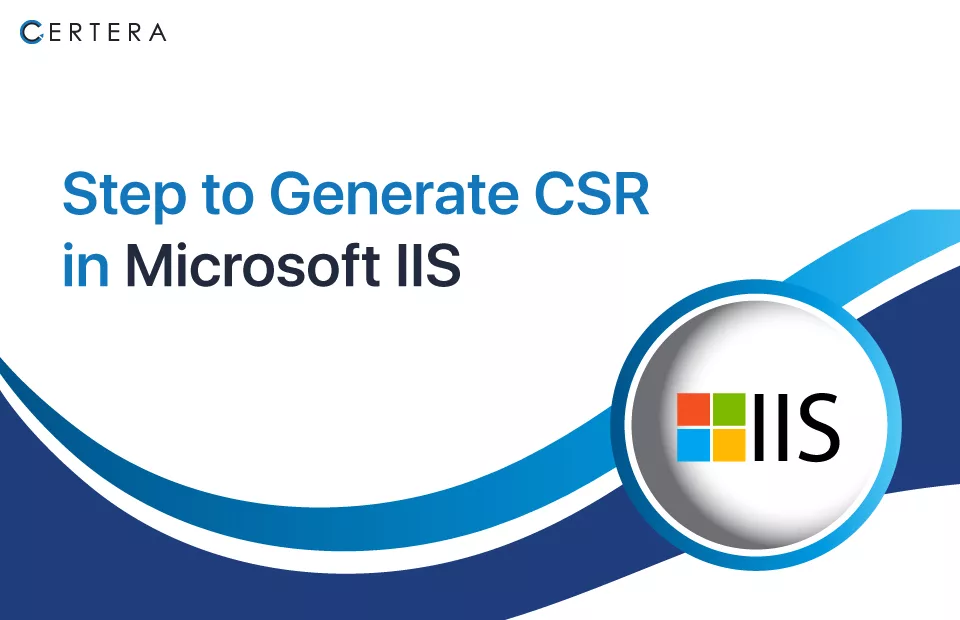
You can use the Automated CSR generation tool or the IIS Manager to generate CSR on a Microsoft IIS web server.
Add the required details individually using the CSR Generator Tool, select the specific key size, and press the Generate Now button. You will have your CSR on your screen instantly.
Steps to Generate a CSR in Microsoft IIS using IIS Manager:
- Open IIS Manager
- Navigate to the server’s name or website you want to generate the CSR for.
- In the center pane, double-click Server Certificates or Website Certificates depending on whether you want to generate CSR for the server or website.
- In the right pane, click “Import/Export” at the top
- Select “Export certificate“.
- In the Export Certificate or CSR dialog > select “Export request (CSR)” under Export type.
- Click “Browse” and select a location to save the CSR file. Provide a name for the CSR file and click “Save“.
- Check the “Include all intermediate certification authorities” option if you want the CSR to include intermediate CAs.
- Click “OK” to export the CSR.
- The CSR file will be exported with a .csr extension. This file must be submitted to a Certificate Authority to obtain the SSL certificate.
- Once you receive the signed certificate from the CA, you can import it back into IIS using the same steps but by selecting “Import X.509 Certificate” instead of “Export request (CSR)“.
- Bind the new certificate to the website or server to use SSL encryption.
Save this CSR file to a specific and secure location and make sure no one can access it.
Next Step: Follow these Steps to Install SSL on Microsoft IIS.