How to Generate Your Private Key With Your Certificate?
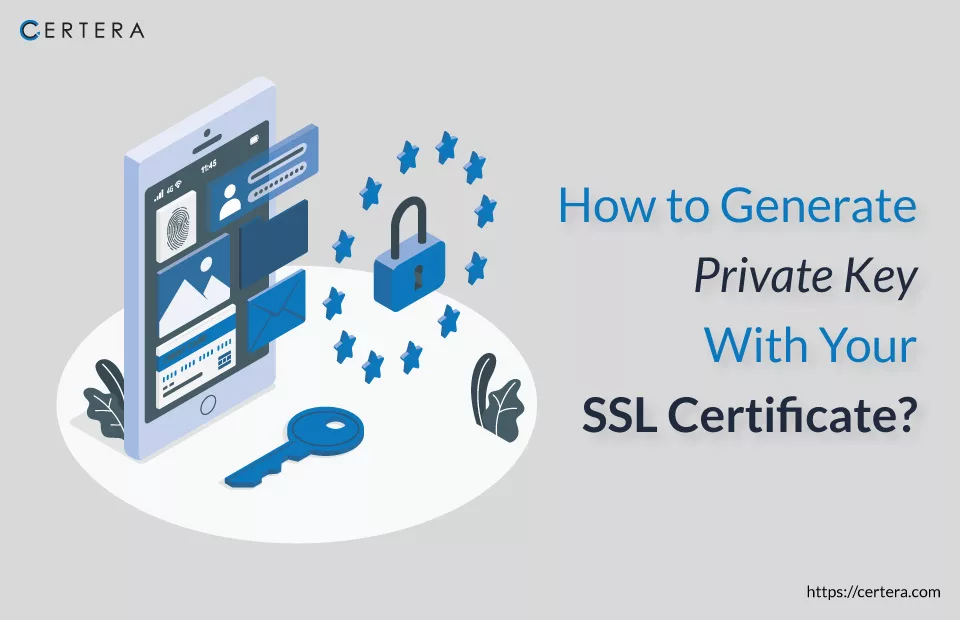
Generating a new private key for an SSL certificate involves intricate cryptographic principles. It’s important to understand that a public key and specific domain and administrative contact information require validation from a trusted Certificate Authority (CA) to be considered legitimate for securing communication with your server. This validation ensures the integrity and authenticity of the certificate.
Considering the Cryptographic Landscape:
Attempting to generate a new private key independently for an already validated public key would undermine the security foundations of modern cryptosystems. Cryptographic protocols are meticulously designed to prevent such scenarios for several compelling reasons.
- The authority of a public key is validated by its digital signature from a trusted CA. Any manipulation or substitution of the private key would disrupt this chain of trust, rendering the certificate invalid.
- Cryptographic algorithms are designed to prevent anyone from deriving a private key based solely on a public key. This concept, known as the “hardness” of the problem, ensures that the private key remains confidential and secure.
- Modern cryptographic algorithms are deliberately designed to make it computationally infeasible to reverse-engineer a private key from a public key. The complexity of such cryptanalysis prevents unauthorized access to sensitive data.
- The security of SSL certificates relies on the principle of asymmetric encryption. A public key encrypts data that can only be decrypted using the corresponding private key. Generating a new private key with proper validation would ensure the integrity of this process is maintained.
How to Generate Your Private Key With Your Certificate?
Regardless of your operating system, this method is applicable if it supports openSSL.
For those interested in creating an encrypted private key in the pkcs8 format, a simple addition is required in the installation_dir/jre/lib/security/java.security file.
Insert the following line:
security.provider.10=org.bouncycastle.jce.provider.BouncyCastleProvider
By embracing this approach, you are taking a significant step towards fortifying the security of your system through the utilization of personalized private keys and certificates. This minimizes potential vulnerabilities and ensures a more robust and reliable security infrastructure.
Securing Your System with Personalized Private Keys and Certificates
Upon restarting the BigFix Inventory server, it’s essential to take proactive measures to enhance security. This involves creating a new private key and generating uniquely your certificates, rather than relying on default options.
The following steps outline the process:
Access the Command Line:
Begin by opening the command line interface.
Generate a New Private Key:
The OpenSSL tool generates a fresh private key.
To do this, execute the following command:
openssl genrsa -des3 -out key_name.key key_strength -sha256For Instance:
openssl genrsa -des3 -out private_key.key 2048 -sha256Breakdown of parameters:
- -des3: Enables password protection for the private key (optional).
- key_name: Desired filename for the new private key.
- key_strength: Key strength in bits (up to 2048 bits for BigFix Inventory).
- -sha256: Utilizes SHA-256 for enhanced security.
If you wish to add a password to an existing private key, use the command:
openssl rsa -des3 -in path_to_private_key.key -out key_name.keyCreate a Certificate Signing Request (CSR):
Associate a certificate signing request with your private key. This request will later be transformed into a certificate.
Execute the following command:
openssl req -new -key path_to_private_key.key -out csr_name.csrFor Example:
openssl req -new -key private_key.key -out CSR.csrParameters:
- path_to_private_key`: Path to your private key file.
- csr_name`: Desired filename for the certificate signing request (CSR).
During this step, you’ll be prompted to provide information to identify and establish trust in your certificate. Sample information is presented for reference:
Country Name (2 letter code) [XX]: US
State or Province Name (full name) []: New York
Locality Name (eg, city) [Default City]: New York
Organization Name (eg, company) [Default Company Ltd]: HCL
Organizational Unit (eg, section) []: Software
Common Name (eg, your name or your server’s hostname) []: inventory.bigfix.com
Email Address []: [email protected]
Results:
Upon completing the steps, two files are generated: your private key (.key) and the certificate signing request (.csr).
Next Steps: To finalize the process, proceed to sign the certificate request to transform it into an official certificate. Detailed guidance on setting up a private certificate authority (CA) can be found in the “Signing certificates” section.
By customizing your private keys and certificates through this procedure, you’re actively enhancing your system’s security posture and reinforcing its resilience against potential threats.
Effortless CSR and Private Key Generation with Browser-Based Tool
Simplify obtaining your private key and CSR using a user-friendly CSR generator tool. This innovative browser-based solution empowers you to swiftly generate your private key and CSR, saving valuable time and resources.
The Unique Advantages of a CSR Generator:
Traditional CSR generators often store private keys on servers, introducing potential vulnerabilities. In contrast, the tool can operate entirely within your browser, ensuring your private key is generated and contained securely without leaving your local environment.
Step-by-Step Guide to Acquiring Your Private Key via CSR Generation:
- Access the CSR Generation Tool: Navigate to the dedicated CSR Generation Tool page.
- Input Hostname (Common Name): Provide your server’s fully qualified domain name (FQDN), the address your customers use to access your website. For wildcard SSL certificates, adopt the format *.mydomain.com.
- Add Organization’s Legal Name: Enter your organization’s legal name (e.g., Google, Inc.). Your full name is sufficient for private site owners without a formal organization name.
- Specify Organization Unit (Optional): Identify the department responsible for managing the certificate, like IT or Security. Note that the OU field’s importance is diminishing industry-wide due to potential misuse.
- Enter Company Location (City): Indicate your company’s official city location, adhering to legal accuracy.
- Provide State or Province: Ensure consistency with the previously entered location. For instance, if you specified “Philadelphia” as the city, choose “Pennsylvania” as the state.
- Select Country: Choose your organization’s country from the dropdown menu based on the earlier entries.
- Choose Key Generation Algorithm: Opt for the preferred algorithm, the widely used RSA (Rivest-Shamir-Aldman), or the advanced elliptical curve cryptography (ECC). Select ECC for faster and more secure key generation.
- Select Key Size: Select a suitable key size Depending on your algorithm choice. For RSA, the recommended minimum is the NIST-approved 2048 key size, while ECC can utilize a 256 key size.
- Generate CSR: Thoroughly review your input data for accuracy. Once verified, click the “Generate CSR” button on the form’s bottom.
- Prepare for SSL/TLS Certificate Order: Your private key is now ready for download in text format. Safely store it on your device. Simultaneously, copy your CSR to send it to the Certificate Authority (CA) for your SSL/TLS certificate issuance. This streamlined process facilitates renewals as well.
Utilizing a CSR generation tool optimizes efficiency and ensures the utmost security for your private key generation process. The simplified steps empower you to easily access your private key and CSR, ready to bolster the security of your online endeavors.
Process for Retrieving a Misplaced Private Key: Guidance and Considerations
Retrieving a misplaced private key hinges upon various factors, including the server’s operating system and whether the CSR (Certificate Signing Request) generation employed a command line interface (CLI) or a specific type of web hosting control panel.
Addressing this situation effectively can prevent the need for certificate reissuance, which involves repeating the entire activation and validation process.
Key Considerations for Recovery:
Identifying the Operating System:
Begin by identifying the server’s operating system in question. This forms the basis for determining the available recovery methods.
Access Method:
Depending on whether a command line interface (CLI) or a web-hosting control panel was used for CSR generation, the approach to recovery may differ.
Backup and Key Management:
If you have a backup strategy in place, your private key might have been stored securely. Ensuring proper key management practices can prevent the loss of keys in the future.
Check Key Repositories:
If your organization has designated key repositories or secure storage, verifying whether the misplaced private key was stored there is worthwhile.
Review Documentation:
Consult any documentation or records related to the initial SSL certificate setup. Sometimes, these documents provide valuable insights into the private key’s location.
Engage Hosting Provider:
If your website is hosted by a service provider, contacting their support team can yield valuable assistance in locating the private key.
Explore Control Panels:
If a web hosting control panel was used, navigate its interface to locate private key management or export options.
Retrieving a misplaced private key involves technical exploration, adherence to best practices, and utilization of available resources. While each situation may vary, these considerations provide a starting point for navigating this challenge.
Documenting your certificate and private key management processes for future reference and to prevent similar situations from arising is recommended.
That was all in our post to help you generate your private key with your certificate and we hope this guide helped you throughout!

