How To Install an SSL Certificate on Nutanix Cluster Server?
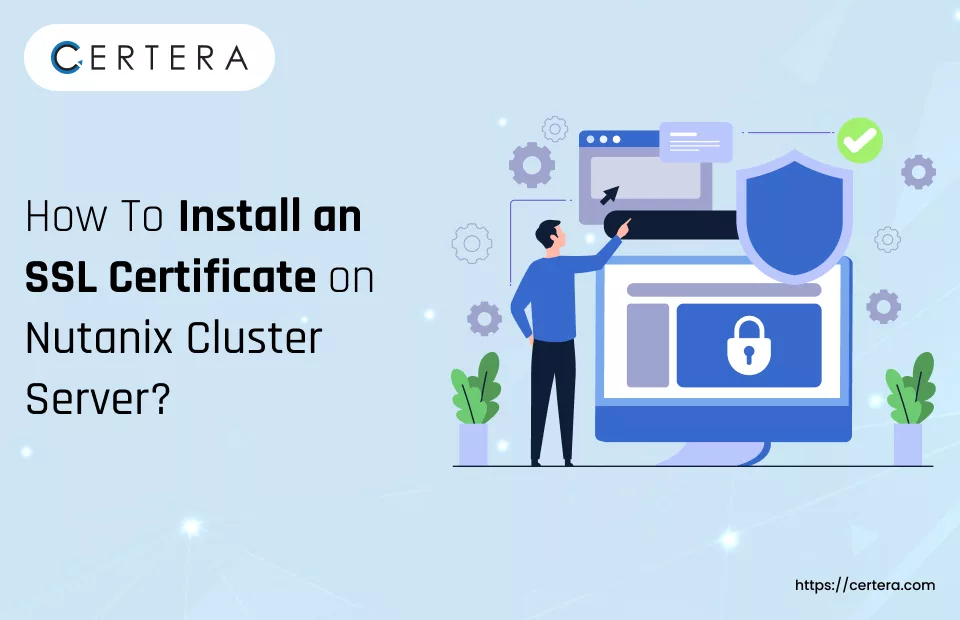
In this article, we will discuss – “How To Install an SSL Certificate on Nutanix Cluster?” But, to proceed with the installation instructions mentioned below you must first have an SSL certificate. And, to get one, you need to submit a CSR to a trusted Certificate Authority.
If you don’t have an SSL cert go through the “How to Generate CSR for Nutanix Cluster” article, make a CSR for the Nutanix cluster, and submit that to the CA for – validation.
If you already have an SSL cert issued by the CA, like – Certera, Sectigo, etc., you can proceed with the SSL cert installation steps mentioned below.
How To Install an SSL Certificate on Nutanix Cluster?
Follow the steps mentioned below to install an SSL Certificate on Nutanix Cluster:
Step 1: Prepare the SSL Certificate Files
Follow the steps mentioned below to prepare the SSL cert files for installation:
- Download the .zip folder that you have received from the CA.
- Extract all its content.
- Make sure you have the primary certificate (.crt file), primary key, as well as intermediate certificates (.ca-bundle file).
Step 2: Install the SSL Certificate on Nutanix Cluster Server
Follow the steps mentioned below to install the SSL Certificate on Nutanix Cluster server:
- Enter your credentials to login into the Nutanix Console dashboard.
- Click the down arrow inside the gear icon.
- From the list, select the SSL Certificate option.
- The SSL Certificate dialog box will appear.
- In the SSL Certificate dialog box, click Replace Certificate.
- Click on the Import Key and Certificate radio button.
- Click Next.
- The SSL Certificate window will appear.
- In the SSL Certificate window, perform the following actions:
- From the Private Key Type list, select RSA 2048 bit.
- In the Private Key field, click the browse icon and select the private key associated with your SSL cert.
- In the Public Certificate field, click the browse icon and select your primary certificate.
- In the CA Certificate Chain field, click the browse icon and select your intermediate certificate or chain.
- Click Import Files.
- Wait for 2-3 minutes, for the interface gateway to restart.
Kudos!! You have successfully installed an SSL cert on Nutanix Cluster.
Test the SSL Installation
For maximizing the efficiency of your Nutanix Cluster Server, especially after implementing an SSL Certificate, it’s paramount to analyze the SSL configuration thoroughly. Employing sophisticated diagnostic tools for SSL will provide prompt assessments and in-depth analysis of your SSL Certificate’s condition.
This process is vital to uncover & solve any SSL-related problems that might affect the server’s performance. Regular monitoring and maintenance of your SSL setup on Nutanix Cluster Server are – key steps to ensure seamless and secure operations.