How To Whitelist CodeGuard IP Addresses in cPanel?
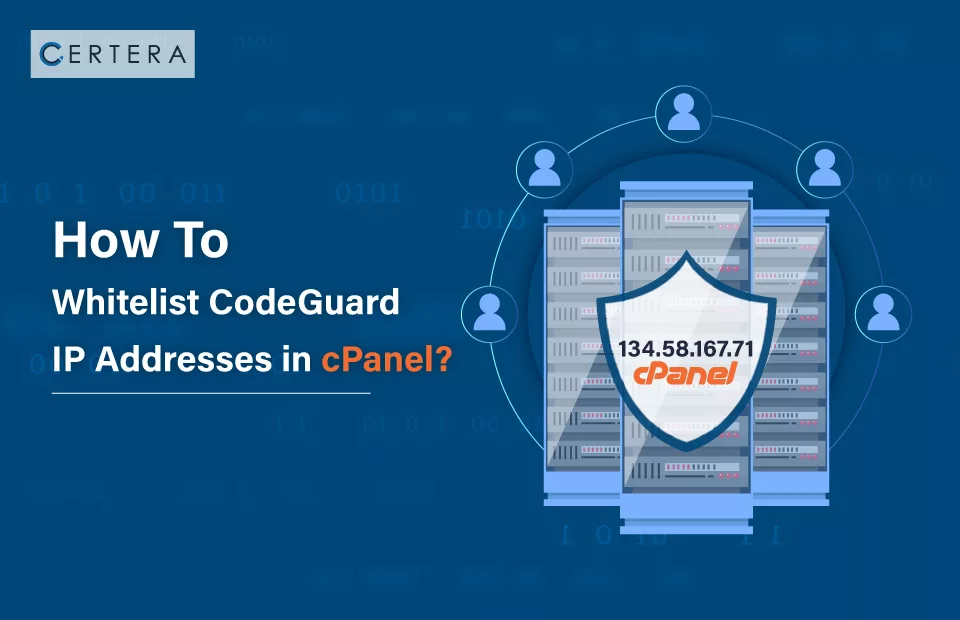
Protecting your website and its valuable data is paramount, especially when ensuring smooth and secure backups. CodeGuard, a trusted backup service, requires access to your database to perform its functions effectively.
However, to grant CodeGuard access, you might need to safelist its IP addresses.
The process can vary depending on your web hosting company and platform. This article is here to assist you in allowing CodeGuard IP addresses, allowing seamless backups for your website and databases.
Before diving in, we assume you possess a functional cPanel account, have access to your dashboard, and have successfully set up your sites and databases. Let’s get started on safeguarding your data!
How to Whitelist CodeGuard IP Addresses in cPanel?
Ensuring seamless backups for your website and databases safeguards your valuable data. To grant CodeGuard the necessary access, you’ll need to whitelist its IP addresses in cPanel. Follow these simple steps to ensure smooth functioning:
Step 1: Log in to your cPanel account and locate the “My Databases” section. From there, select “Remote SQL.”
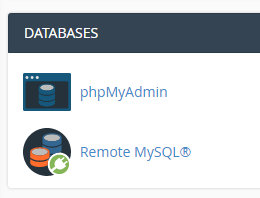
Step 2: In the provided field, enter the following IP addresses that need to be whitelisted:
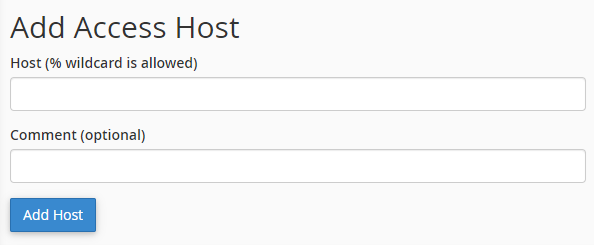
When backing up your customers’ data, it is essential to ensure that the necessary IP addresses are whitelisted to enable seamless and secure operations.
There are FTP, SFTP, SSH, and MySQL protocols to perform backups, and therefore, it is vital to grant access or explicitly whitelist the following IP addresses in any firewall or intrusion detection system for the corresponding ports in your environment.
IP addresses for the US region:
54.236.233.46
54.236.233.28
54.174.91.34
54.174.153.212
54.174.115.171
54.236.209.91
IP addresses for the Germany region:
35.157.245.195
18.185.35.20
IP addresses for the United Kingdom region:
52.56.56.141
35.178.158.59
IP addresses for the France region:
52.47.143.35
52.47.91.37
Step 3: After entering the IP addresses, click “Add Host.” Voila! Your CodeGuard database backups should now function smoothly with cPanel.
QUICK NOTE: If CodeGuard still faces issues accessing your database, we recommend contacting your web hosting support team. They might need to adjust the firewall settings on your account to resolve the matter promptly.
By following these steps, you can rest assured that your website’s data is securely backed up and protected with CodeGuard and cPanel. Happy safeguarding!
How to Determine Your Computer’s IP Address?
To discover your computer’s IP address, follow these simple steps:
Step 1: Use Google Search
Open your web browser and head to Google. Type ‘What is my IP’ in the search bar and hit enter. Alternatively, you can directly visit https://www.google.com/search?q=what+is+my+ip.
Step 2: View the Search Results
Google will display your IP address in the search results. You’ll be able to see the numerical representation of your IP, uniquely identifying your computer on the internet.
A Word of Caution: Dynamic IP Address
Keep in mind that if you have a dynamic IP address, it will change each time you go online or periodically. If you encounter this situation, here are a few options:
Option 1: Update IP in Remote MySQL
For heightened security, consider updating your IP address in Remote MySQL every time it changes. This ensures only your current IP can connect remotely to your databases.
Option 2: Use “%” Wildcard Value
As an alternative, you can use the “%” wildcard value in the “Add Access Hosts” text field. This setting will permit any IP to connect to your databases remotely. However, please note that this approach poses a security risk and is generally not recommended.
Option 3: Partial IP Address Match
If the first two parts of your IP address remain constant, you can enter a partial IP address like “93.138.%.%.” This configuration allows for flexibility while maintaining some level of control over access.
QUICK NOTE: While using the “%” wildcard value is an option for dynamic IP addresses, it is essential to understand the associated security risks. Granting access to any IP could potentially expose your system to vulnerabilities. Therefore, using this option only when necessary and with caution is advisable.
These guidelines can easily determine your computer’s IP address and choose the most suitable method to handle dynamic IP changes effectively and securely.