How to Generate CSR on Microsoft Azure App Services?
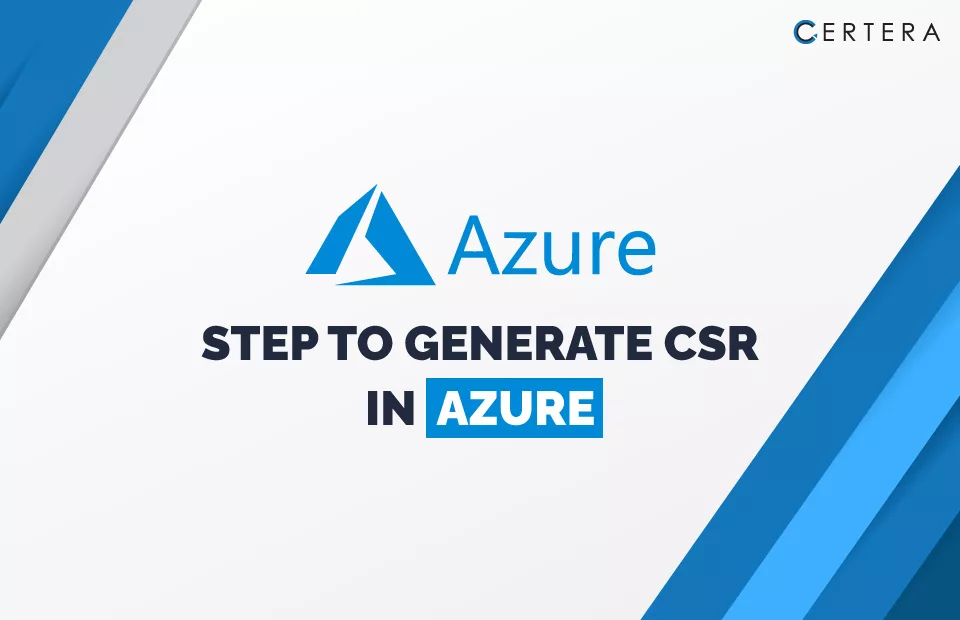
Follow these Steps to generate CSR on Azure App Service.
- Sign in to the Azure Portal.
- Click “App Services” on the left pane to list your App Services.
- Select the App Service where you want to generate the CSR.
- Click on “Resource groups” under the selected App Service.
- Select the resource group associated with that App Service.
- Click “Create a resource” and select “Certificate Signing Request.”
- It will launch the Create Certificate Signing Request wizard.
- On the Create Certificate Signing Request wizard, enter the following details:
- Name: Enter a unique name for the CSR.
- Domain: Enter the domain name(s) for which you want to request an SSL certificate. Multiple domains can be entered separated by commas.
- Organization, Unit, Location, State, Country, etc: Provide the organization and location details. Select from the lists provided.
- Common Name: This will be the subject name in the SSL certificate. You can enter the domain name here.
- Bit Length: Select either 2048 or 4096 based on your requirements. 2048 bits is sufficient for most SSL certificates.
- Click “Create“, the CSR generation process will start and usually takes a few minutes to complete.
- Once the CSR is created, it will be listed under the resource group along with the details like:
- CSR: Contains the CSR in PEM format which needs to be submitted to the CA.
- Common Name: The common name specified while creating the CSR.
- Expires On: Validity period of the CSR.
- Download the CSR details by clicking on the CSR under the list, this will contain the CSR in PEM format along with other details.
- Submit this CSR to your chosen CA to request an SSL certificate.
- The CA will use this CSR to generate the SSL certificate for your domains.
- Once you receive the SSL certificate from the CA, you can upload it to your App Service in PKCS #12 format to enable SSL binding and encryption.
If you find these steps lengthy, you can use our CSR Generator Tool to generate your CSR easily.
Once you generate the CSR, perform these steps to Install SSL Certificate on Microsoft Azure.

