How to Generate CSR in SAP Application Server?
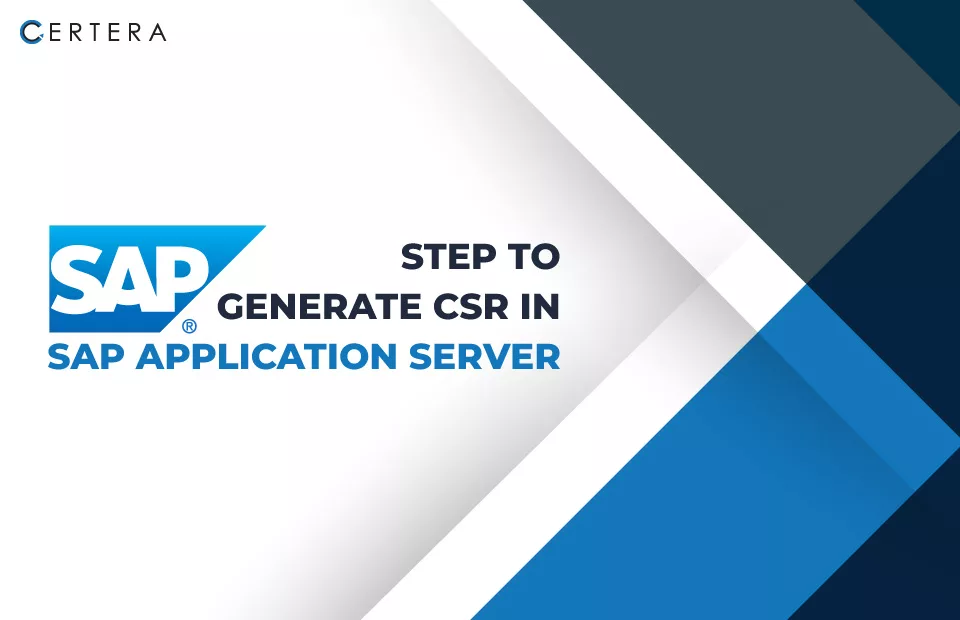
Steps to Generate CSR on SAP Application Server
CSR allows you to obtain a trusted SSL certificate for your SAP Application Server nodes, enabling SSL encryption and authentication between the SAP servers and clients. Using Trusted SSL certificates enhances communication security in the SAP landscape.
Here’s the step-by-step process of generating CSR in SAP Application Server using SAP Management Console.
- Open SAP Management Console.
- Go to Security/Node Authentication.
- Click on your server’s name; this will open the node properties.
- Go to the Certificate Requests tab.
- Click Generate CSR; this will prompt you to enter details like CN, OU, etc, to generate the CSR.
- Enter the details, and CSR will get generated.
- You can find the CSR in the CSR pane.
- You can view the CSR in text format or save it as a file by clicking View/Save CSR.
To install the CSR, perform the following steps:
- Go to Security/Node Authentication again.
- Click on your server’s name.
- Go to the Installed Certificates tab.
- Click Browse and select the CSR file you generated.
- Click OK to install the CSR; this will install the CSR on your SAP AS node. You may need to restart the SAP AS instance for the changes to take effect.
After installing the CSR, the certificate will be listed under the Installed Certificates tab against your node; this certificate can now be used for node authentication in the SAP environment.
If you find these steps difficult, you can use our Free CSR Generation Tool; it will help you generate CSR instantly.
Use our SSL Installation guide for SAP Application Server.
Generating CSR and properly signed SSL certificates on SAP Application Server provides confidentiality, integrity, and authentication of communications in the SAP environment. It helps build a secure infrastructure and prevents security breaches in the SAP systems. Regular renewal of certificates also ensures the security of SAP systems stays updated with the changing threats.

